How to enforce password policy or complexity such as minimum length, numbers , alphabet requirements, upper and lower case constraints?
Enforce password policy or complexity to the Ezeelogin user's password
Overview: This article describes how to enforce password complexity settings for Ezeelogin users by adjusting parameters such as minimum and maximum length, digits, and special characters.
Step 1: Login to Ezeelogin GUI, navigate to Settings -> General -> Security
- Password Minimum Length: Set a minimum length for passwords auto-generated by Ezeelogin for root or SSH users of the remote servers, as well as for Ezeelogin gateway users.
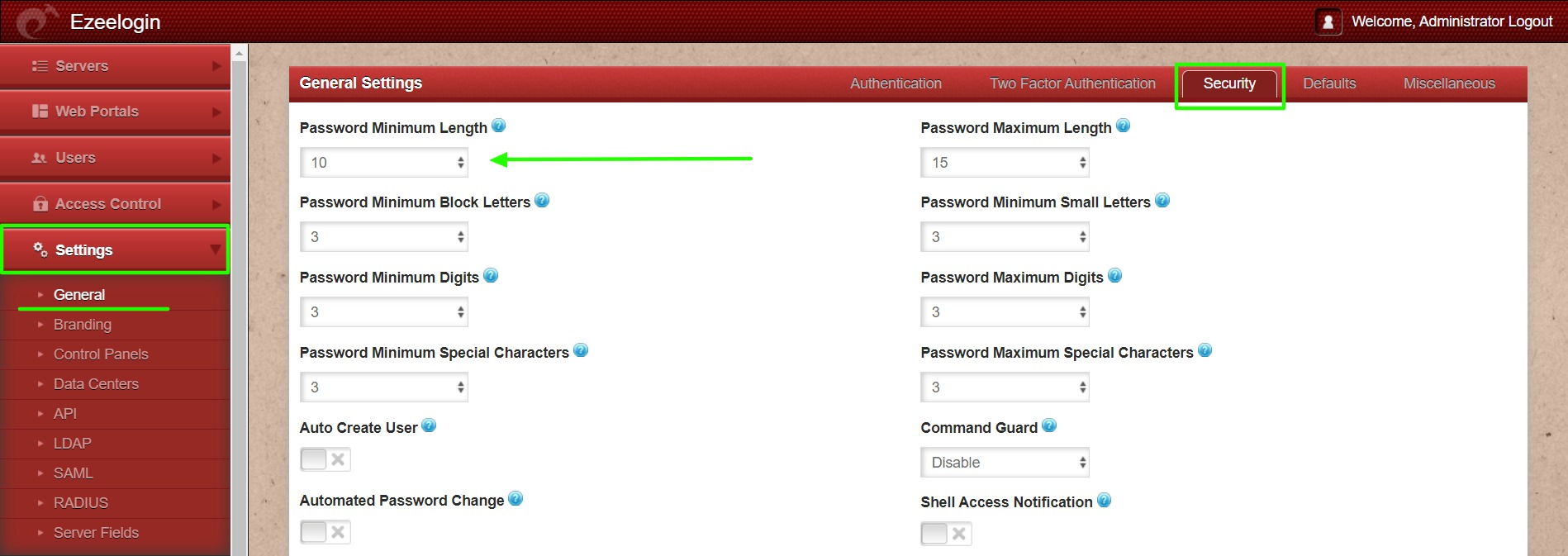
- Password Maximum Length: Set a maximum length for passwords auto-generated by Ezeelogin for root or SSH users of the remote servers, as well as for Ezeelogin gateway users.
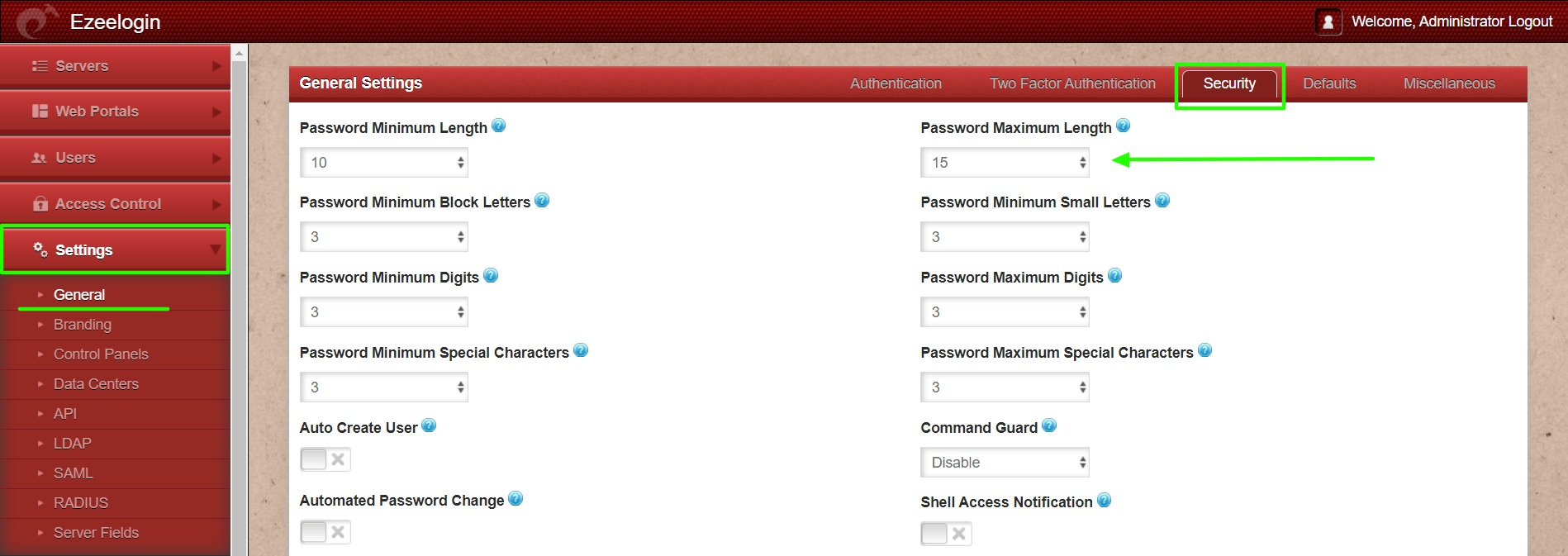
- Password Minimum Block Letters: Set the minimum number of block letters in the gateway users password and remote server password.
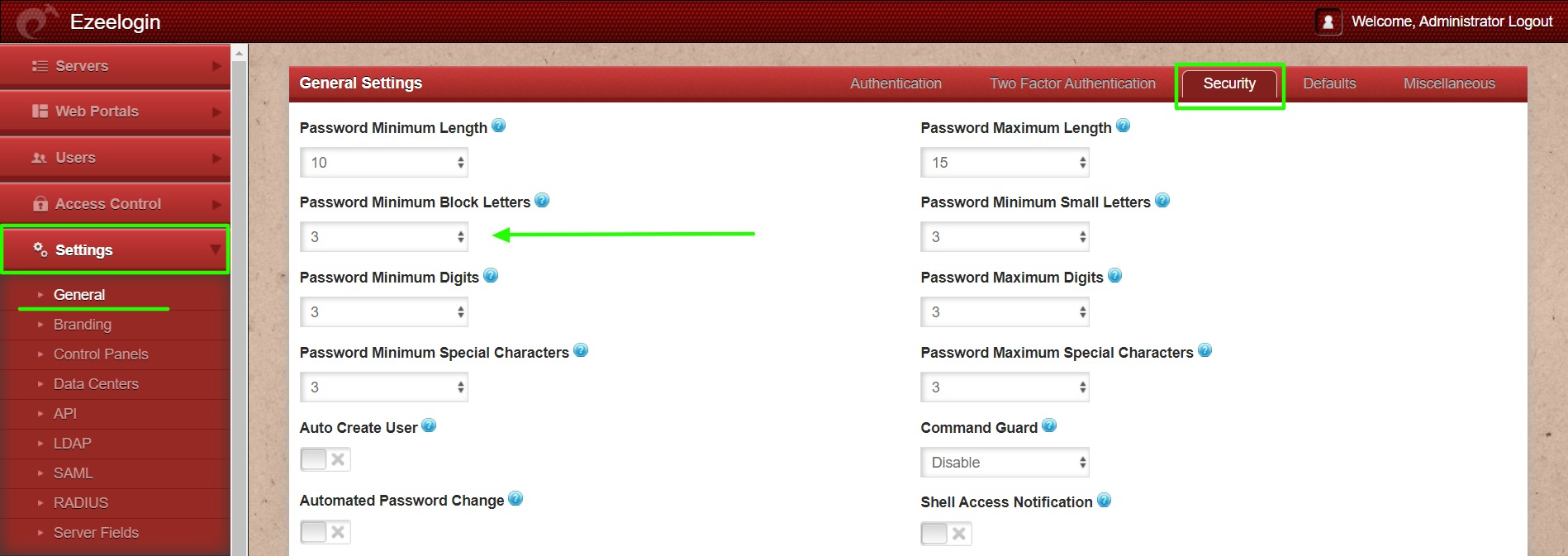
- Password Minimum Small Letters: Set the minimum number of small letters in the gateway users password and remote server password.
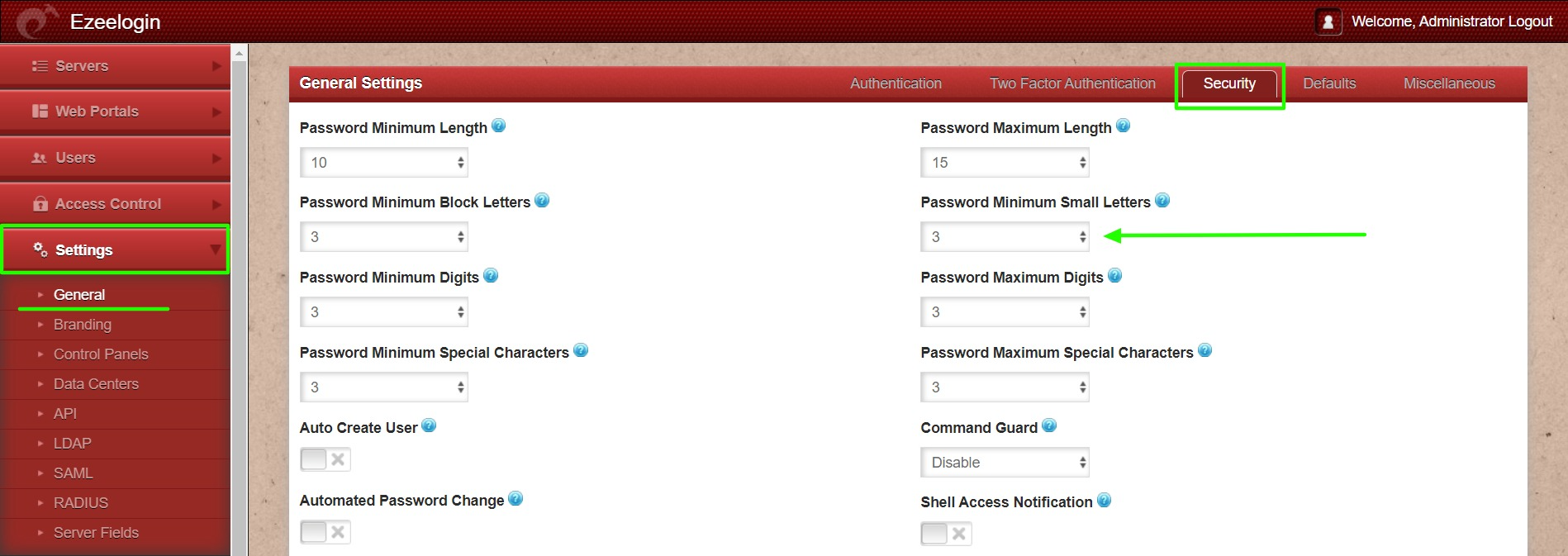
- Password Minimum Digits: Set the minimum number of digits for auto-generated gateway user's password and remote server password.
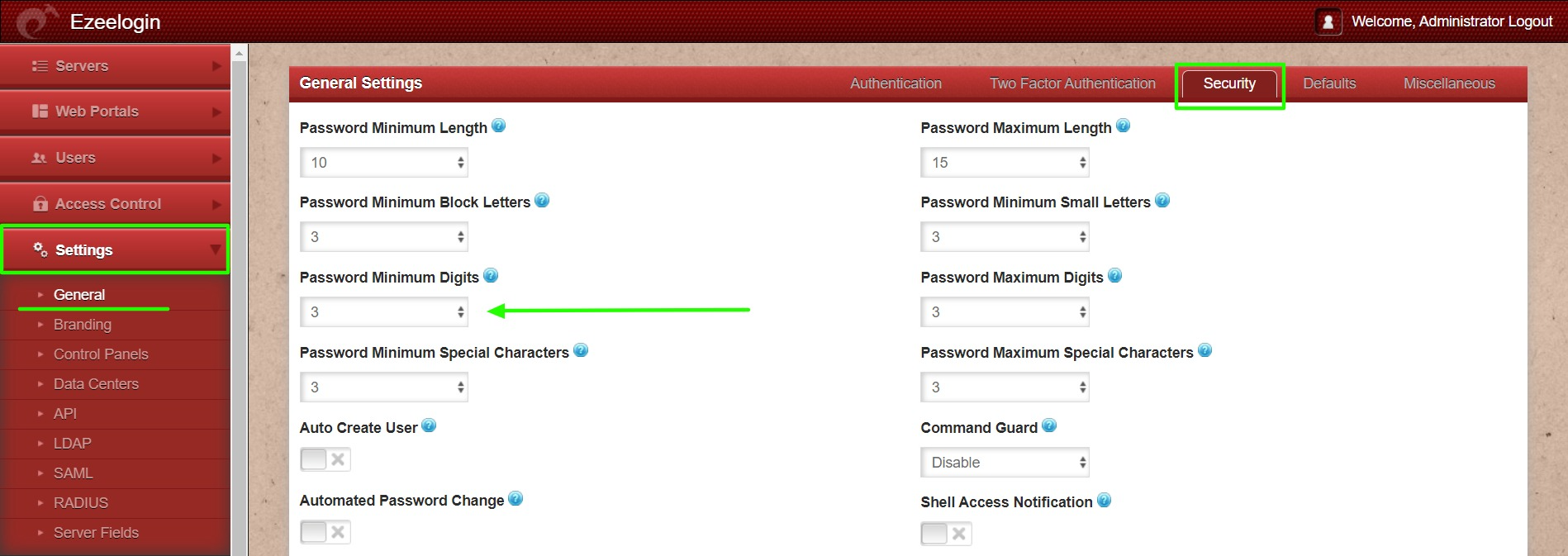
- Password Maximum Digits: Set the maximum number of digits for auto-generated gateway user's password and remote server password.
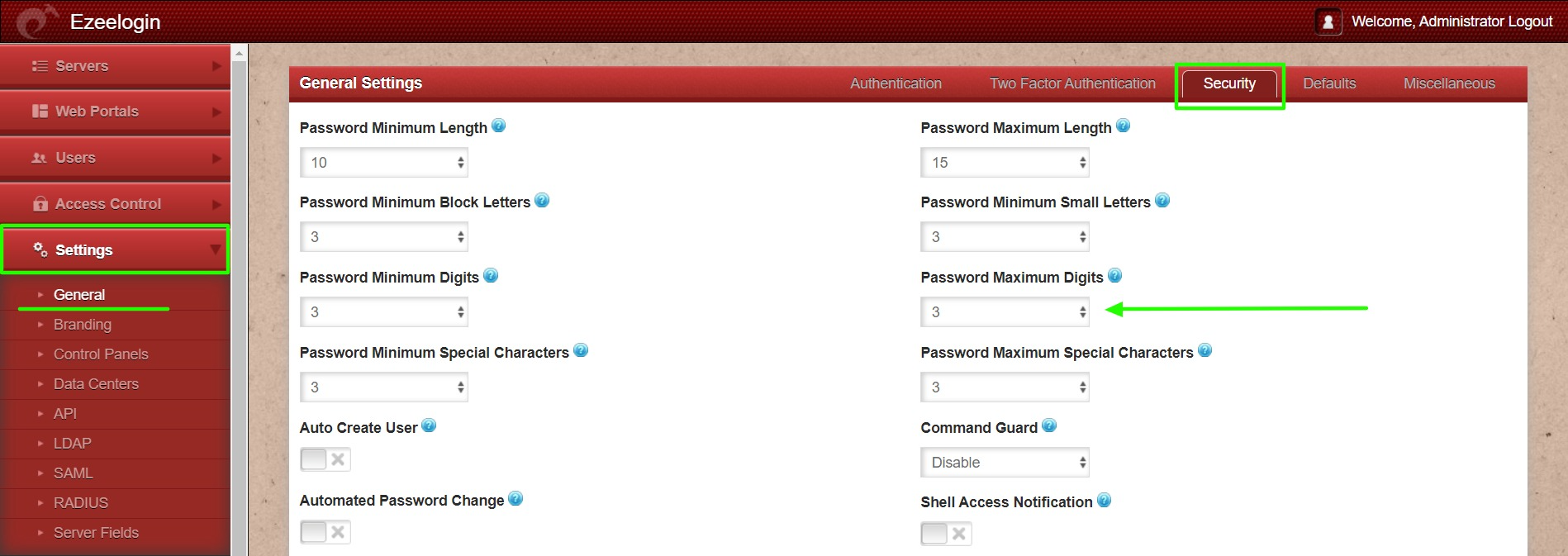
- Password Minimum Special Characters: Set the minimum number of special characters for auto-generated gateway user's password and remote server password.
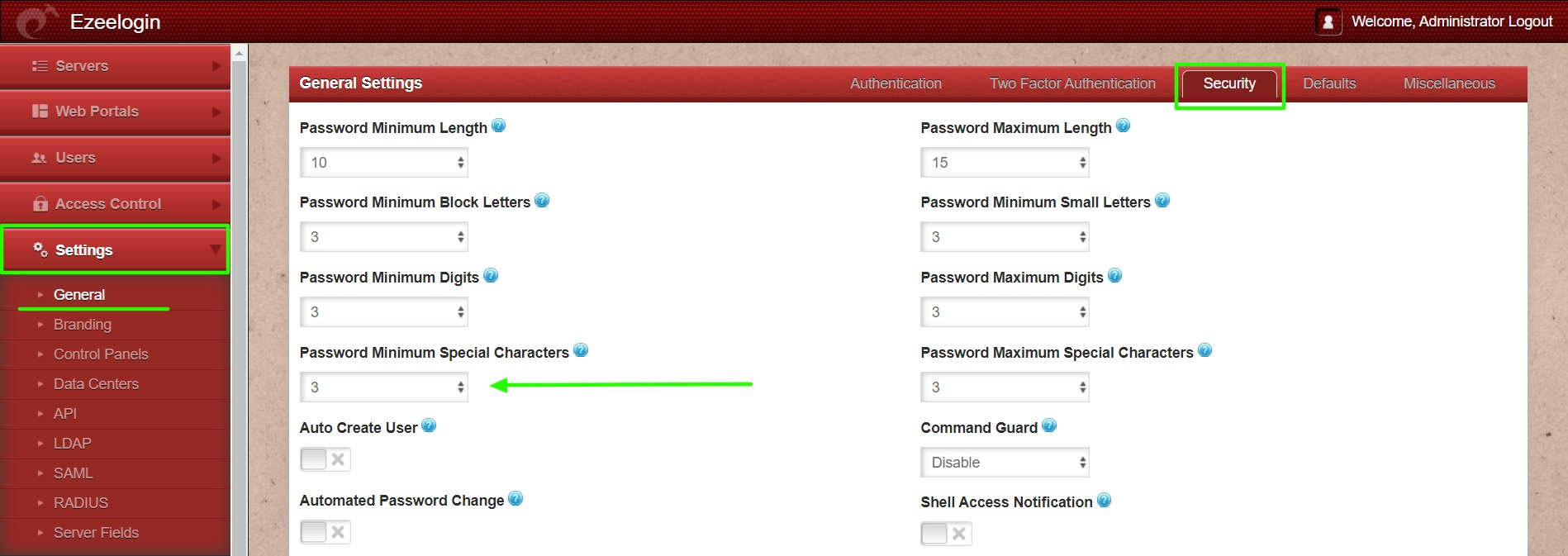
- Password Maximum Special Characters: Set the maximum number of special characters for auto-generated gateway user's password and remote server password.
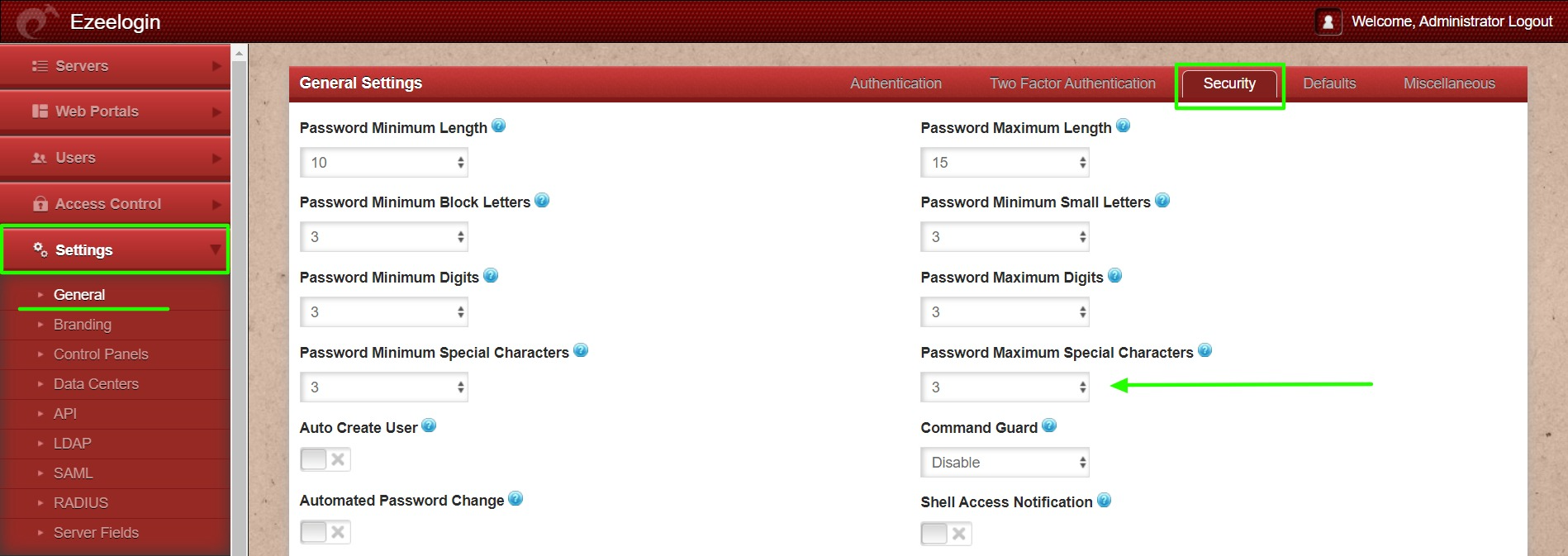
Ensure Ezeelogin is updated to the latest version to access all features.
Password Maximum Special Characters and Password Maximum Digits are only available from Ezeelogin version 7.35.0.
Related Articles: