Upgrade Ezeelogin Jump server to the latest version
How to upgrade jump server to the latest version?
Overview: This article provides step-by-step instructions to upgrade the Ezeelogin jump server to the latest version on the primary node and on the secondary node.
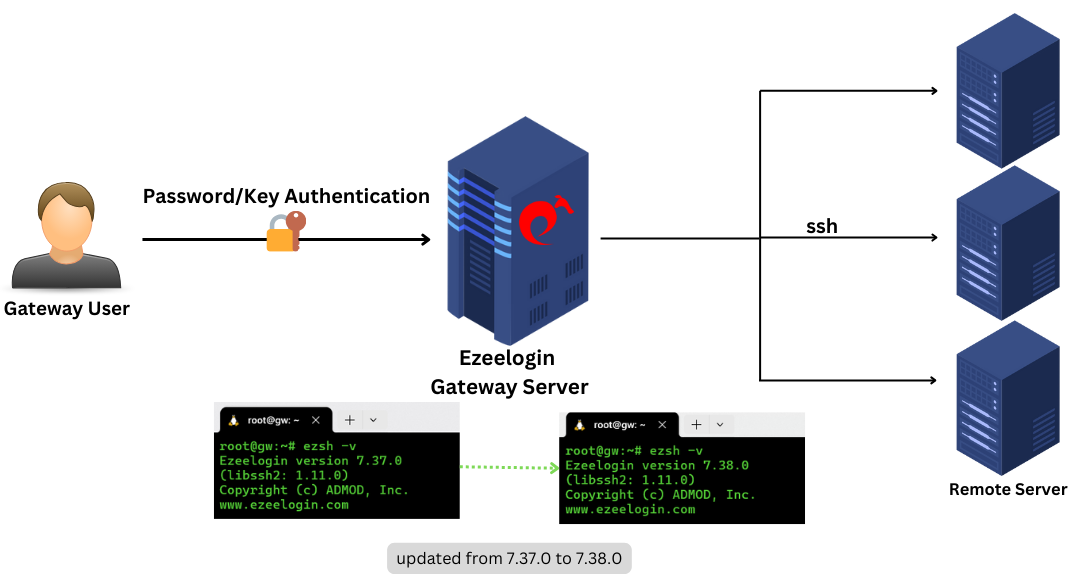
Make sure to synchronize the database before proceeding with backup (step 1) if a cluster exists. If no cluster is being used, skip synchronization and proceed with steps 1.
Follow the below steps to upgrade your existing version of Ezeelogin
1. Backup current Ezeelogin installation
Step 1(A): Run /usr/local/sbin/backup_ezlogin.php -help for the help menu. Execute the following command on the primary gateway server to generate a backup of the installation so that you can restore the backup in case the upgrade breaks.
root@gateway:~# /usr/local/sbin/backup_ezlogin.php
The directory /var/log/ezlogin stores the user ssh sessions that are recorded. This dir could run into huge size ( 1GB >) which would cause the backup_ezlogin.php script to take longer to complete (The SSH logs recorded have to be tar ’red and the gzip ’ed compressed which is time and resource intensive). In such, cases it is advisable to skip the ssh logs while running the backup _ezlogin.php script as follows so that a backup archive is created super quickly.
root@gateway:~# /usr/local/sbin/backup_ezlogin.php -nologs
Make sure to take the backup /var/log/ezlogin when you back up ezeelogin with the nologs option.
root@gateway:~# cp -pr /var/log/ezlogin /var/log/ezlogin_backup
By default, the backup archives are created in /var/ directory. To change the destination directory, use
root@gateway:~# php /usr/local/sbin/backup_ezlogin.php -out /backup_directory/
Step 1(B): This would create an executable archive of your Ezeelogin installation in /var/ezlogin_backup_v6.2.0_b167_Fri_Mar_02_2012_04_23_22_CST.bin
Step 1(C): Execute the backup bin file to restore if something goes wrong and you would like to revert.
Step 1(D): Now that we have the backups ready, let’s go ahead with the update on the primary node as follows, preferably in the screen
Check the /var/log/ezlogin_backup.log for any errors that occurred during the backup process.
2. Upgrading the Ezeelogin jump server
If you are upgrading from a lower version of Ezeelogin(Below Ezeelogin version 7.10.0), Refer to section (3)Running on an older version of Ezeelogin below.
Step 2(A): Download the latest Ezeelogin package corresponding to the PHP version you have installed from the customer portal
root@gateway:~# wget https://downloads.ezeelogin.com/ezlogin_7.x.x.bin (Use the correct download link from the customer portal)
Step 2(B): Upgrade Ezeelogin with the following command
root@gateway:~# sh ezlogin_7.x.x.bin -- -update
Follow the onscreen prompts to complete the upgrade.
Refer to the article if you are upgrading PHP: Upgrading PHP along with the Ezeelogin upgrade
Refer to the article if you get the error: ERROR db user: Incorrect datetime value: ’0000-00-00 00:00:00’ for column ’expiry’ at row 1
1. To upgrade in one step with your existing settings and without being prompted. Be ready with MySQL root password if not in /root/.my.cnf
-dbsuser <username> : Specify database super (root) user name
-dbspass <password> : Specify database super (root) user password
root@gateway:~# sh ezlogin_7.15.0._x_x.bin -- -dbsuser <enter db (root)username> -dbspass <enter-_(root)db_password> -skipgeolite -auto -force -ACCEPT_SETTINGS -I_ACCEPT_EULA -update
2. To upgrade in one step and to prevent the backup_ezlogin.php script from generating a backup again. Be ready with MySQL root password if not in /root/.my.cnf
root@gateway:~# sh ezlogin_7.15.0._x_x.bin -- -dbsuser <enter (root)db username> -dbspass <enter_(root)db_password> -skipgeolite -auto -force -ACCEPT_SETTINGS -I_ACCEPT_EULA -skipbackup -update
Frequently occurring issues after the upgrade.
5. Refer remote host identification changed article to reset fingerprint on all remote servers.Referremote host identification changed article to reset the fingerprint of the gateway machine to add or edit users.
6. Refer view/hide IP address article to grant the privilege to view the IP of remote servers. (This feature is available from 7.29.2)
7. Refer configure DUO article if you get "invalid_grant" or "An Error Was Encountered" in Ezeelogin GUI.
8. Refer your system folder path does not appear to be set correctly article to correct the file permissions.
9. Refer Error while logging into Ezeelogin GUI article if get the login expired error in Ezeelogin software GUI
Check the /var/log/ezlogin_update.log for any errors that occurred during the upgrade.
If you are using WEBSSH, WEBRDP, OR EZPROXY on Webportal run the following command to update the node modules
root@gateway:~# php /usr/local/ezlogin/eztool.php -install_node_modules
3. Running on an older version of Ezeelogin? Refer to the following step to upgrade.
Step 3(A): If you are running Version 5.x.x, you would first need to upgrade to Version 6.0.x before upgrading to Version 7.0.x.
Step 3(B): To upgrade to Version 6.0.x, download 6.0.0 and upgrade to Version 6.0.0 first.
Step 3(C): To upgrade to Version 7.0.x, download 7.0.x and upgrade
Step 3(D): If you are already running Version 6. x.x, you would first need to upgrade to Version 7.0.x before upgrading to version 7.10.0
Step 3(E): To upgrade to Version 7.0.x, download
Step 3(F): Once you have upgraded to Version 7.0.0, download version 7.10.0 or the latest from the customer portal.
Step 3(G): If you are running Version 7. x.x to the 7.9.x version, you would first need to upgrade to Version 7.10.0 before upgrading to the latest version
Make sure to download the binary package to /root
Step 3(H): If you are already running Version 7.10.x, you can upgrade to the latest version
The latest version of Ezeelogin can be downloaded from the customer portal area
- Check out the latest system requirements
- You are required to upgrade your Ioncube encoder to the latest version 6 and above. Refer to the following article to upgrade Ioncube to the latest.
- It is recommended to have the secondary node configured and synchronized (cluster setup) to ensure that we can still log in to servers via the secondary node and not be locked out in the event of an unsuccessful upgrade.
4. Restoring the Ezeelogin jump server from backup
Step 4(A): If something is broken after the upgrade, no worries. We will restore the backup from the archive that was created. You would first need to uninstall the current installation on the gateway.
root@gateway:~# cp /usr/local/etc/ezlogin /usr/local/etc/ezlogin_backup
root@gateway:~# cp /var/log/ezlogin var/log/ezlogin_backup
Run the following script to uninstall
root@gateway:~# /usr/local/sbin/uninstall_ezlogin.php
Step 4(C): Now that we have uninstalled it, we can go ahead and restore the binary backup archive that was created.
root@gateway:~# sh /var/ezlogin_backup_v7.0.0_b167_Fri_Mar_02_2012_04_23_22_CST.bin
Step 4(D): If you want to do the restore in one step with your existing settings and without being prompted run the below command.
root@gateway:~# sh ezlogin_backup_v7.9.0_b381_Wed_Feb_13_2019_23_26_03_IST.bin -- -skipgeolite -auto -force -ACCEPT_SETTINGS -I_ACCEPT_EULA
Step 4(E): Replace the backup filename with your backup file. Follow the onscreen prompts to complete the restoration.
Increase PHP memory in /etc/php.ini if backup restoration fails without any reason. Do check /var/log/ezlogin_restore.log for errors.
Refer to the following article to restore ssh logs if you have skip logs while backup Ezeelogin.
5. Upgrading Ezeelogin jump server on the Secondary Node
5(A): For Ezeelogin Version 7.23.0 and above
This option will support only from Ezeelogin version 7.23.0 and above.
- You can upgrade the secondary node with the following command. Run the below command on the secondary server.
root@secondary_server:~# sh ezlogin_7.x.x.bin -- -secondary <ip_adress of the secondary/slave node> -othernode <ip_address of master node> -update
You should upgrade the slave node only after upgrading the master node. If the slave node is once upgraded, you should need to upgrade the master before upgrading the slave node again.
1. To upgrade slave in one step with your existing settings and without being prompted. Be ready with MySQL root password if not in /root/.my.cnf
-dbsuser <username> : Specify database super (root) user name
-dbspass <password> : Specify database super (root) user password
-orport <port> : Specify the SSH port on the other node. Only applicable if installing as secondary.
root@secondary_server:~# sh ezlogin_7.15.0._x_x.bin -- -secondary <ip_adress of the secondary/slave node> -othernode <ip_address of master node> -dbsuser <enter db (root)username> -dbspass <enter-_(root)db_password> -skipgeolite -orport <othernode_ssh_port> -auto -force -ACCEPT_SETTINGS -I_ACCEPT_EULA -update
2. To upgrade in one step and to prevent the backup_ezlogin.php script from generating a backup again. Be ready with MySQL root password if not in /root/.my.cnf
root@secondary_server:~# sh ezlogin_7.15.0._x_x.bin -- -secondary <ip_adress of the secondary/slave node> -othernode <ip_address of master node> -dbsuser <enter db (root)username> -dbspass <enter-_(root)db_password> -skipgeolite -orport <othernode_ssh_port> -auto -force -ACCEPT_SETTINGS -I_ACCEPT_EULA -skipbackup -update
5(B): For Ezeelogin Version 7.22.0 and below
Unfortunately, the secondary nodes need to be re-installed for Ezeelogin version 7.22.0 and below
- Backup Ezeelogin configuration file directory and ssh logs directory before uninstall. Run below commands on the secondary server.
root@secondary_server:~# cp /usr/local/etc/ezlogin /usr/local/etc/ezlogin_backup
root@secondary_server:~# cp /var/log/ezlogin /var/log/ezlogin_backup
- Uninstall Ezeelogin with the following command
root@secondary_server:~# /usr/local/sbin/uninstall_ezlogin.php
- Download the same package used for the primary
root@secondary_server:~# wget https://downloads.ezeelogin.com/ezlogin_7.x.x.bin
- Execute the following command to install Ezeelogin on the secondary server.
root@secondary_server:~# sh ezlogin_7.x.x.bin -- -secondary <ip_adress of the secondary/slave node> -othernode <ip_address of master node>
Copy the lic.dat from the /usr/local/etc/ezlogin_backup to /usr/local/etc/ezlogin directory if you are using the standalone license.
Also, copy tls_cert.pem and tls_key.pem to /usr/local/etc/ezlogin directory, if you are using webssh, ezproxy, or webrdp feature.
Related Articles:
Install-slave-secondary-node-for-high-availability-in-jump-server
ERROR db user: Incorrect datetime value: ’0000-00-00 00:00:00’ for column ’expiry’ at row 1