add amazon ec2 in jump server or aws jumpbox
How to add an Amazon ec2 instance in Ezeelogin jump server?
Overview: This article explains how to integrate an Amazon EC2 instance into an Ezeelogin jump server. It details the process of retrieving the instance's private key and configuring it within the Ezeelogin interface for secure remote access management.
Here are the steps for adding an Amazon EC2 instance to an Ezeelogin jump server or bastion host:
Step 1: Obtain the Private Key from Amazon EC2 Instance:
Step 1(A): During the creation of your Amazon EC2 instance, ensure to download the private key. You can download the key while creating an Amazon instance as shown in the below figure.
You cannot download the key file after the instance is created.
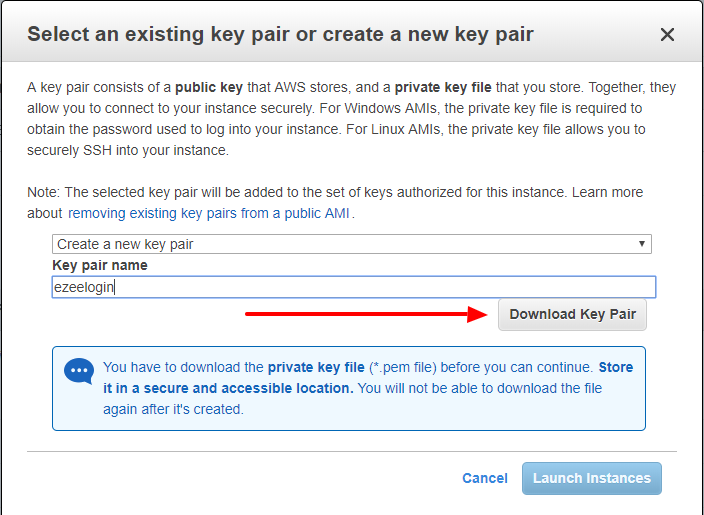
Step 2: Add the EC2 Instance to the Ezeelogin Jump Server. Navigate to Server -> Add Server
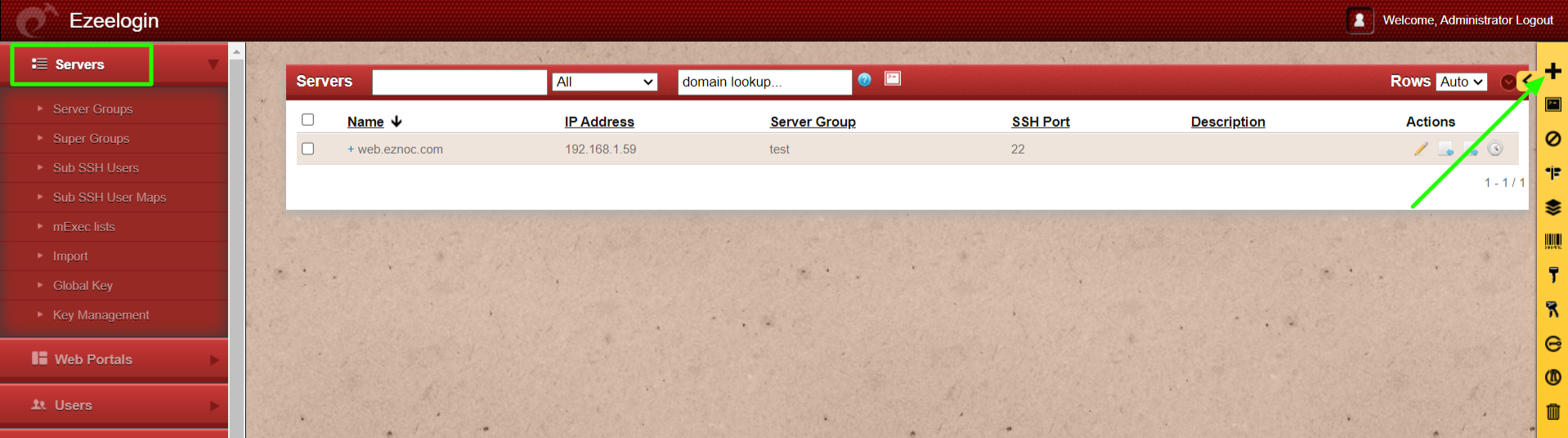
Step 2(A): Provide the public Hostname or IP Address of the EC2 instance, Remote SSH user (typically 'ec2-user' for Amazon Linux instances or 'ubuntu' for Ubuntu instances) and paste the SSH Private Key that you downloaded from the EC2 instance during creation.
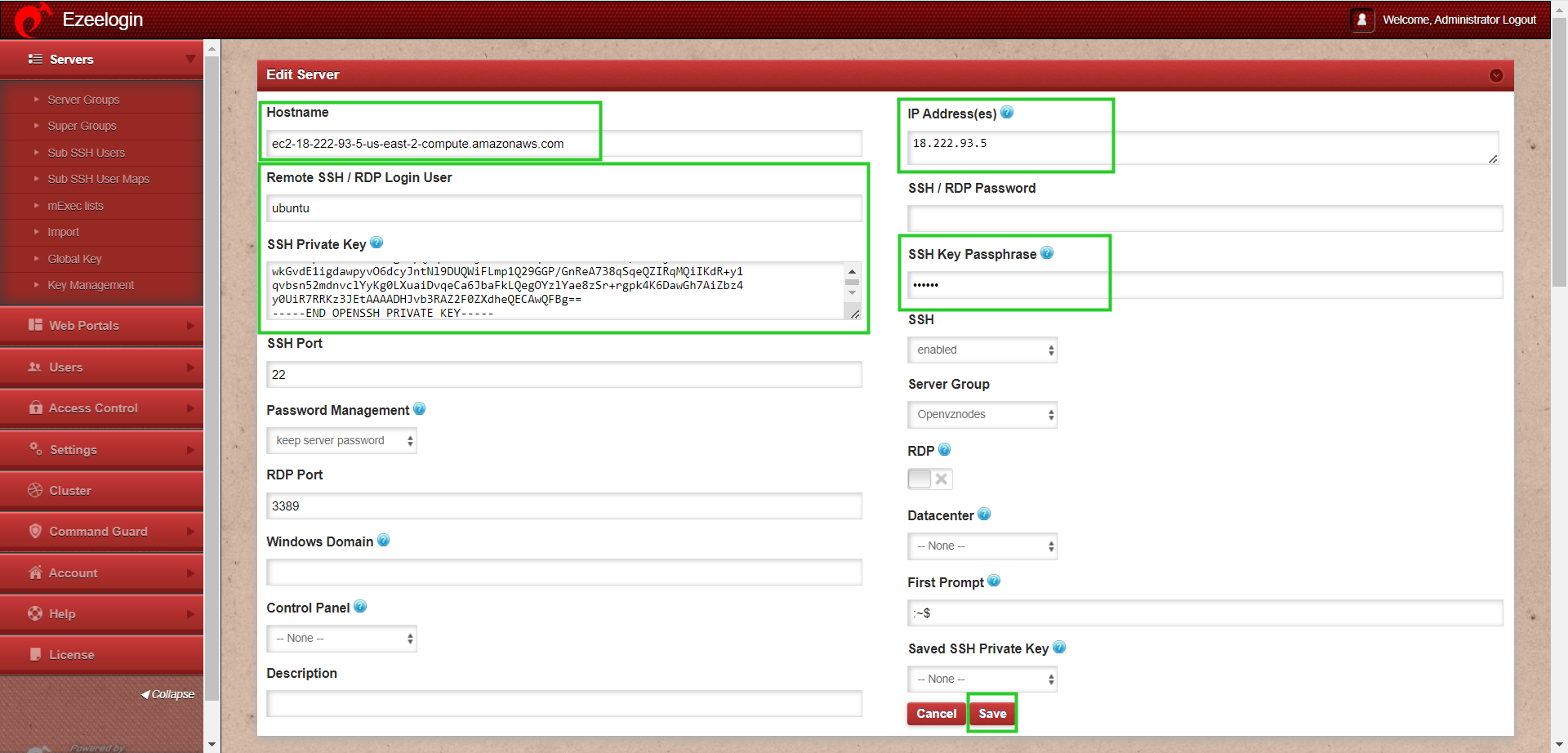
These steps will enable you to integrate your Amazon EC2 instance seamlessly into your Ezeelogin jump server, facilitating secure and efficient remote access management.
If you have any difficulties kindly contact support.
Related Articles: