How to upgrade/downgrade license in old Ezeelogin customer portal?
How to upgrade/downgrade license in old Ezeelogin customer portal?
Overview: This article helps Ezeelogin customers to upgrade or downgrade the license from the old Ezeelogin customer portal.
Step 1: Login into the old customer portal area click on the License tab on the left menu and then click on the Upgrade/Renew button on the right menu.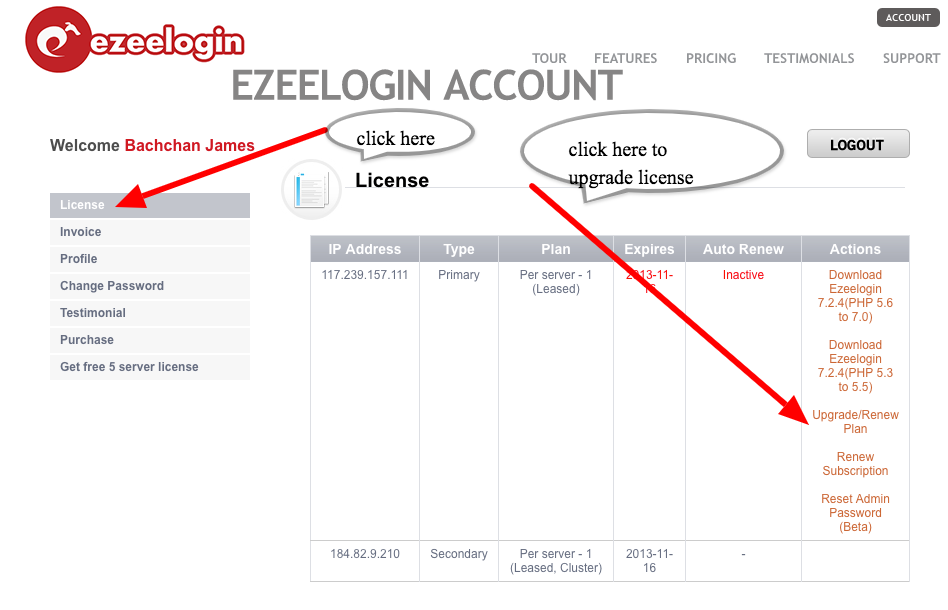
Step 2: Enter the new number of servers you need and click BUY. If you are renewing, leave the number of server as is and continue with the check out.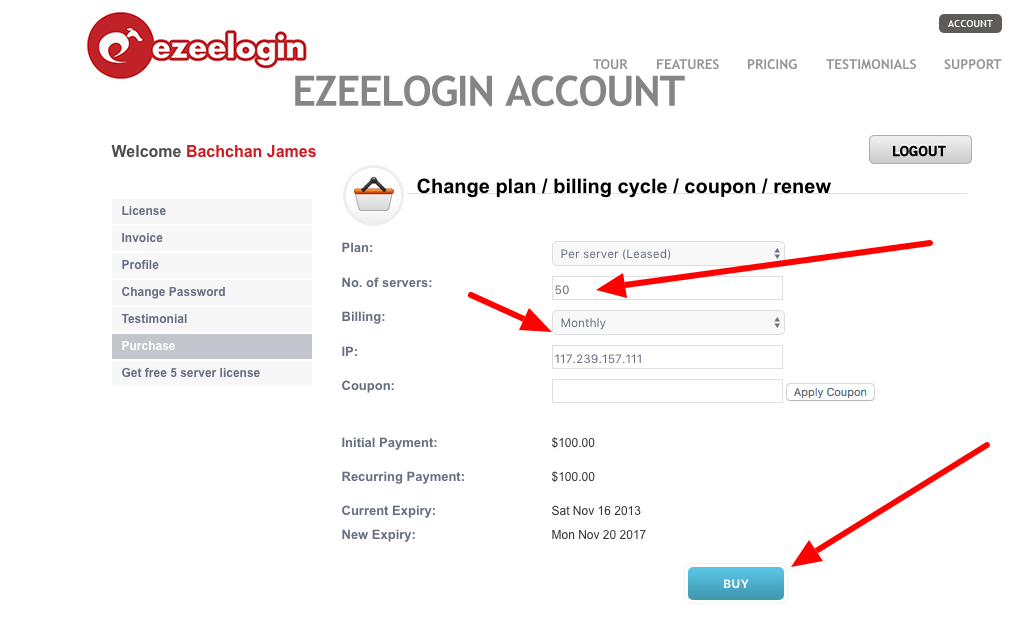
Step 3: Continue with the the Checkout. Click on the Change Currency button on the right to pay with currencies of your choice.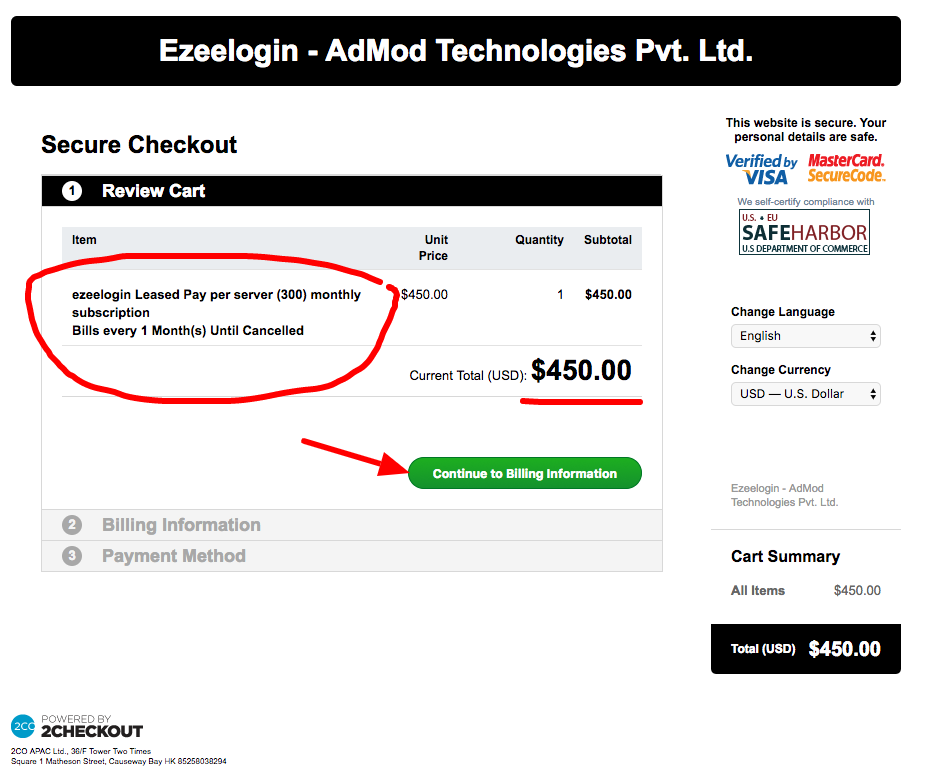
Step 4: Enter Billing Information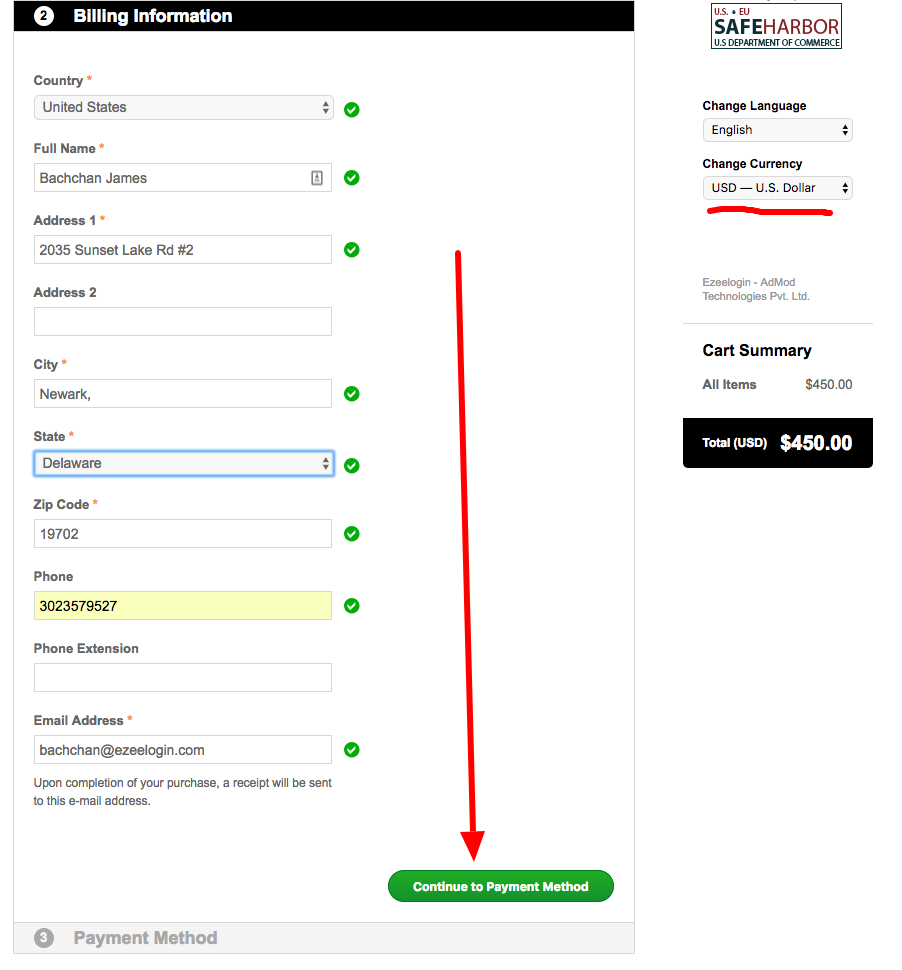
Step 5: Enter payment details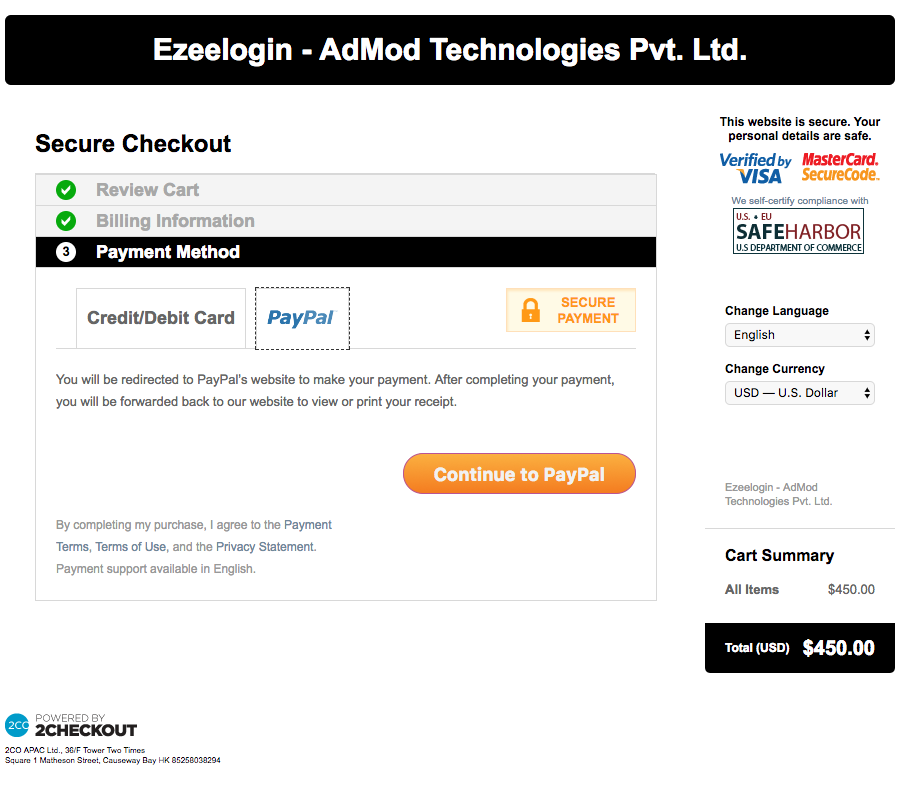
Related Articles:
How do you upgrade/downgrade the license in the new ezeelogin customer portal?