How to copy files from desktop to Gateway servers using WinSCP
How to transfer files from the local desktop to Ezeelogin gateway?
Overview:This article guides gateway users on how to transfer files to their folder on the Ezeelogin gateway using WinSCP, FileZilla, SCP, or SFTP.
Use 'WinSCP' or 'FileZilla' application or 'sftp' or 'scp' command to transfer files from your desktop or local machines to the Ezeelogin gateway. Once the file is on the gateway server, you can you use the Secure Copy or Parallel Copy feature to transfer the file to other remote servers behind the ssh jump host.
1. Copy/transfer files from the local desktop to the Ezeelogin gateway using WINSCP Software.
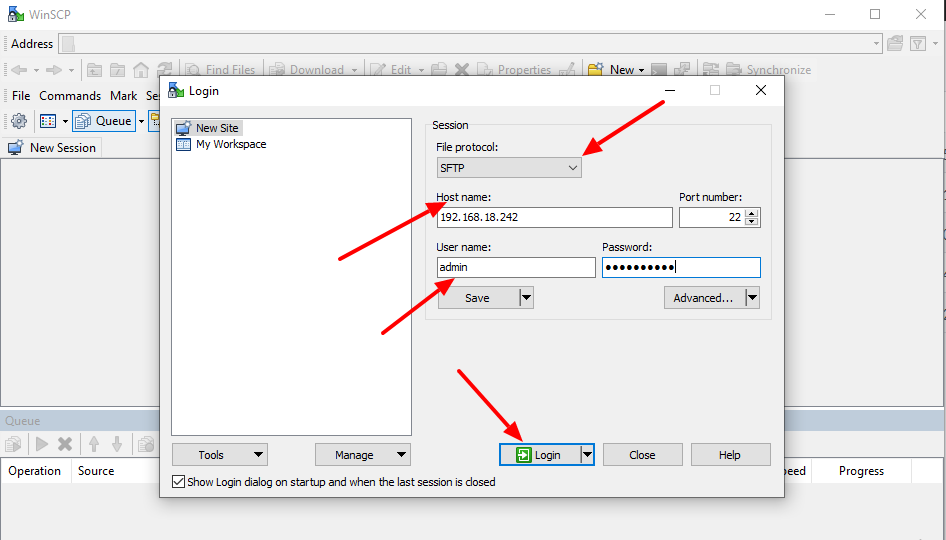
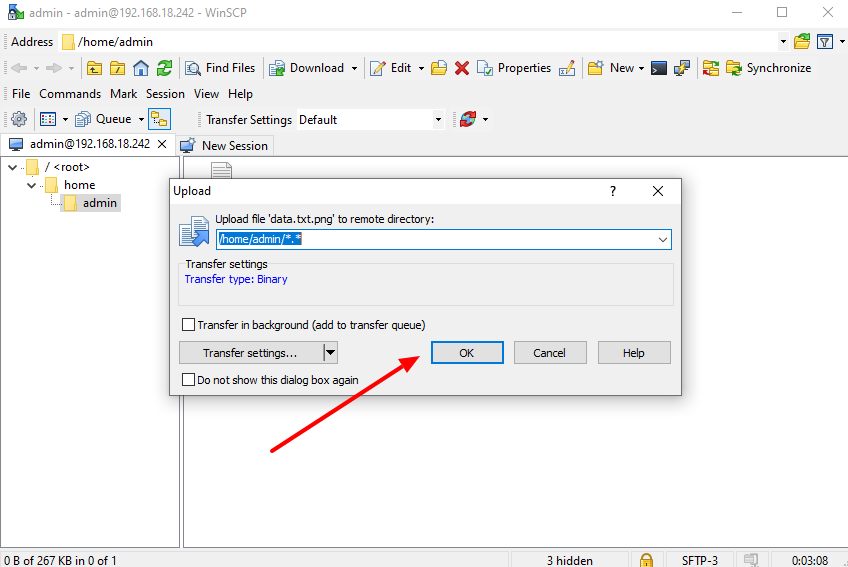
If you use SCP protocol to transfer the file from your desktop to gateway it won't work and will get the following error.
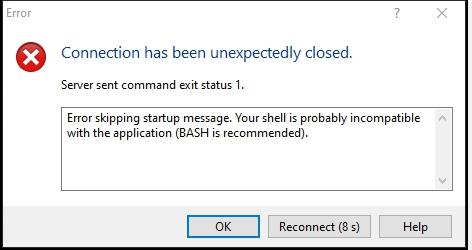
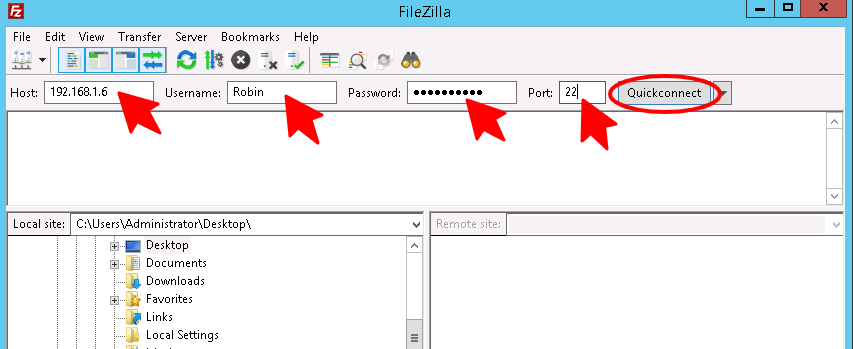
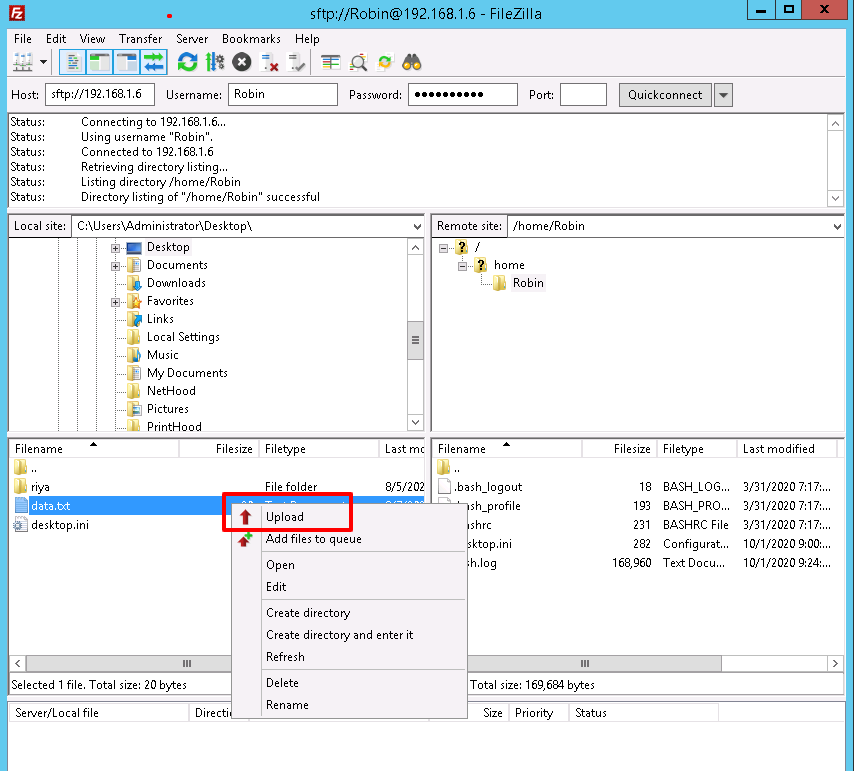
3. Copy/transfer files from local desktop to Ezeelogin gateway using SCP or SFTP commands
Use the gateway username to authenticate via SCP or SFTP to upload files to the gateway user's home directory.
Step 3(A): Using SCP
root@desktop:$ scp /your/file/name ssh_gateway_user@gateway_server_host:~/
Example:
root@desktop:$ scp -P30004 logs john@118.211.125.100:~/
#This would transfer the file 'logs' from the desktop to the gateway server.
root@desktop:$ sftp ssh_gateway_user@gateway_server_hostname/IP
sftp> put your_file_name
Example:
root@desktop:$ sftp john@192.168.56.123
sftp> pwd
Remote working directory: /home/john
sftp> put ioncube_loaders_lin_x86-64.tar.gz
sftp> ls
ezsh.log ioncube_loaders_lin_x86-64.tar.gz