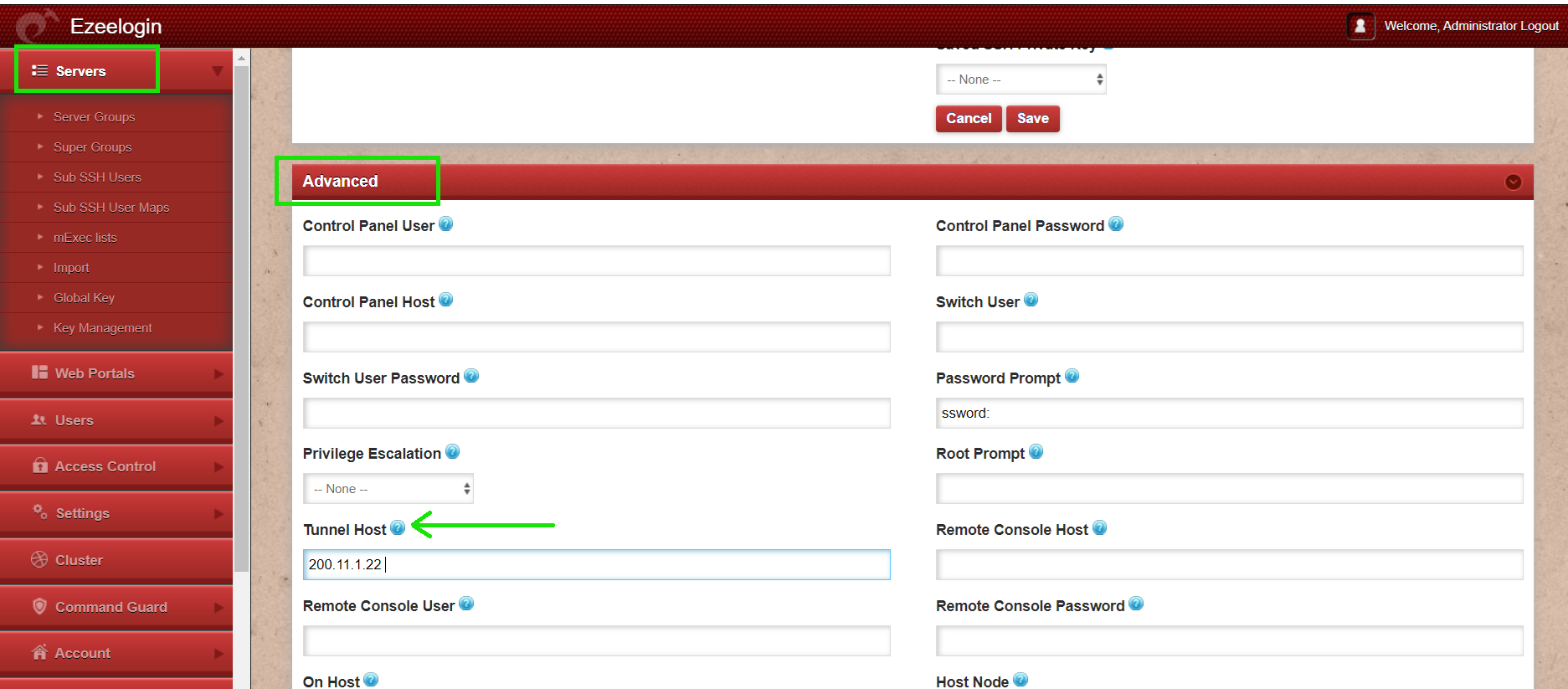Add servers behind a Tunnel Host in SSH Gateway or Add servers that are accessible via port forwarding via the ssh gateway server.
Adding Servers via Tunnel Host in SSH Gateway or Servers Accessible via Port Forwarding through SSH Gateway
Overview: This article explains how to utilize Ezeelogin's Tunnel Host feature to integrate servers located behind NAT or routers into the SSH gateway. By forwarding ports through a designated Tunnel Host, it allows secure access to servers with private IP addresses via a gateway with a public IP.
The tunnel Host feature lets you add in server in a LAN or behind a router on a different network into the Ezeelogin SSH gateway. As shown in the diagram below, servers A & B can be added to the SSH Jumphost even though they are behind a NAT and hence have private IPs.
In this scenario, the Tunnel Host feature is useful for adding servers with only public IPs to the SSH gateway. It allows you to include servers located behind a router (Router R) by forwarding ports, enabling access to machines within the LAN.
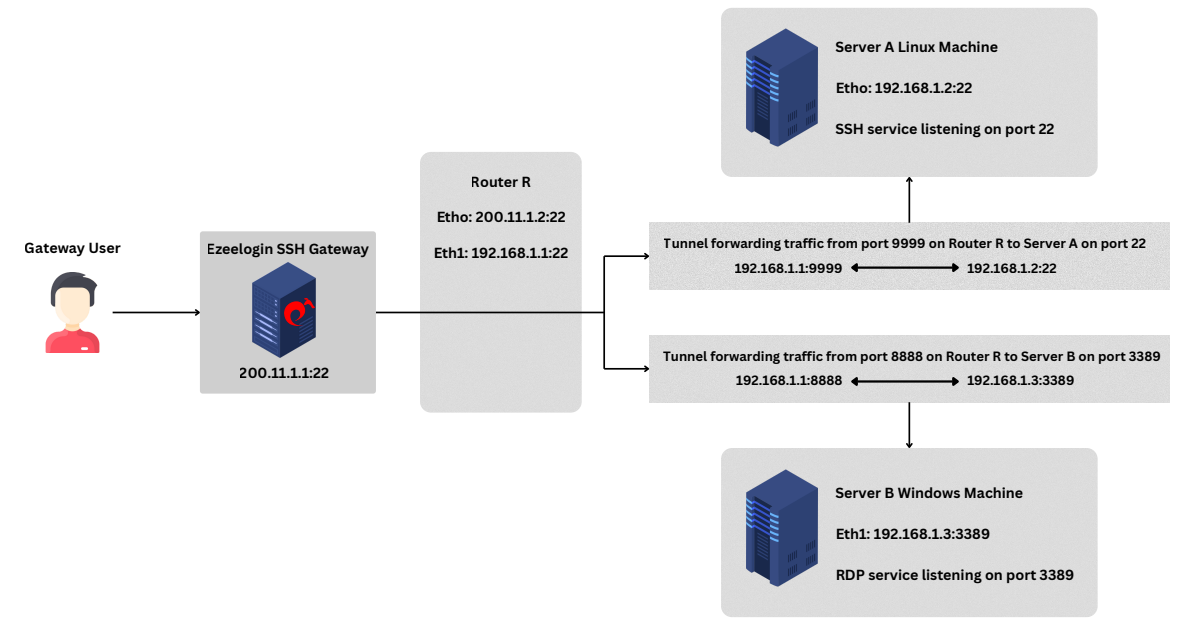
Step 1: To add and access the SSH server ServerA.eznoc.com, which has a private IP of 192.168.1.2 and is located behind RouterR.eznoc.com, input the following values. The forwarding port 999 on RouterR.eznoc.com should be entered in the SSH port field.
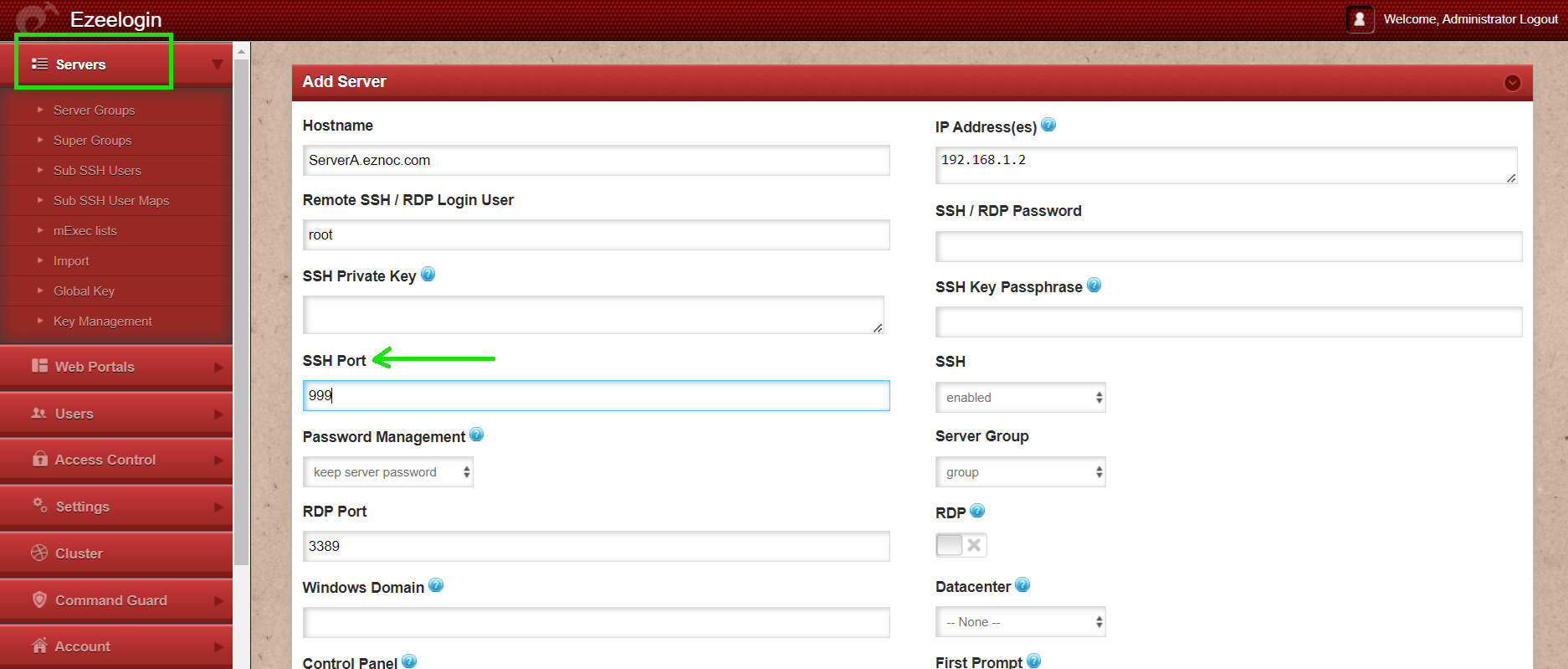
Step 2: In the Advanced section of ServerA.eznoc.com, set the Tunnel Host to RouterR.eznoc.com. Enter its IP address, 200.11.1.22, as shown below.
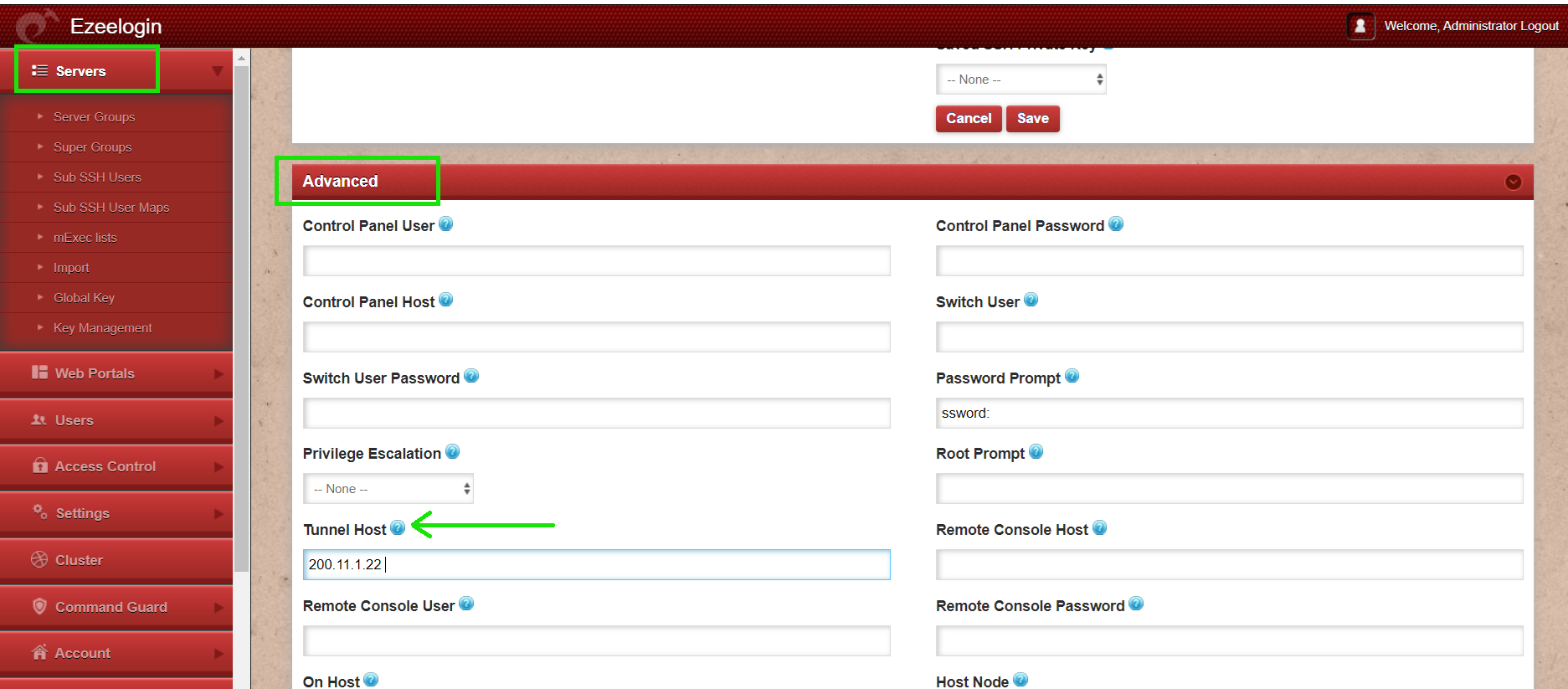
Step 3: Similarly, to add and access the RDP server ServerB.eznoc.com with private IP address 192.168.1.3 behind RouterR.eznoc.com, enter the values as shown below. Disable the SSH field since this is a Windows server. The forwarding port of 8888 on RouterR is entered in the SSH port field.
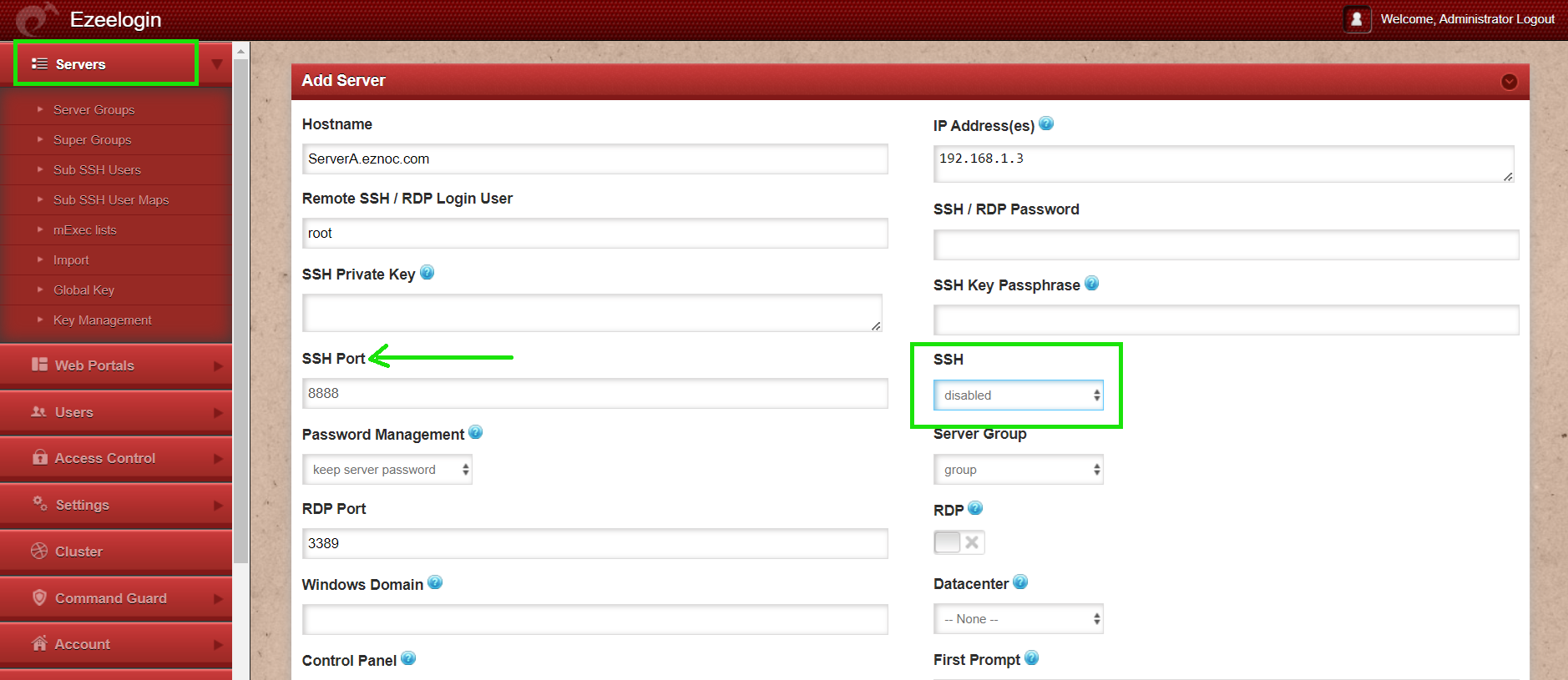
Step 4: Under the Advanced settings of ServerB.eznoc.com, the Tunnel Host is set as RouterR.eznoc.com so its IP address 200.11.1.22 is entered as shown below.