Webportals unavailable for user
How to solve if Web Portals are unavailable for the gateway user?
Overview: This article describes how to resolve the issue where the webportal become unavailable for the gateway user by adjusting user privileges through specific settings in the administrative web panel of the system.
Step 1: Log in to the Ezeelogin GUI and navigate to the tab Access-Control -> User-Actions -> <select user> -> Web Portals and enable it so that the Web Portals tab starts showing up for the users.
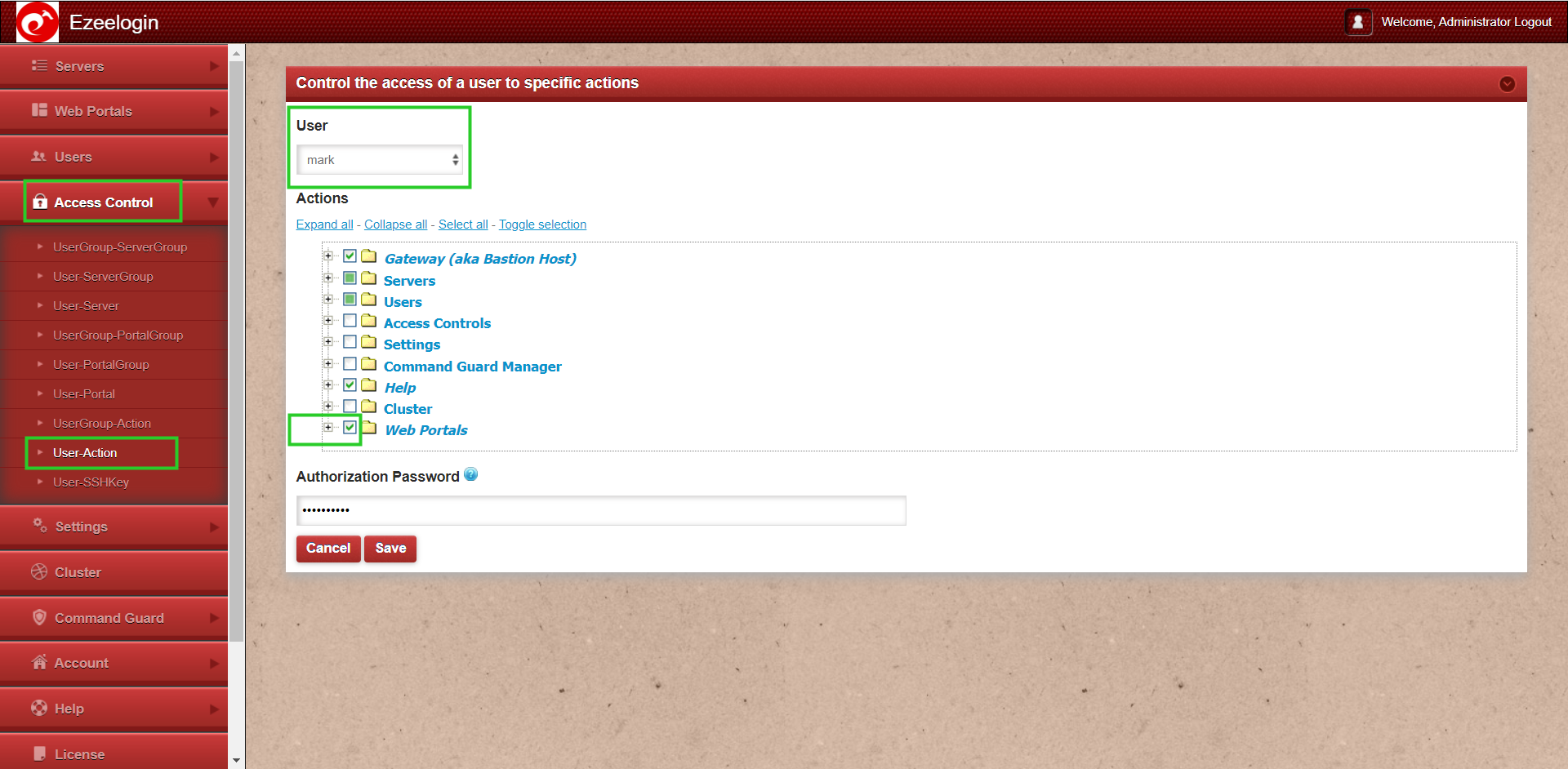
Step 2: Then navigate to Access-Control -> User-Portal -> <select user> -> select portals -> save
OR
Navigate to Access-Control -> User-PortalGroup -> <select user> -> select portal groups -> save to give access to a particular web portal group.
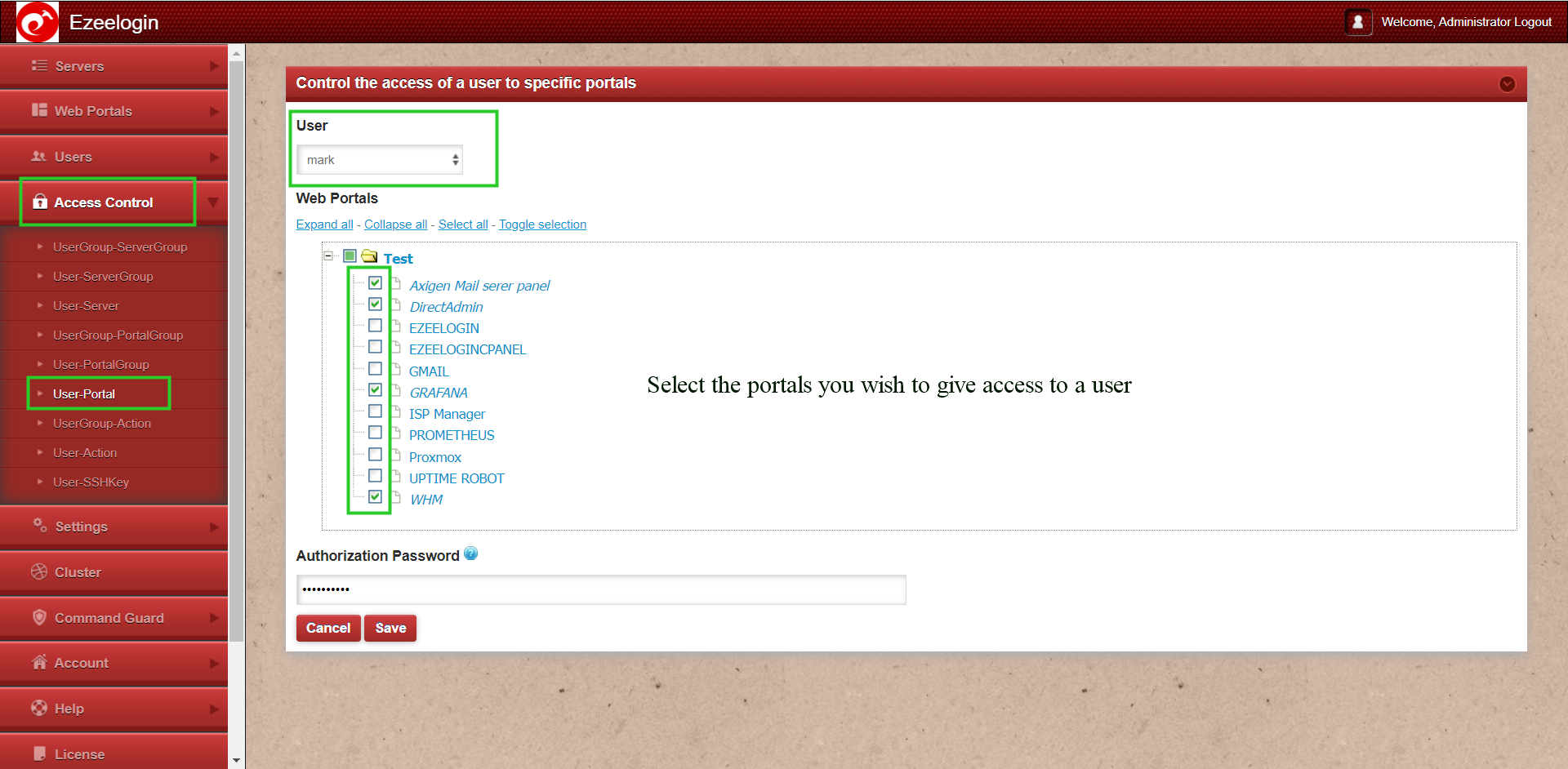
By following these structured steps, administrators can resolve issues where web portals are unavailable to users due to insufficient privileges. Ensuring correct configurations in the user actions and portal settings sections allows for smooth access and functionality within the system's web portals.