How to enable/disable Microsoft 2FA [Two factor Authentication]
Enable/disable and share the same Microsoft authenticator code with different users
Overview: This article outlines how to enable or disable Microsoft 2FA, share and reuse Microsoft Authenticator codes, and synchronize server time. It also details methods for disabling Microsoft 2FA using both the GUI and backend commands.
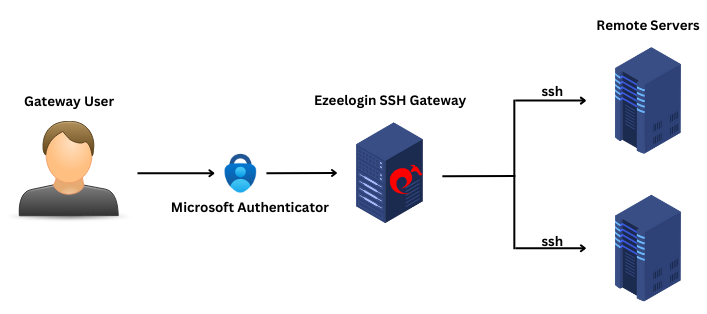
1. How to enable Microsoft 2FA (Two-factor Authentication)?
Microsoft Authenticator doesn’t require any internet connection.
Step 1(A): Navigate to Settings -> General -> Two Factor Authentication -> Enable Authenticator App.

Step 1(B): After enabling Authenticator App refresh the web GUI and navigate to Account -> Authenticator App and click on the ' Set ' button

Step 1(C): Scan the QR code with the Microsoft Authenticator App and enter the code and click on "Save".

Download Microsoft Authenticator Application from Appstore/play store for ios/android and install it on your phones
Step 1(D): Re-login to web GUI using Microsoft 2fa

Step 1(E): The backend(ezsh) 2fa method will also be now using Microsoft Authenticator.

Ensure that the time on the Jump server is accurate. Use the command #ntpdate pool.ntp.org to sync the server time. Also, do ensure that the mobile phone times are also in sync with your mobile operator's time.
2. How to share the same Microsoft authenticator code with different users?
Step 2(A): Login to web GUI, enable Google authenticator 2FA from settings. Navigate to Accounts tab -> Google authenticator -> Set -> Copy the secret and share with other users. Now all the user with same secret can login to both GUI and shell with the same Microsoft code.

3. How to disable Microsoft 2FA (Two-factor Authentication) from the GUI?
Step 3(A): Navigate to Settings -> General -> Two Factor Authentication -> Disable Authenticator App.

4. How to disable Microsoft 2FA (Two-factor Authentication) from the backend?
If you lost your phone, you can use this method.
This error happens when we enforce Two-Factor authentication without enabling any of the Two-Factor authentications. Run the following command to disable Force Two Factor Authentication.
Related Articles:
Enable/Disable two-factor authentication in Ezeelogin