Web Proxy Logs And Web Proxy Activity Logs
View and export web proxy logs and web proxy activity logs in Ezeelogin
Overview: This article explains how to view and export Web Proxy Logs and Web Proxy Activity Logs in Ezeelogin, including enabling logging and using filters for detailed tracking.
This article provides an introduction to web proxy logs and web proxy activity logs, explaining what they are and how to view them.
1. What is Web Proxy Log and how to access it?
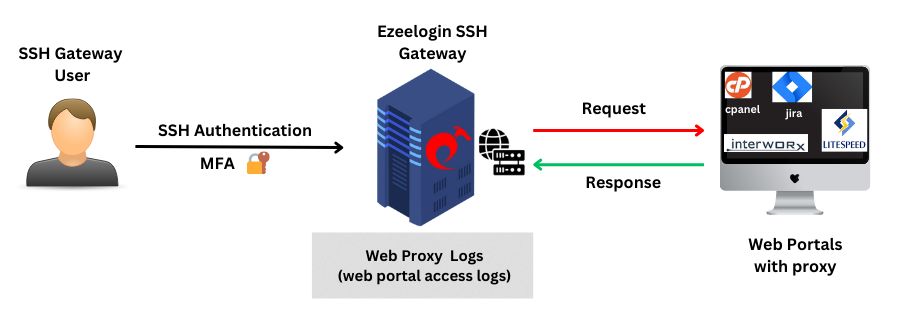
The web proxy log is a log file that keeps track of the activities and requests made through web proxy feature in Ezeelogin. It provides comprehensive information about all access to the web portal via the reverse proxy.
To view Web proxy log navigate to Users -> Web Proxy Log -> Find. The Web Proxy Log records all access to the webportal via the reverse proxy.
User : Specify the user name whose logs has to be searched
Webportal : Select the web portal
From : Select the start date & time
To : Select the end date & time.
Rows per Page : Number of rows of results to be displayed per page
Export : Export the search results as a csv document
Reset : Clear the search parameters
Find : Use it to search the activity logs
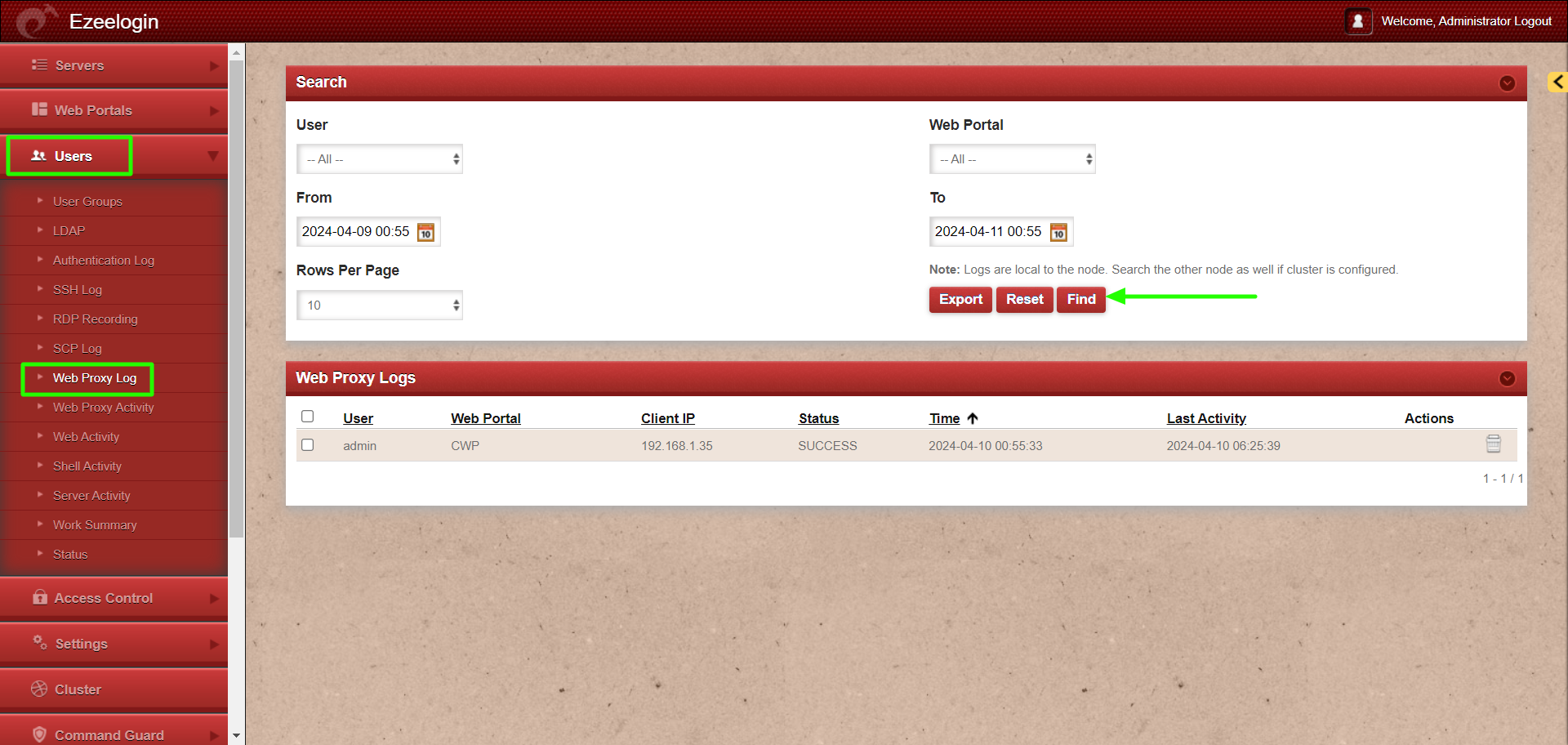
2. How to export Web Proxy Log?
You can download all the web proxy logs of the users in .csv format by clicking on export.
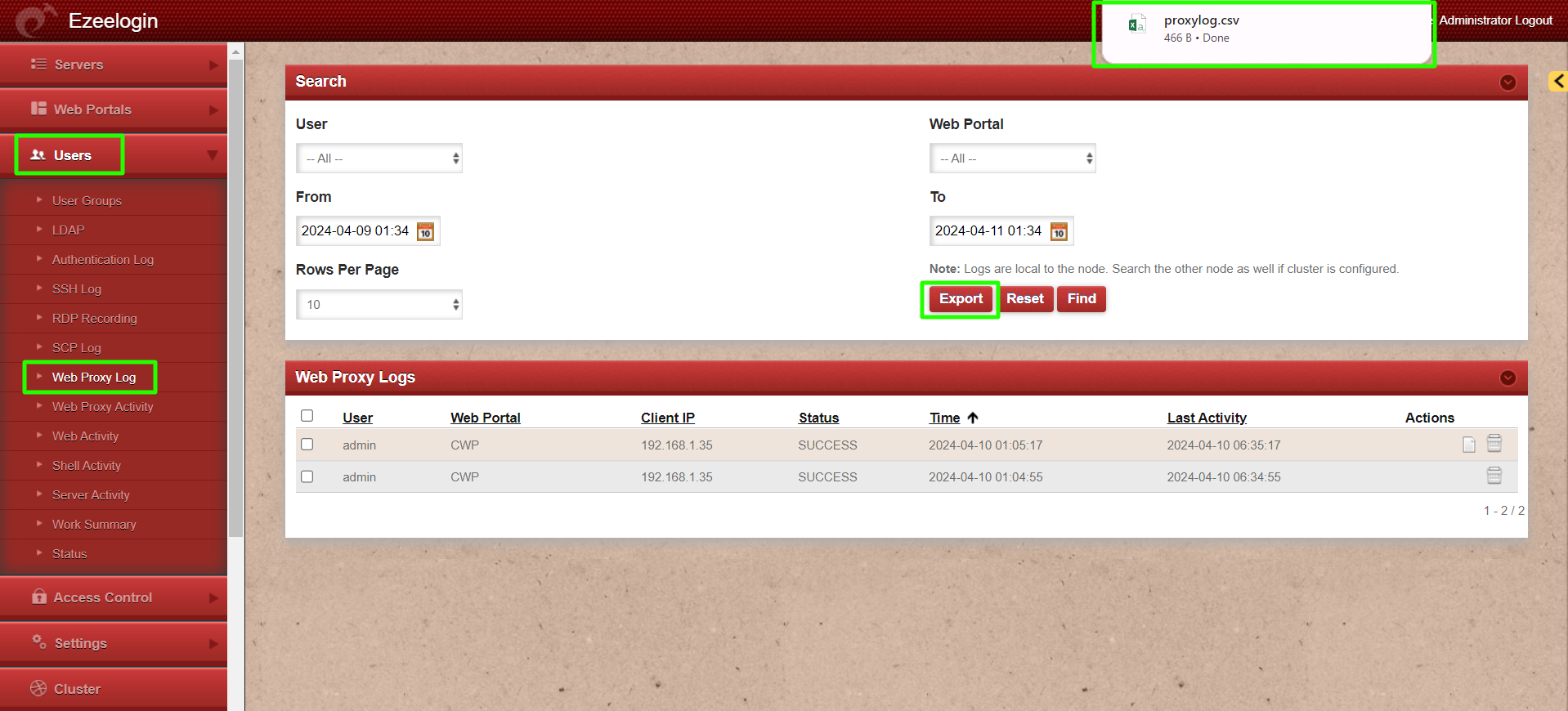
3. What is Web Proxy Activity and how to access it?
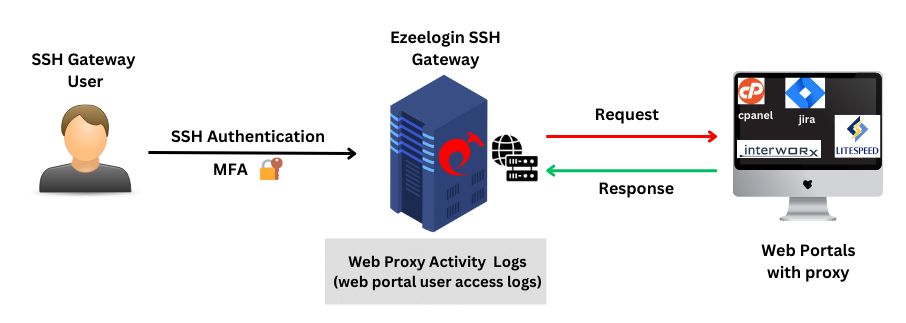
The Web Proxy Activity Logs provide comprehensive information about user access details to the web portal using the reverse proxy.
To view web proxy activity first navigate to Settings -> General -> Security -> Enable Web Proxy Logging. Enable Web Proxy Logging for the recording of Requests and Responses via Web Proxy.
Request : Record webproxy requests.
Response : Record webproxy responses
Both : Record both.
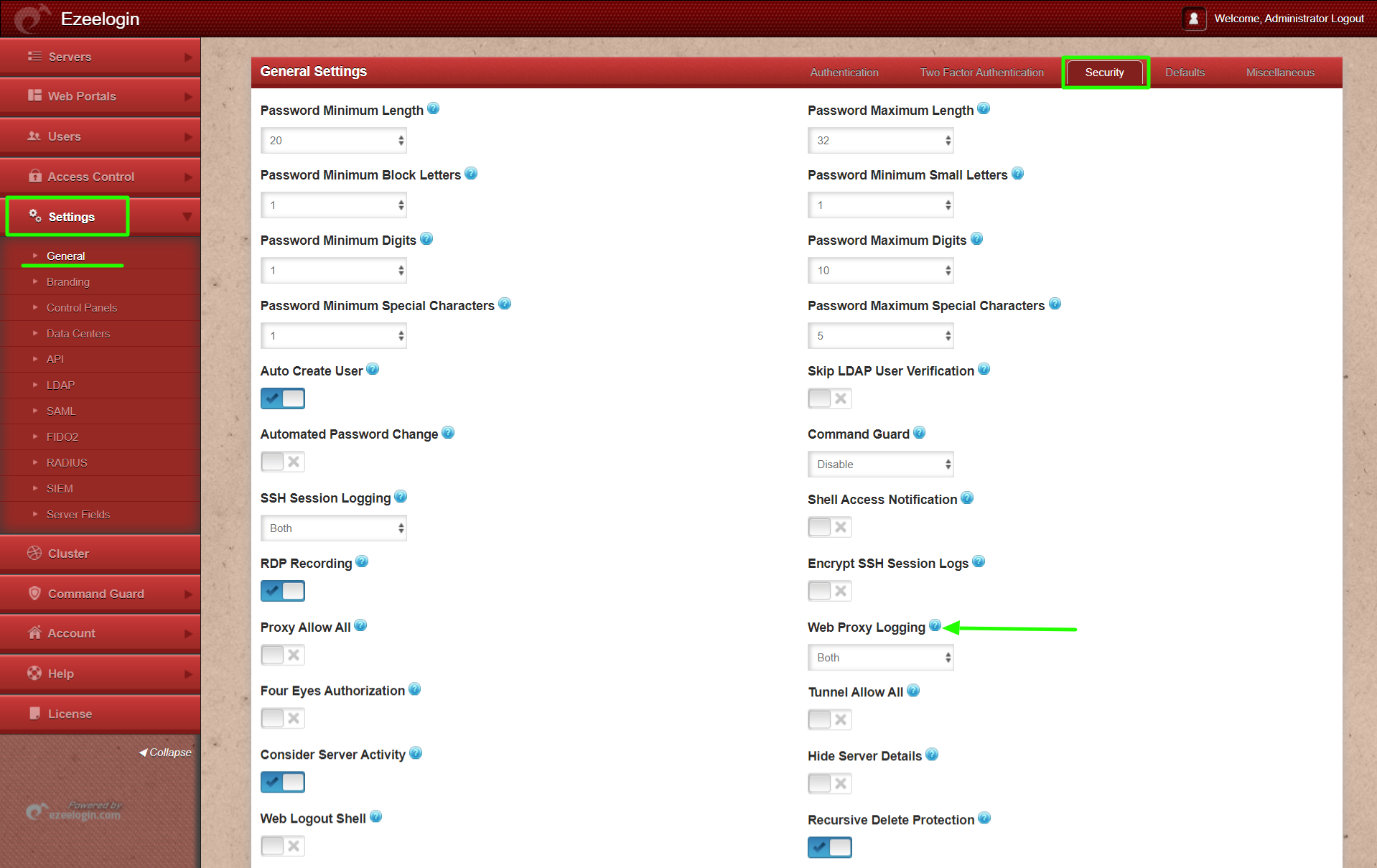
After enabling Web Proxy Logging click on the Users -> Web Proxy Activity tab to access the Web Proxy Activity
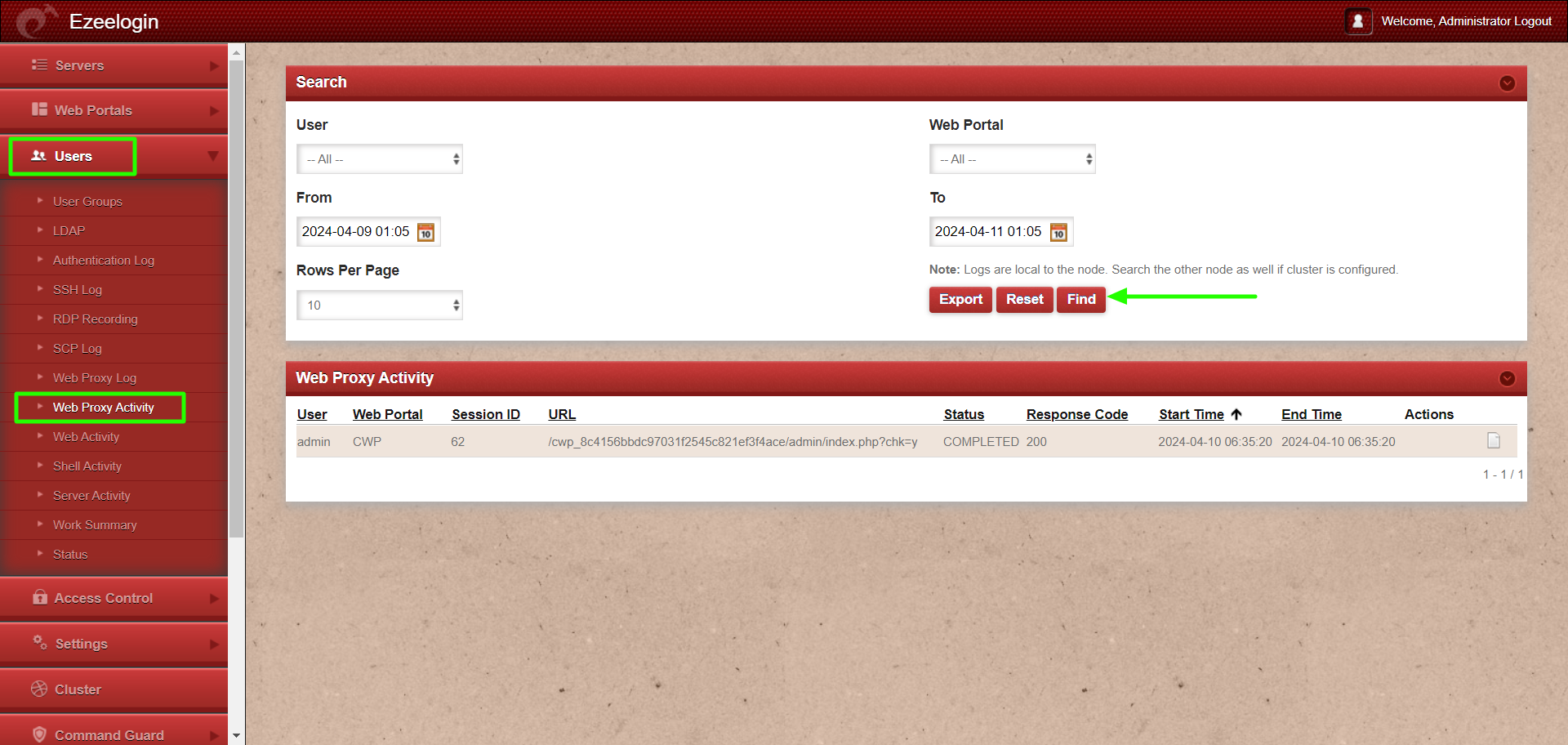
4. How to export Web Proxy Activity?
You can download all the web proxy activities of the users in .csv format by clicking on export.
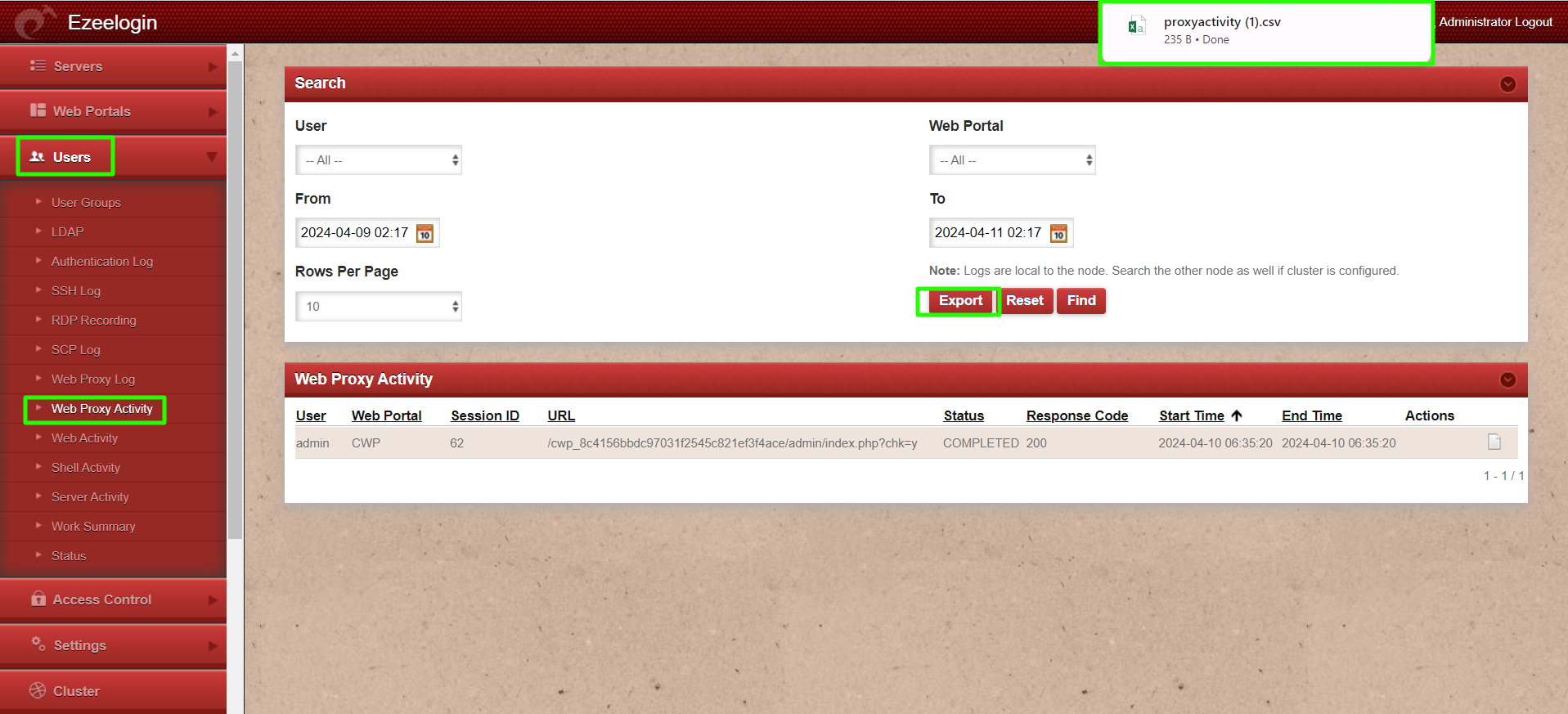
Related Articles:
How to transfer Ezeelogin SSH session logs recorded to a remote server ?