Credential History in Ezeelogin
How to view the updated password history for remote servers?
Overview: This article describes how to view the password history of remote SSH users using the Credential History feature.
Credential history feature is to store the previous password of the remote SSH user ( a Unix system user ) which is used to login to remote servers.
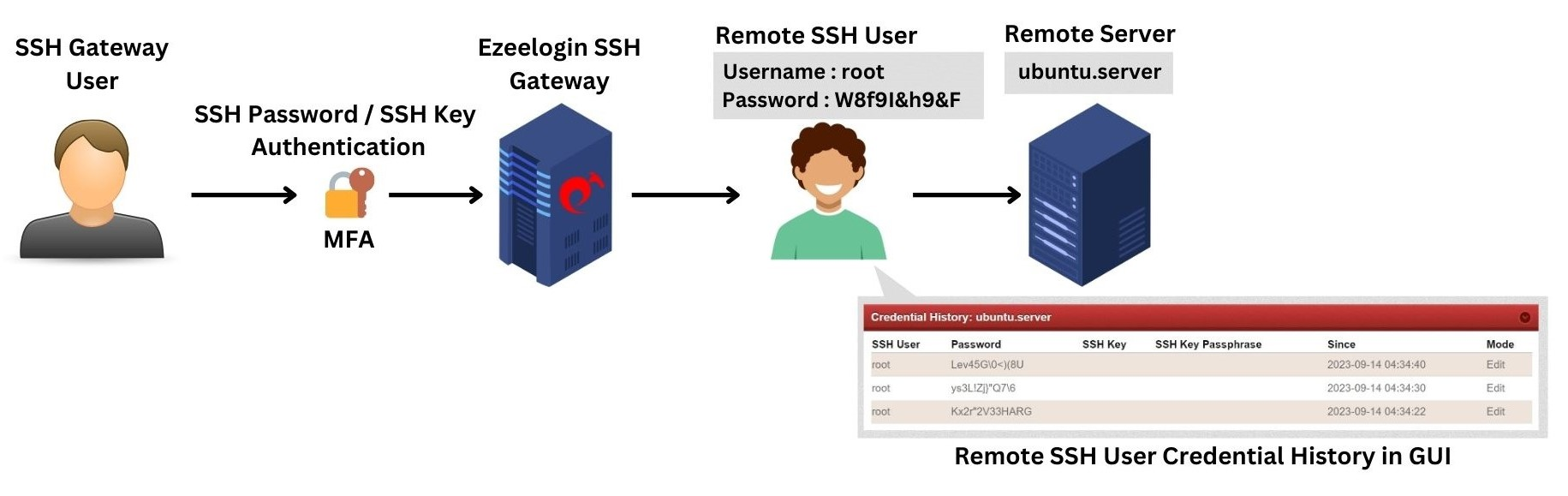
To access this feature, follow these steps:
Step 1: In the "Settings" tab, navigate to General > Miscellaneous > Specify the desired duration for visible credential history months.
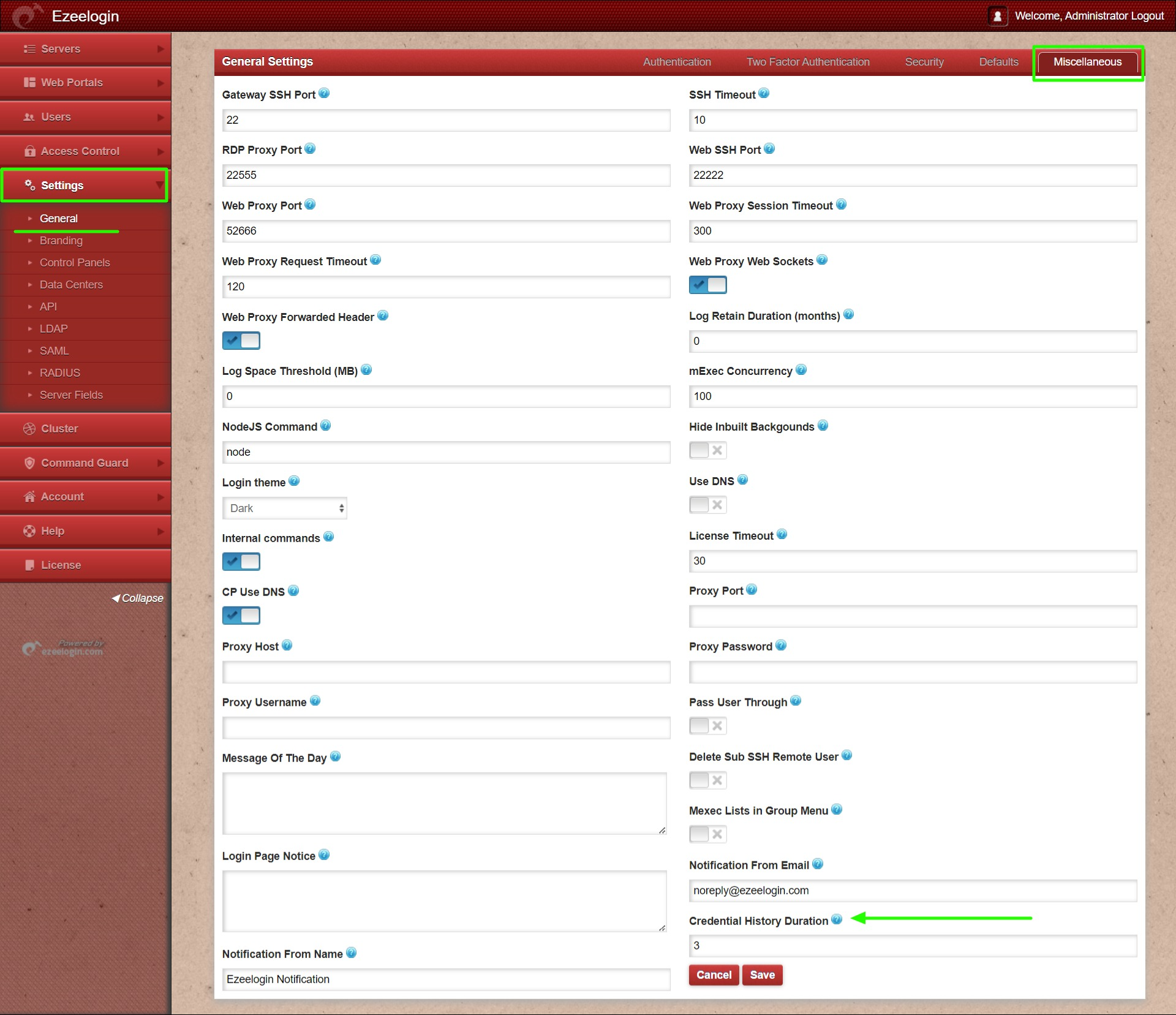
Step 2: In "Access Control," grant privileges to the group users under UserGroup-Action. Enable "Credential History" for them. By doing this, the selected group can use the feature to manage historical credentials.
Step 3: Also Under the User action section, you have the ability to grant users privileges by enabling the "Credential History" option.
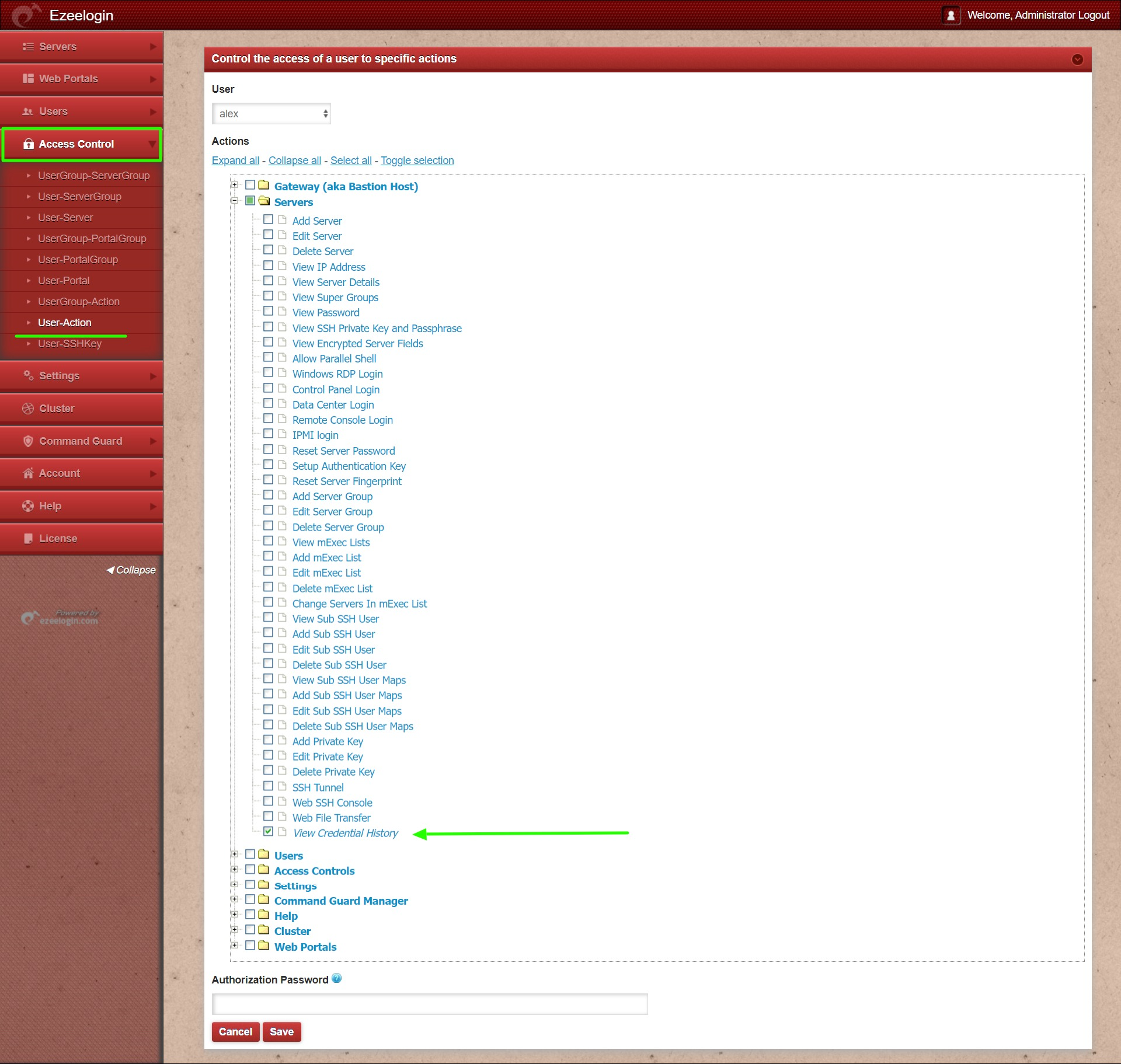
Step 4: Once enabled, you'll find the "Credential History" option ![]() adjacent to the server listings under the "Servers" tab.
adjacent to the server listings under the "Servers" tab.
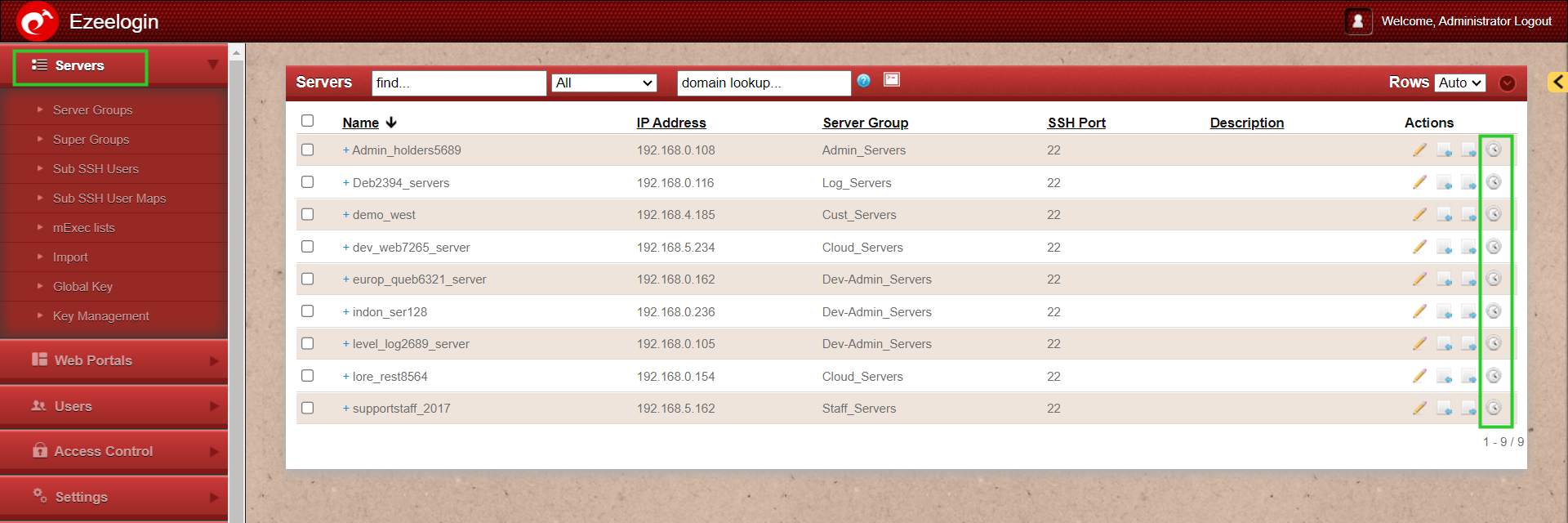
How can you view the password history of the remote SSH user?
Step 1: Choose the target server, then initiate a password reset by selecting "Reset Password on Selected Servers" from the right-click menu.
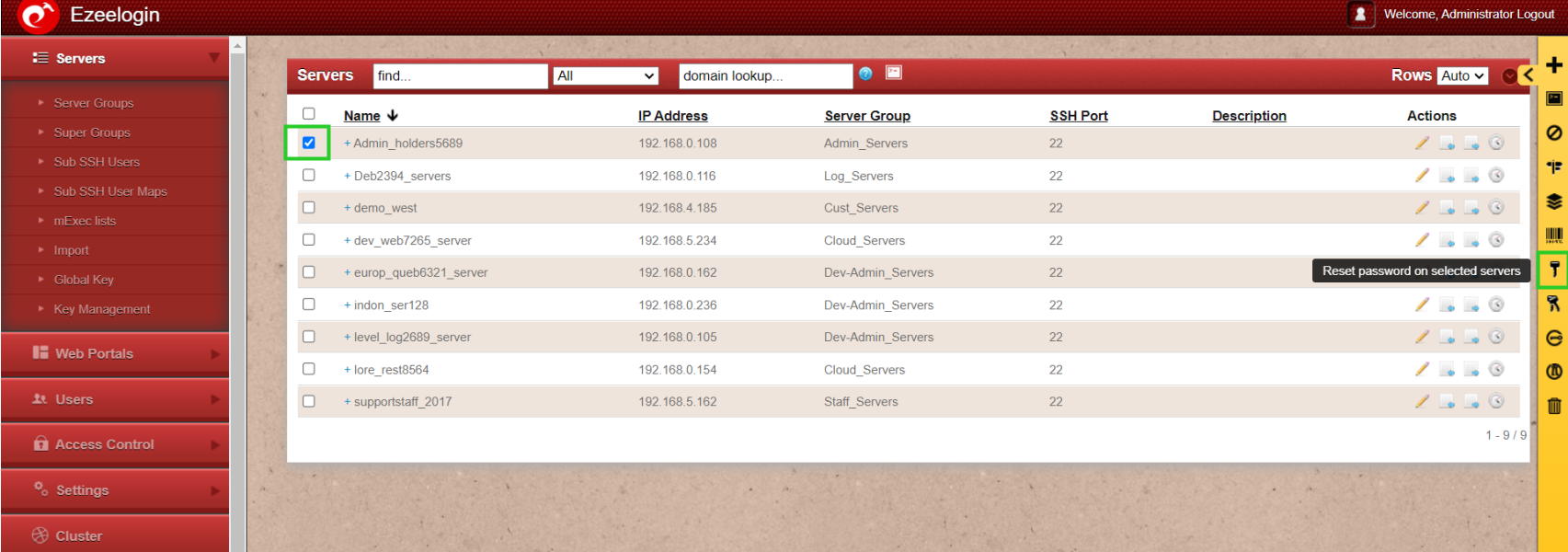
Step 2: Following you'll observe the status of the password reset process.

Step 2(A): When you click on the icon of ![]() "Credential History," you can view the timeline and user details showing how the password was changed.
"Credential History," you can view the timeline and user details showing how the password was changed.

How can you view the key history of the remote SSH server?
The key's credential history becomes accessible once you have made the transition from using the key for password management to a password-based approach. You can then review this history when resetting or altering the password for the remote server.
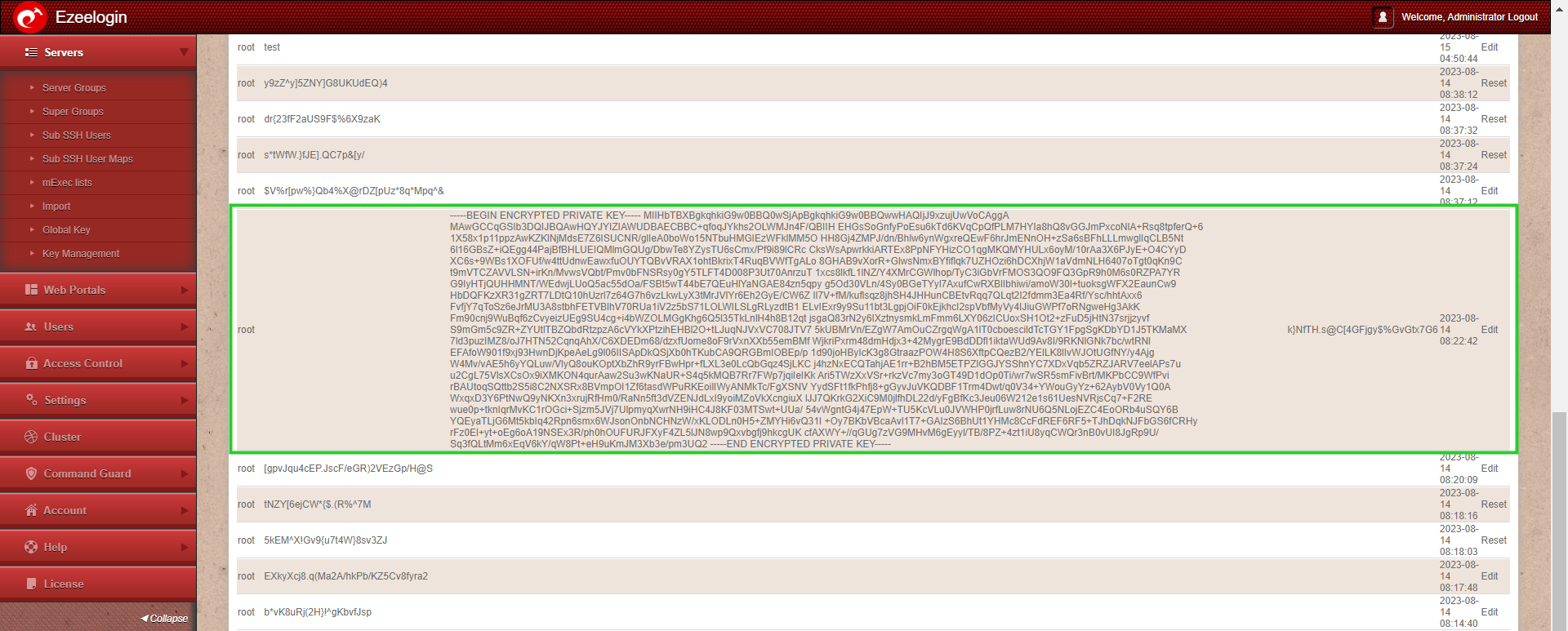
This feature is only available from Ezeelogin version 7.34.2
Related Articles: