Multi-server Operations
Multi-server Operations in Ezeelogin
Overview: This article provides an overview of updating server parameters for multiple servers simultaneously or on selected servers in Ezeelogin.
1. ADD SERVER
This icon in the right menu is utilized for adding a server in Ezeelogin.
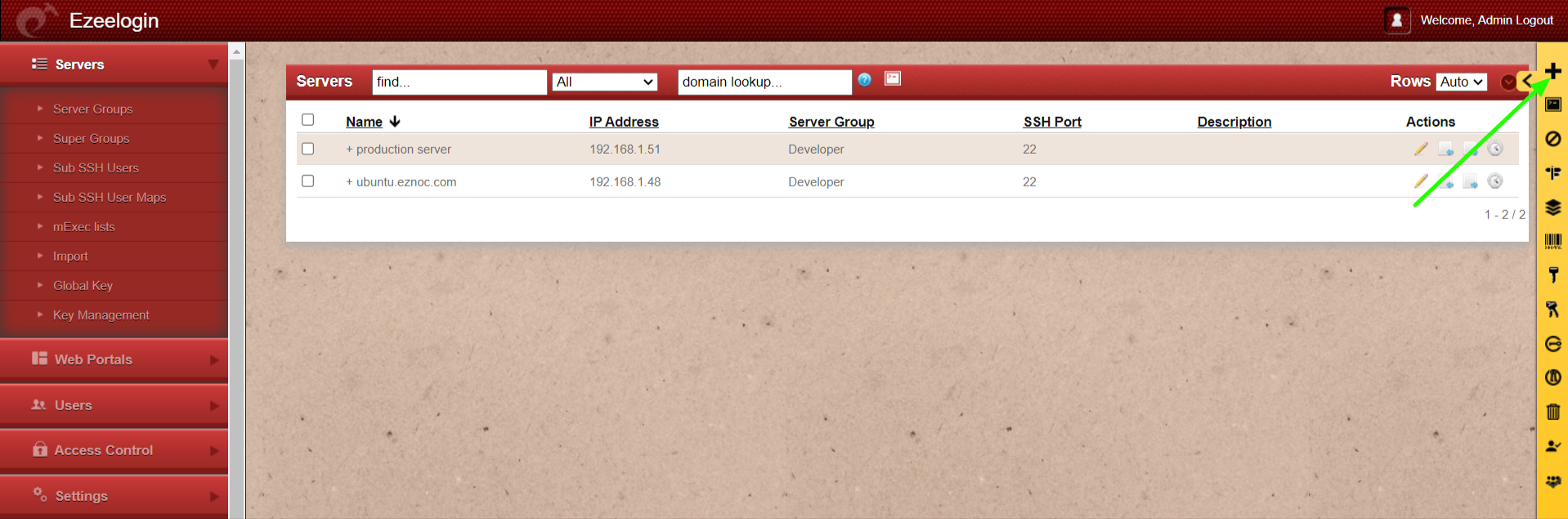
2. ENABLE SSH
This icon enables SSH access to all servers or selected servers. The SSH port field displays the port number for servers with SSH enabled.
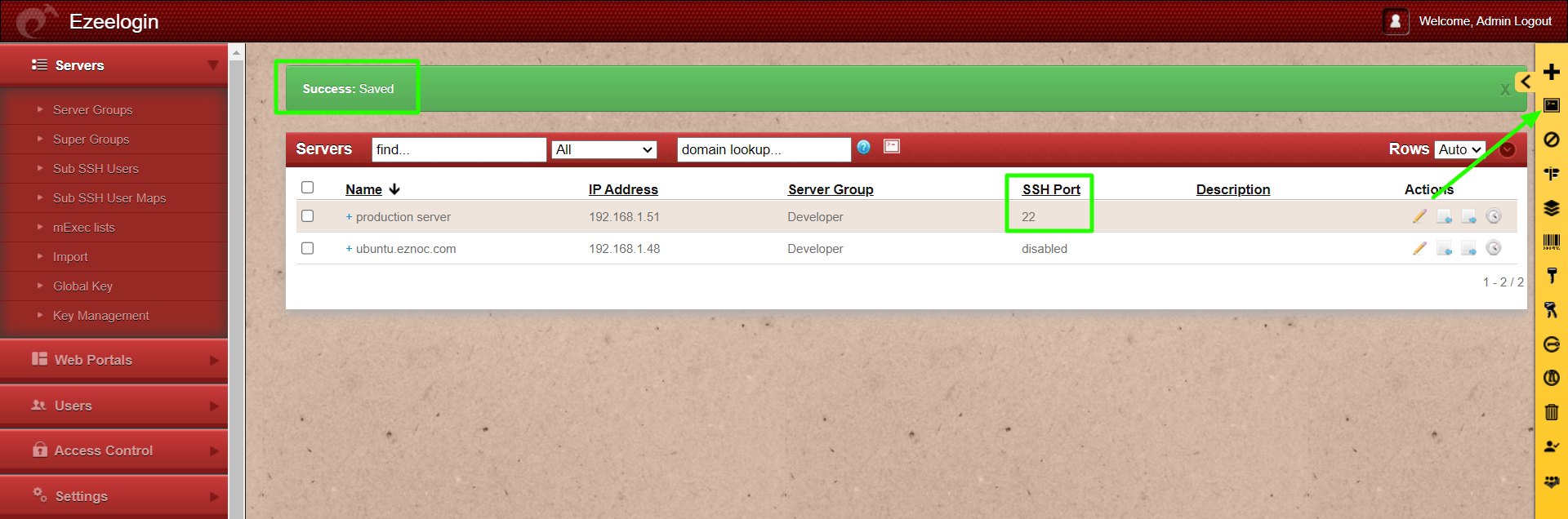
3. Disable SSH
It disable SSH access for all or selected servers. The SSH Port field would show as disabled.
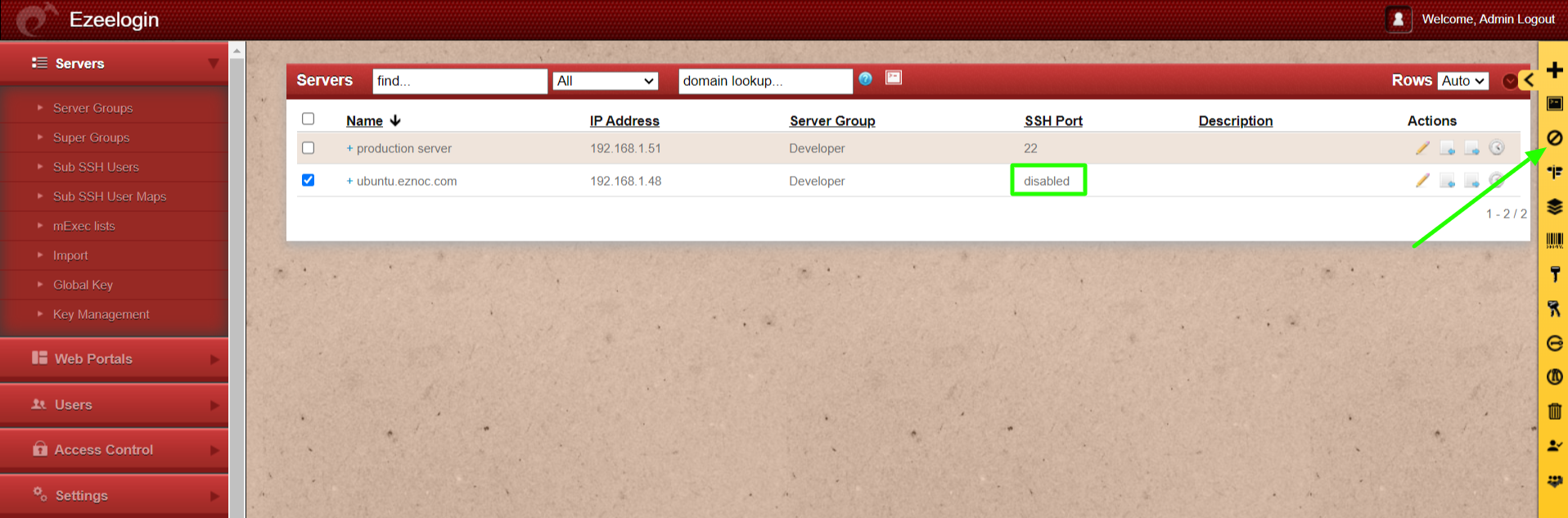
4. Change SSH Port
This is to change the ssh port of all servers or selected servers. Provide the new ssh port number that needs to be changed to and click on Save.
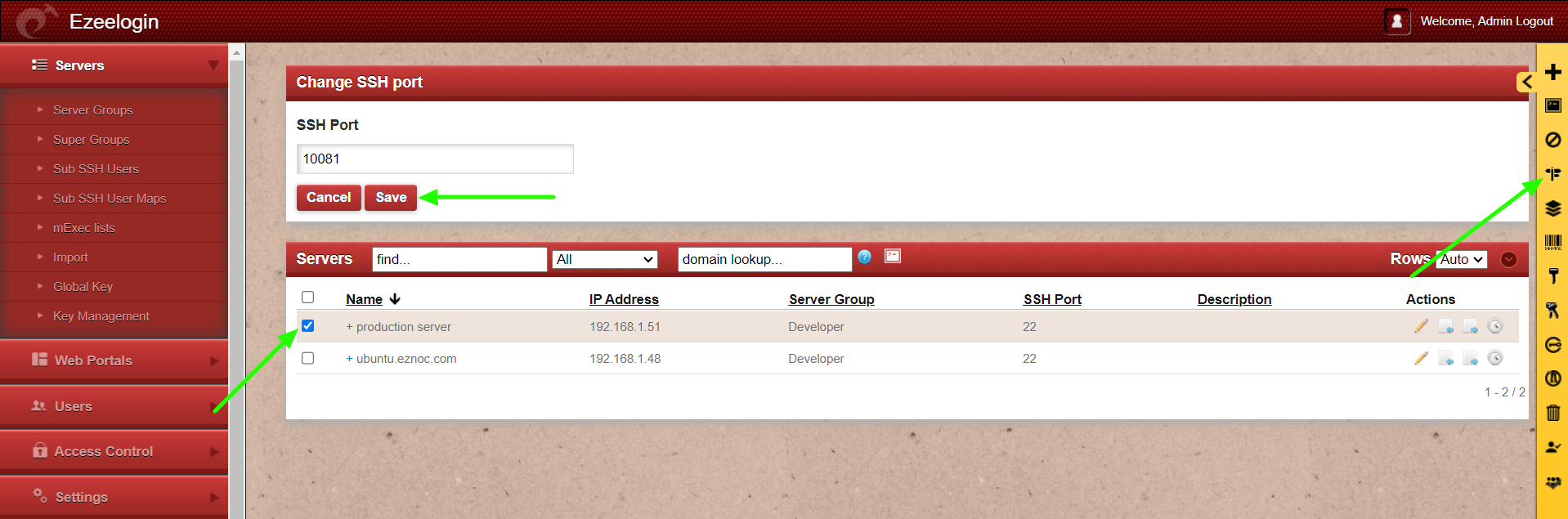
5. Change group
This icon in the right menu changes the server group of all servers or selected servers. Select the new ServerGroup from the dropdown menu and click on Save.
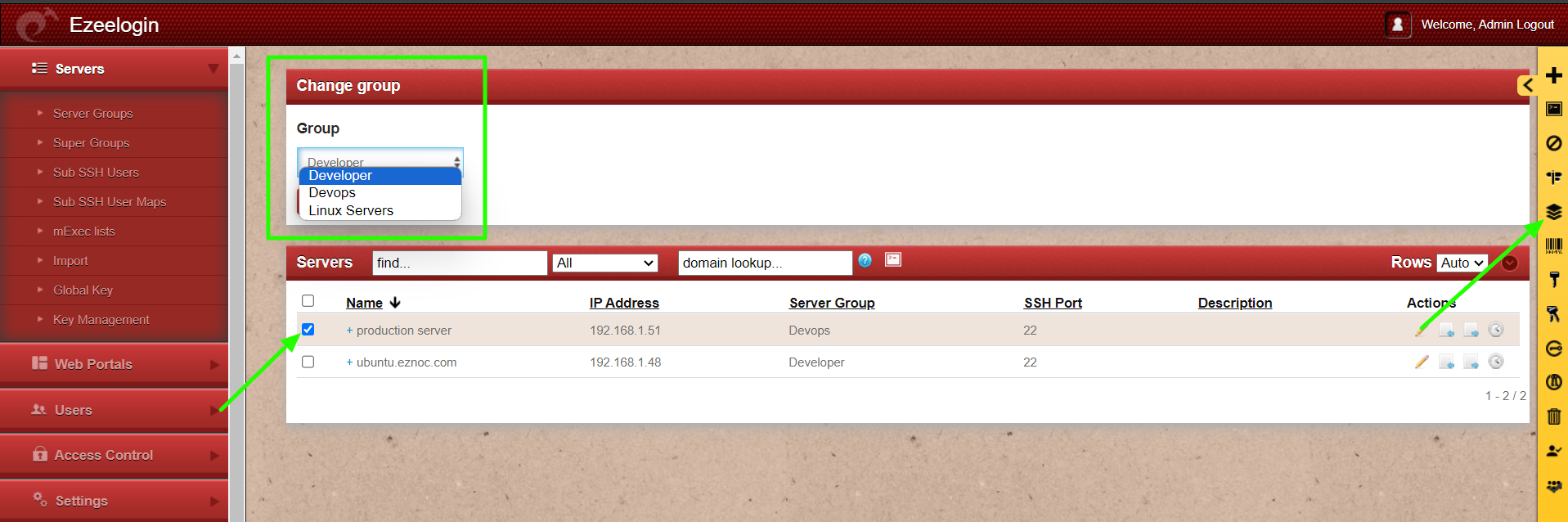
6. Reset the SSH fingerprint
This will reset the ssh fingerprint on selected servers or all servers. Resetting the SSH fingerprint will clear the fingerprint of the remote server from Ezeelogin database server
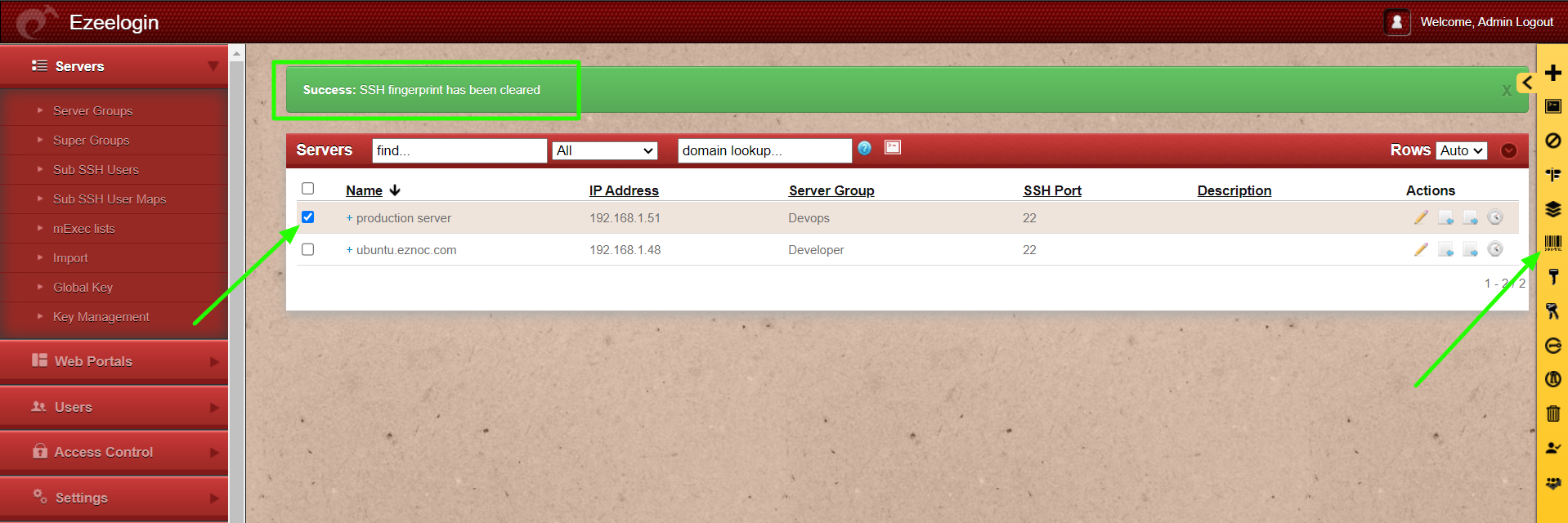
7. Reset password on selected servers![]()
This icon in the right menu lets you easily reset the root passwords on selected servers.
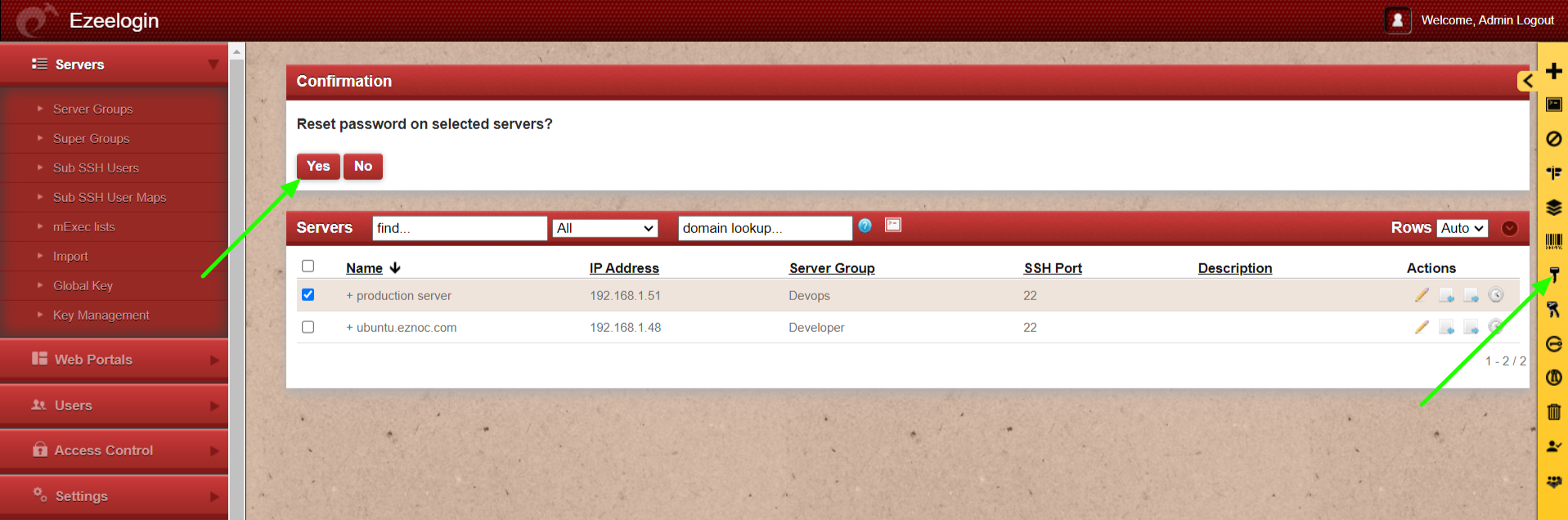
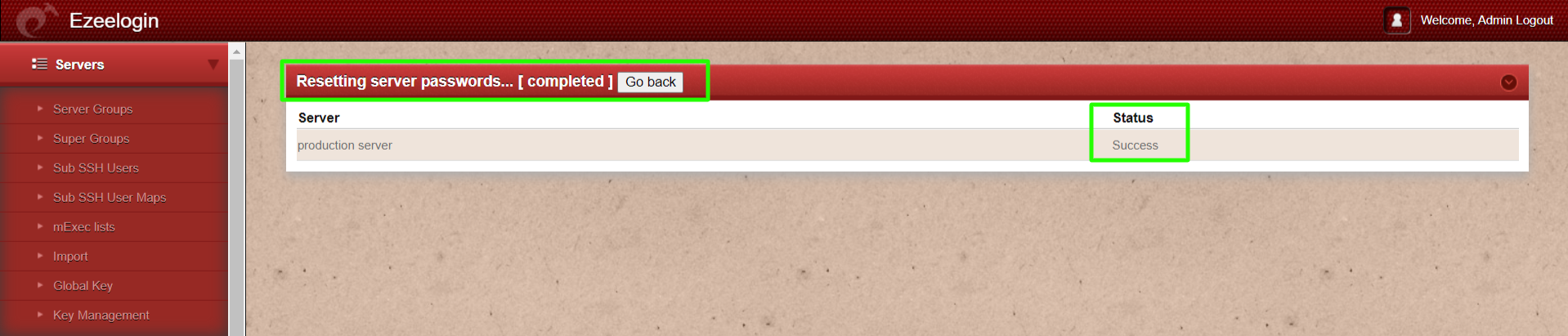
8. Reset password on all servers![]()
This will reset root password on all servers.
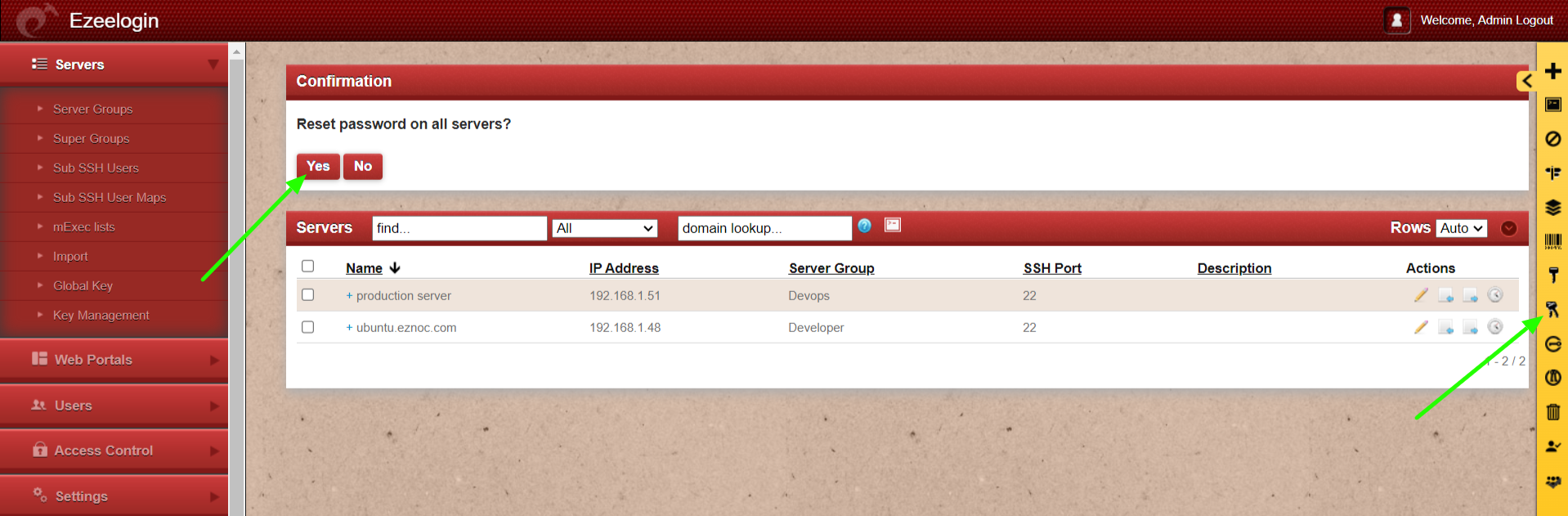
9. Setup SSH key on selected servers
This will reset the SSH keys on selected servers. The ssh-key reset progress would be displayed as success/failed.
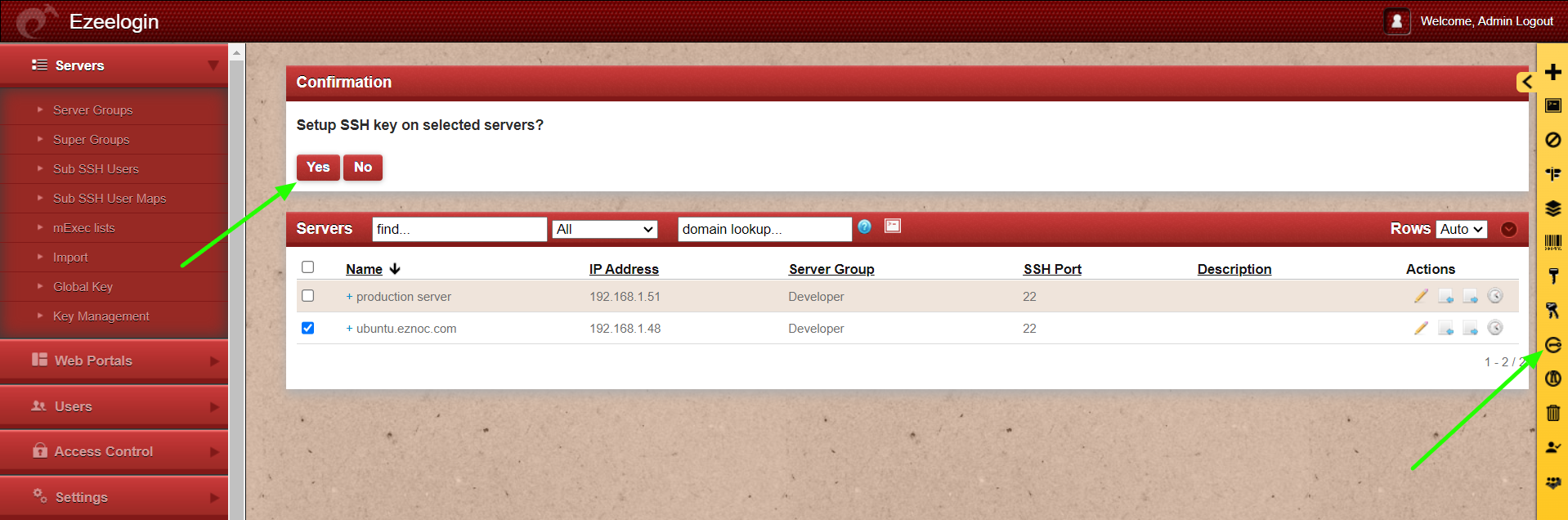
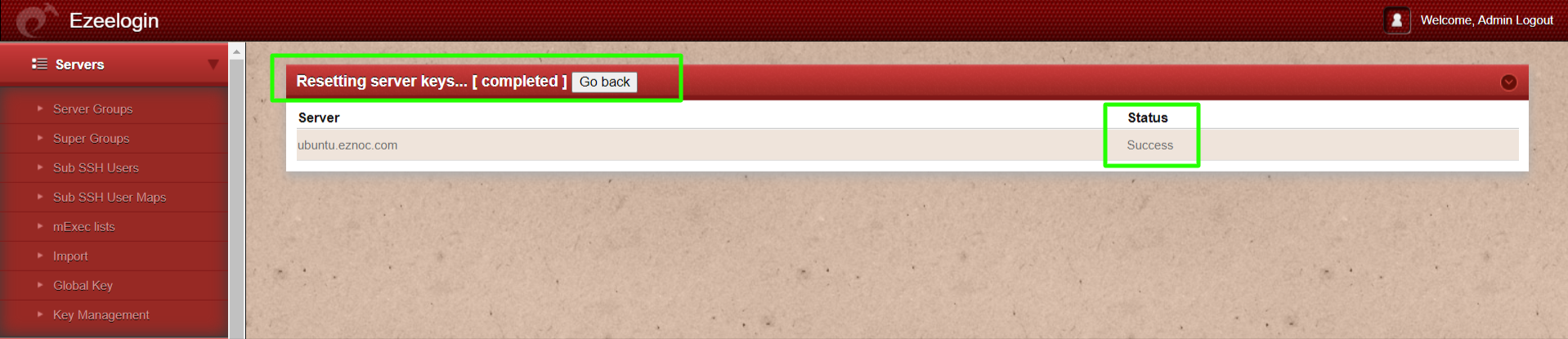
10. Setup SSH key on all servers
This will reset the SSH keys on all servers.
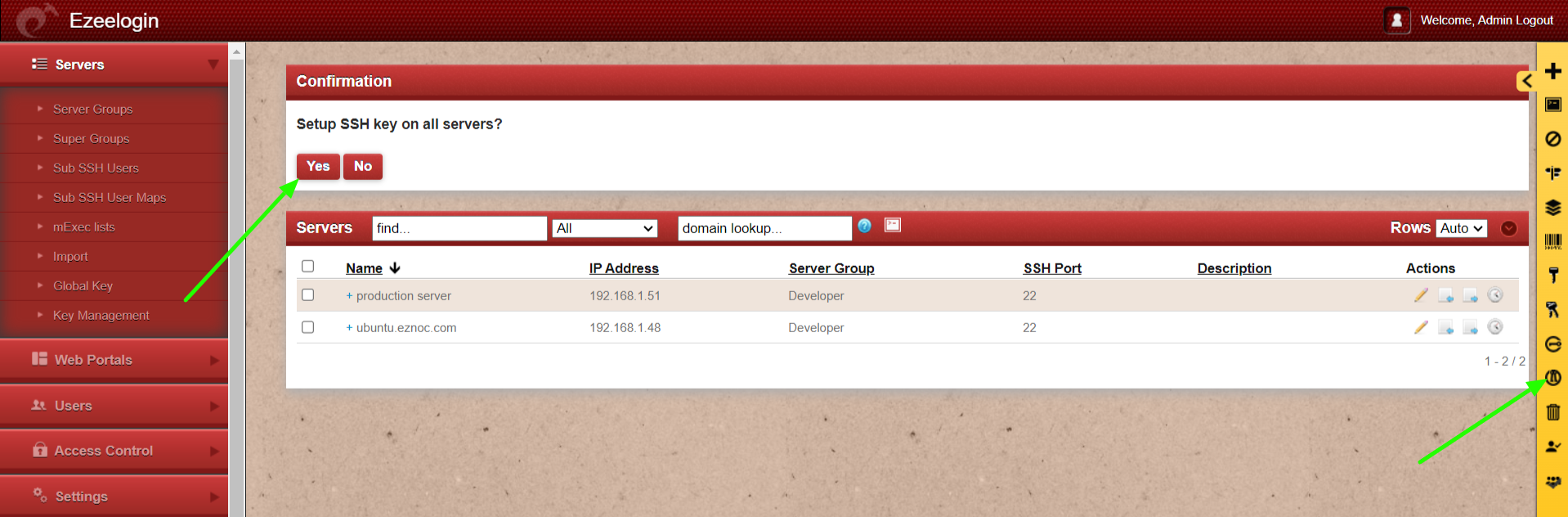
11. Delete
This will delete selected or all servers at one go.
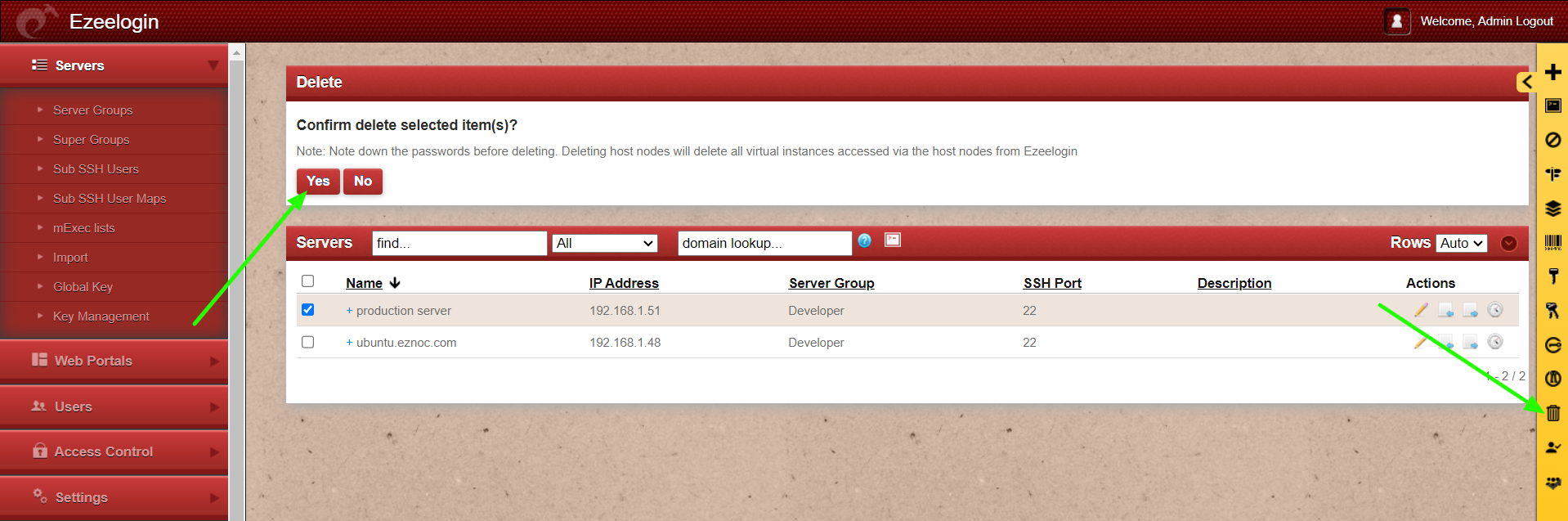
12. Setup Sub SSH Users on selected servers
This will create Sub SSH Users on selected servers.
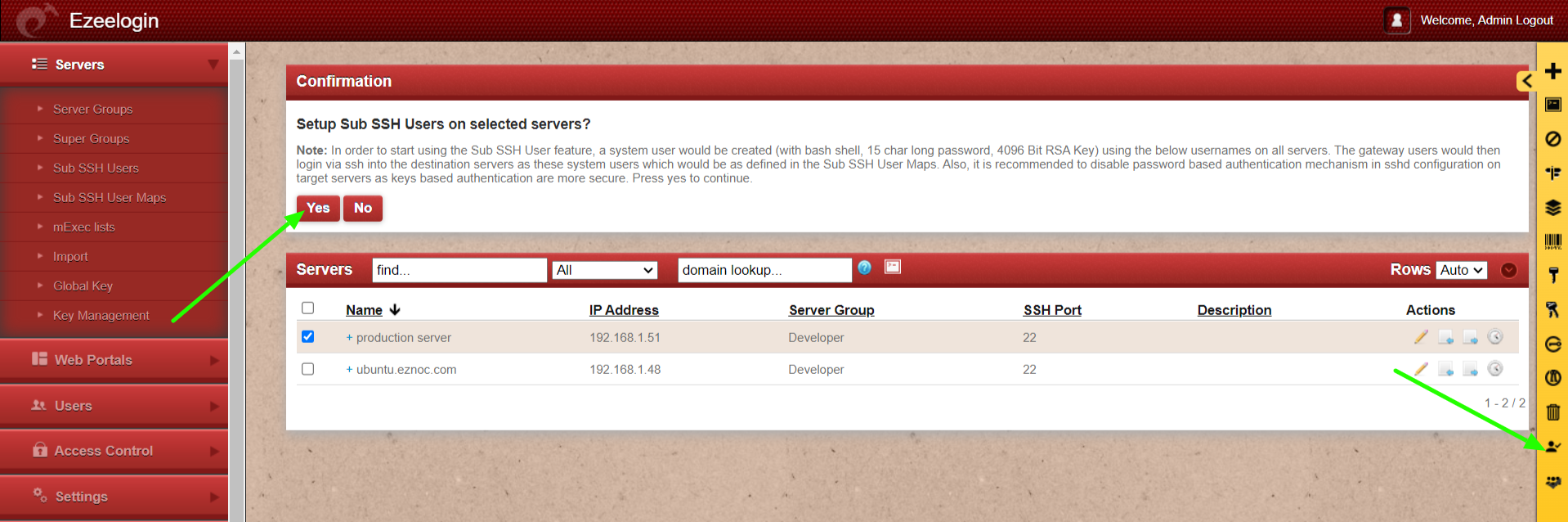
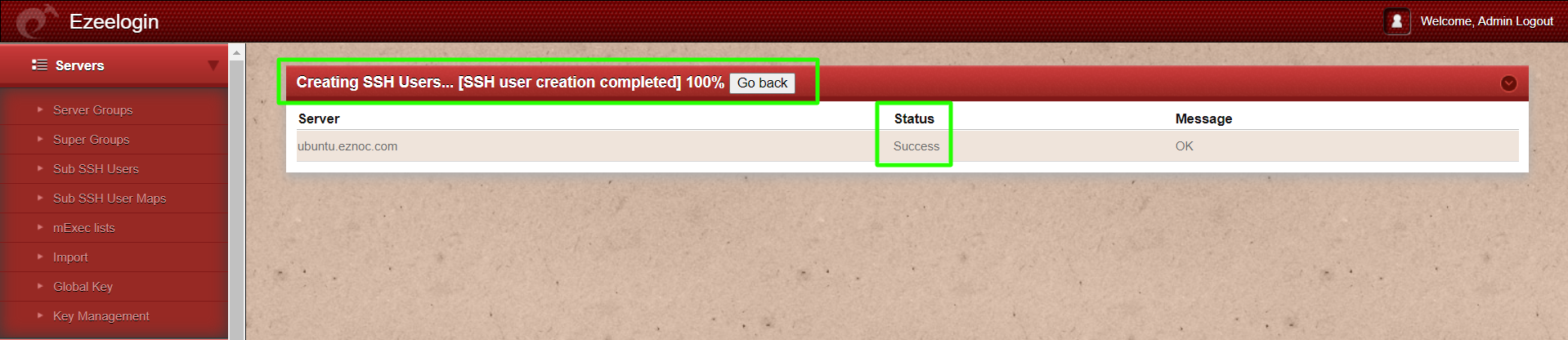
13. Setup Sub SSH Users on all servers
This will setup Sub SSH Users on all servers.
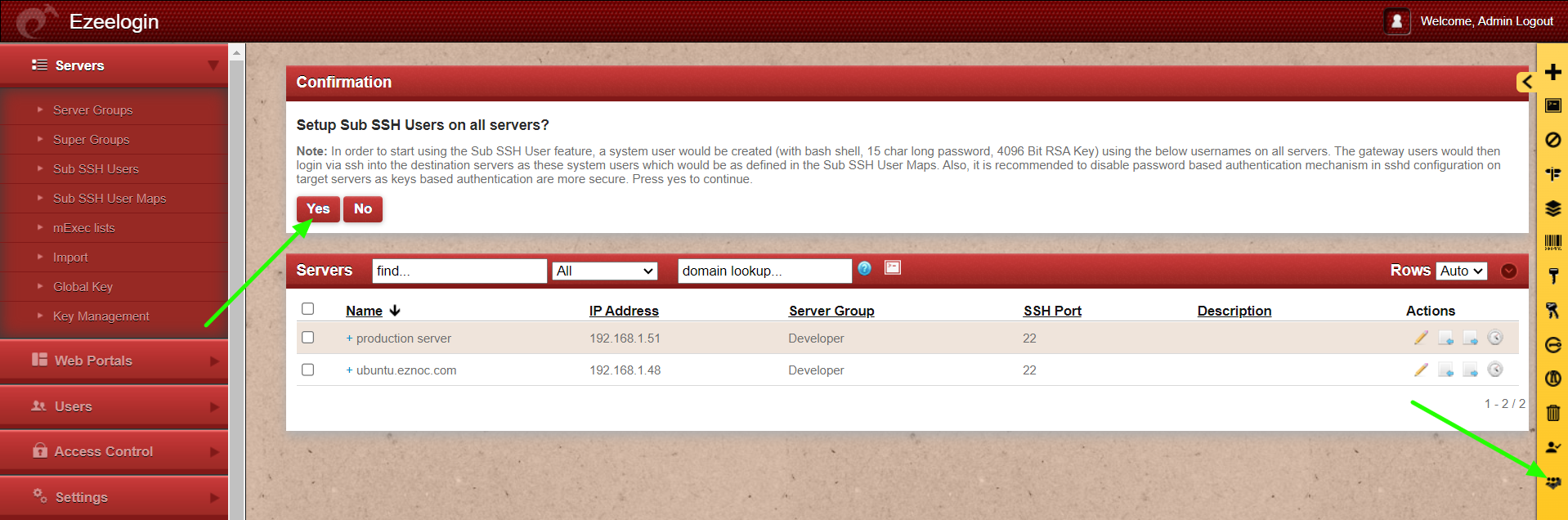
Related Articles:
Add a Linux server or a Linux instance into the Ezeelogin ssh jumphost?