Connect jumpserver using PuTTY
Overview: This article describes how to connect to a remote server managed by Ezeelogin using PuTTY.
Step 1: Open PuTTY and enter the Ezeelogin/Jumpserver IP or Hostname along with the Port number. Click "Open" to initiate the connection.
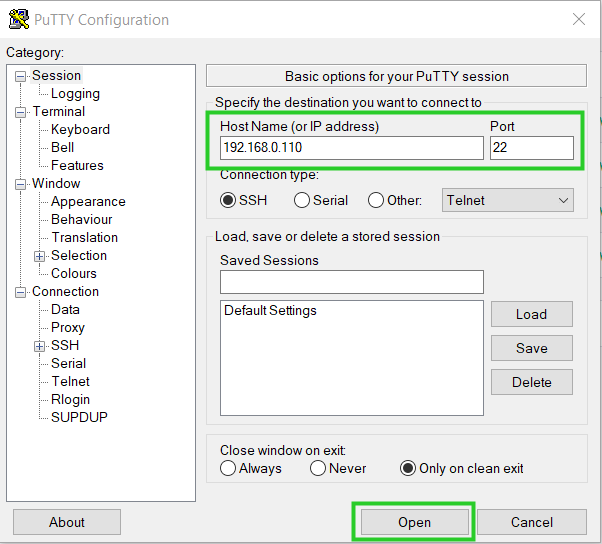
Step 2. Provide your Ezeelogin username and password when prompted.

Step 3. If enabled, enter the Security code or complete Two Factor Authentication to access the Ezeelogin shell (ezsh).

Step 4. Upon successful authentication, you will enter the Ezeelogin shell (ezsh). The initial screen displays a list of server groups. Navigate through the list using arrow keys and press Enter to select a server.
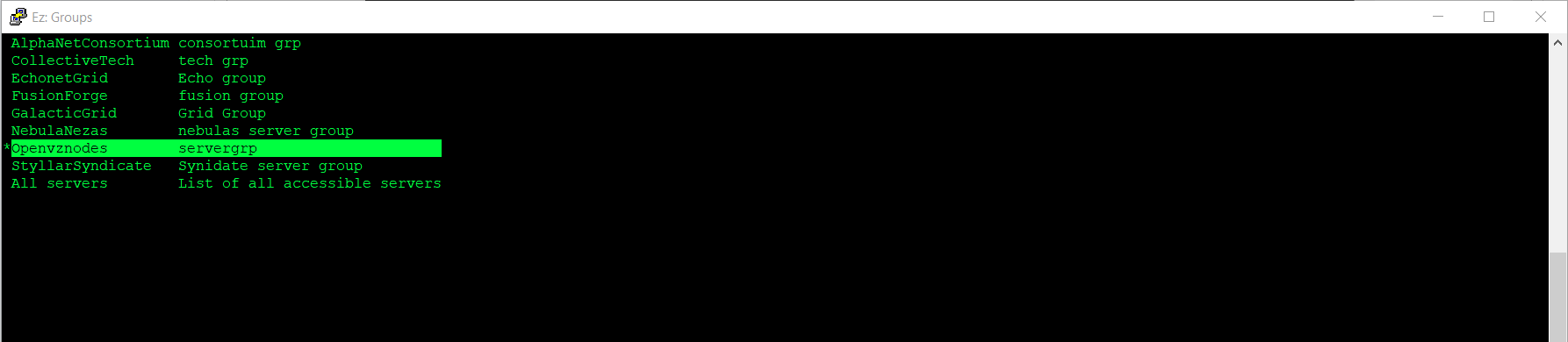
Step 5. Use the Tab key to view detailed information about the selected server (refer to the screenshot for guidance).
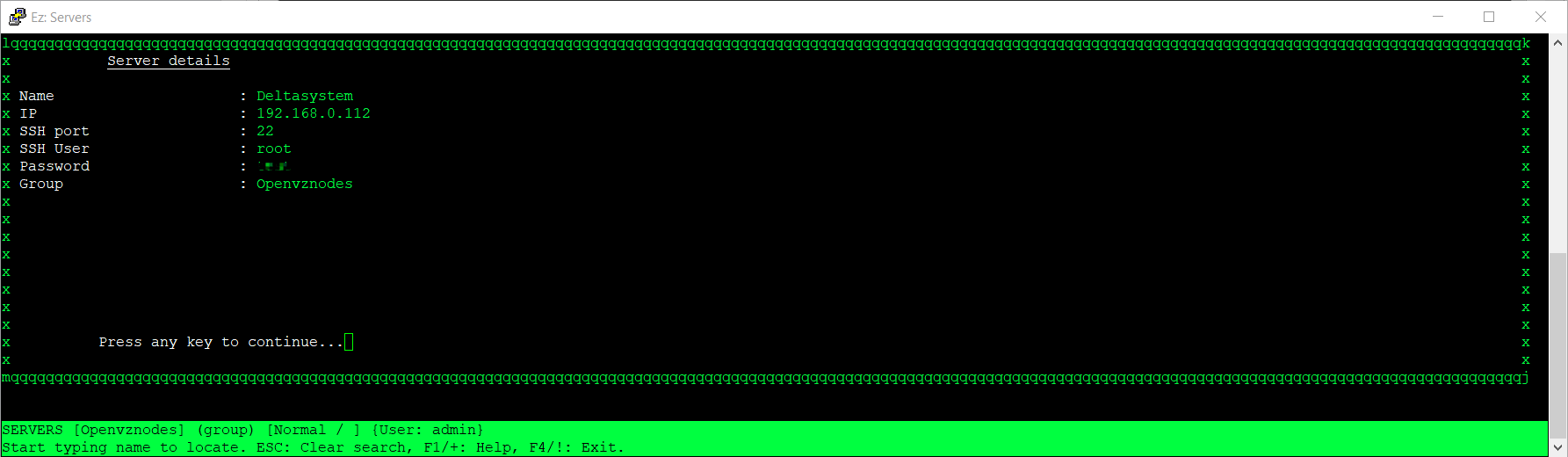
Step 6. You can also press ' | 'from the server group lists/server lists to know the details of Ezeelogin.
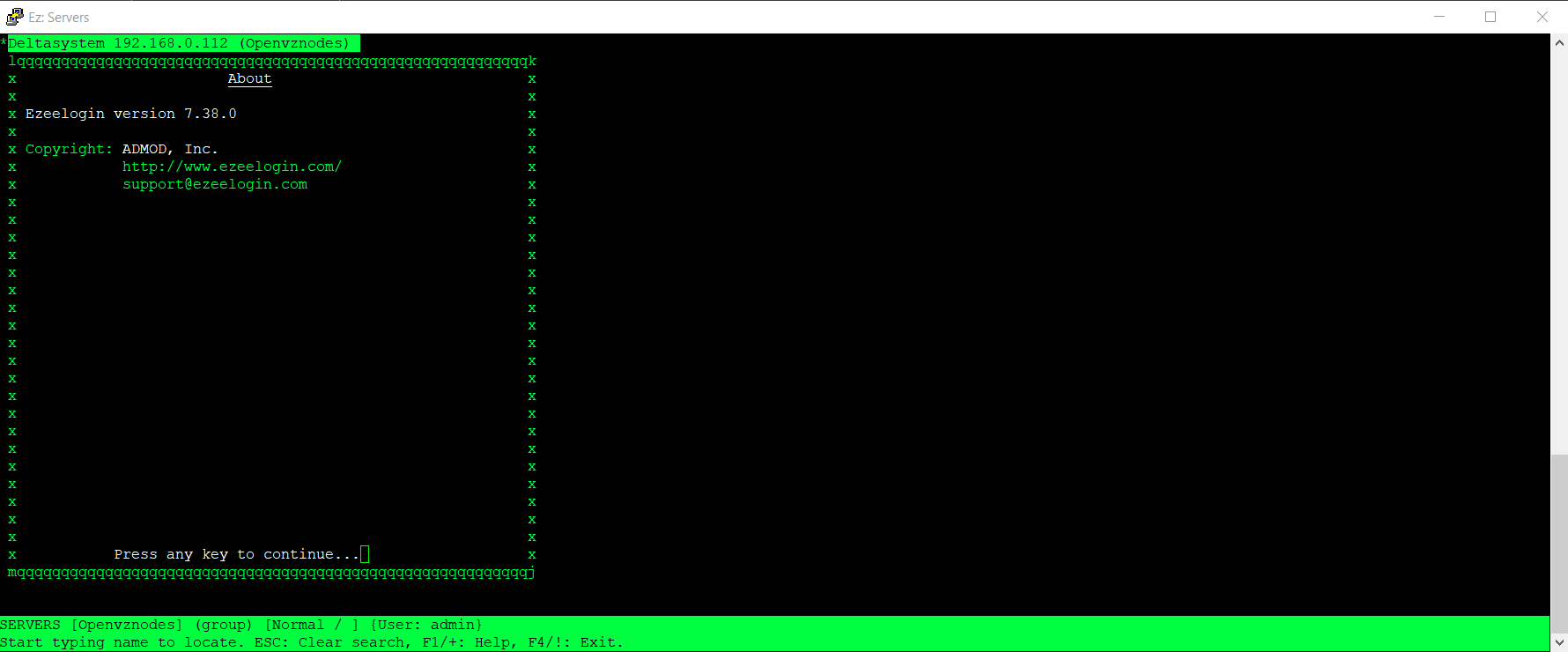
Step 7. Select and press enter to log into any server and you will be logged into a remote server via Ezeelogin.
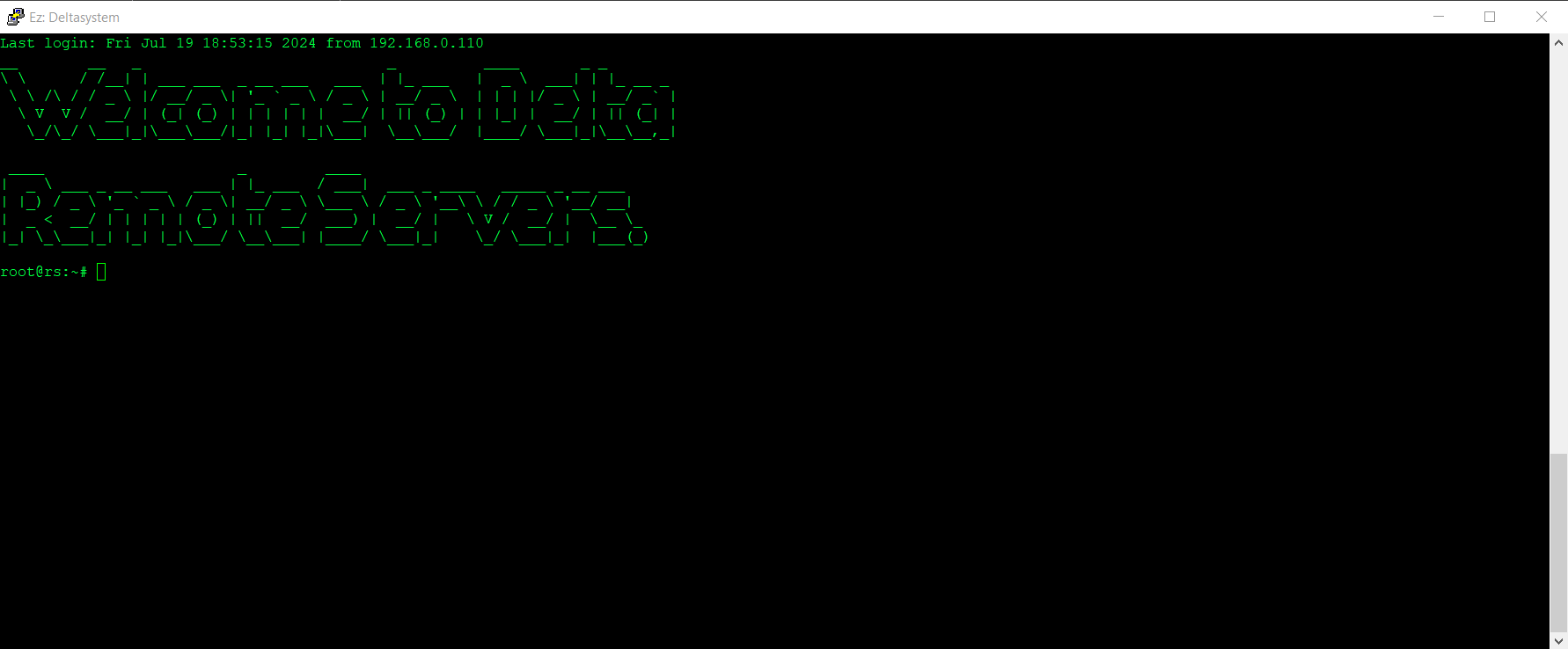
Related Articles:
SSH to Ezeelogin Jumpserver using MobaXterm
Hide server passwords from Ezeelogin users