How does " Web Activity" in Ezeelogin works?
How to find "Web Activity" logs or how to export Web Activity logs in Ezeelogin?
Overview: The "Web Activity" log provides a detailed record of user interactions with the web panel, including accessed sections and functions, along with date and time stamps; it allows searches based on user, section, and date range, where users are Ezeelogin accounts, sections are GUI areas accessed, and dates define the log search period.
Note: Only the Super admin user or the privileged user can access the web activity logs.
1. Click on the Users >> Web Activity tab to access the web activity logs. The following image shows an example of the web activity logs for the admin user.
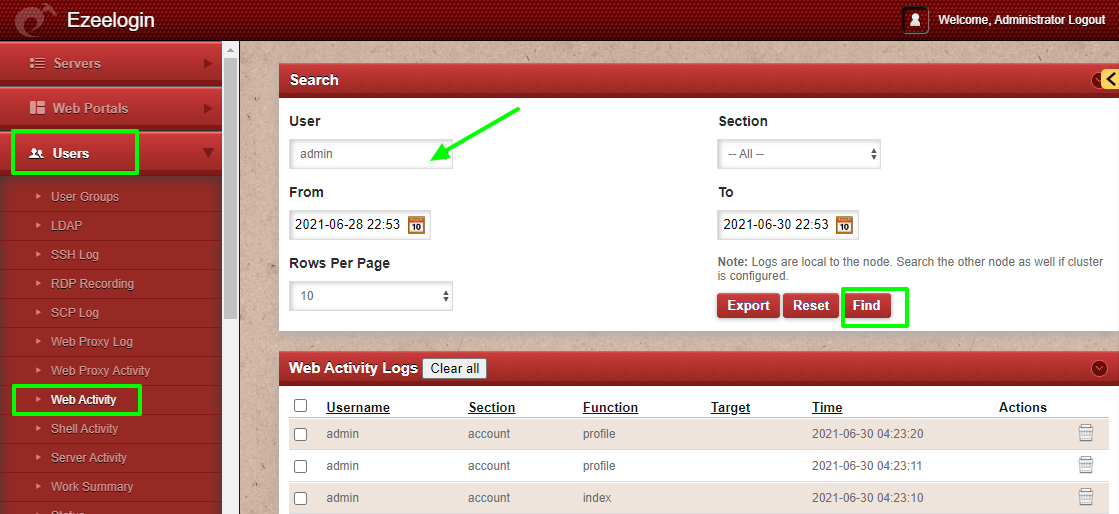
The drop-down menu for the section covers the following areas; Servers, Users, Access control, Settings, Command Guard, Account, Authentication, License, and Help. The following image shows the web activity logs of a regular user with the "Server" section.
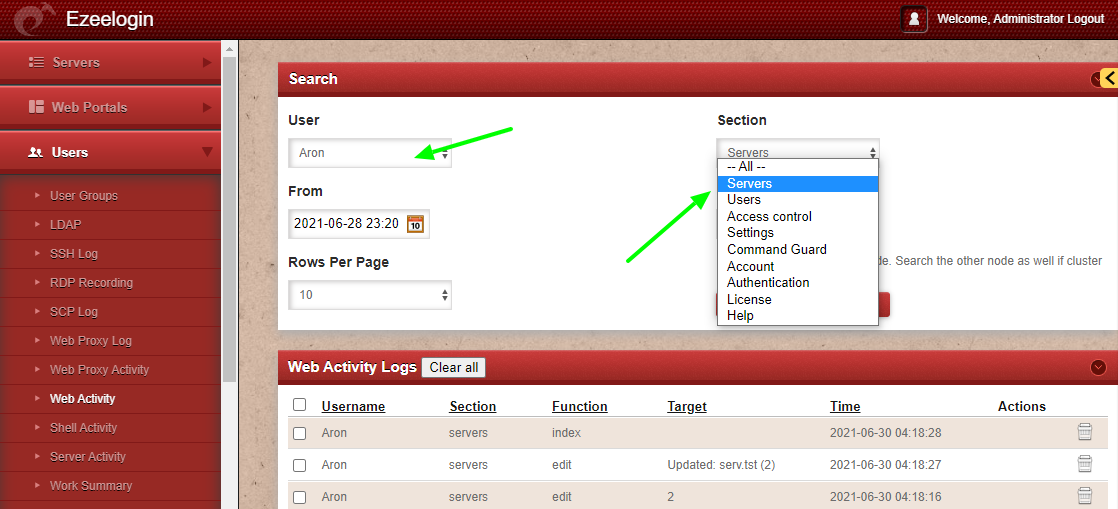
Under the server section, you can find the following web activity logs.
- Add Server

- Edit server

- Delete server

- Change server group

- Enable or disable SSH connectivity

- Change SSH port

- Change SSH fingerprint

- Reset password on servers

- Setup keys on servers

- Server group creation

Under the User section, you can find the following web activity logs..png)
- User add

- Edit the user or any changes made by editing the user.

- Delete user

- Reset access control( 8 refers to the user_id of the user )

- Generate and reset the password of the user.

2. Export Web Activity log
Step 2(A): Click on the Users -> Web Activity -> Export to export the Web Activity logs into an Excel sheet. Refer to the following image to download all users’ web activity logs into an Excel sheet.
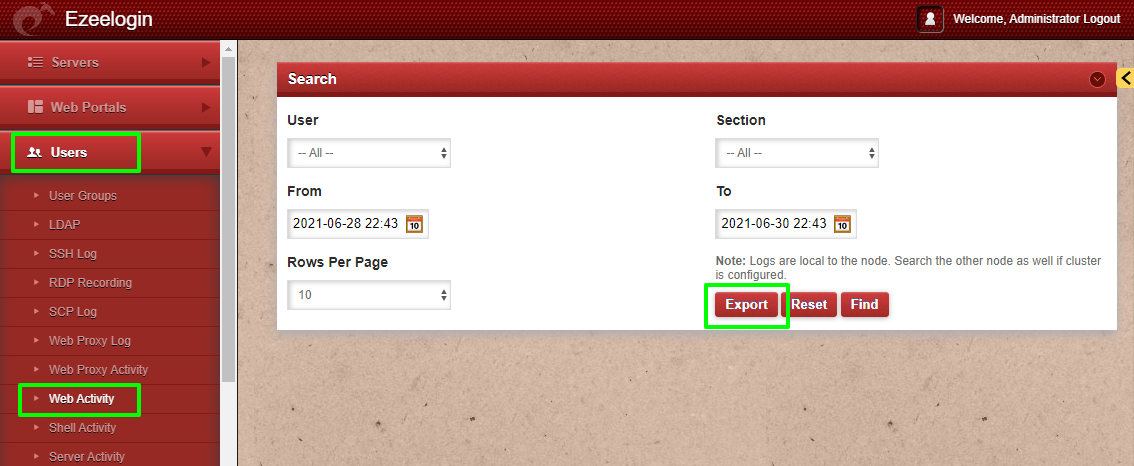
3. View API logs
Step 3(A): To view all the actions performed via API navigate to Users -> Web Activity -> who and select API. This will display a list of logs for all actions executed through API.
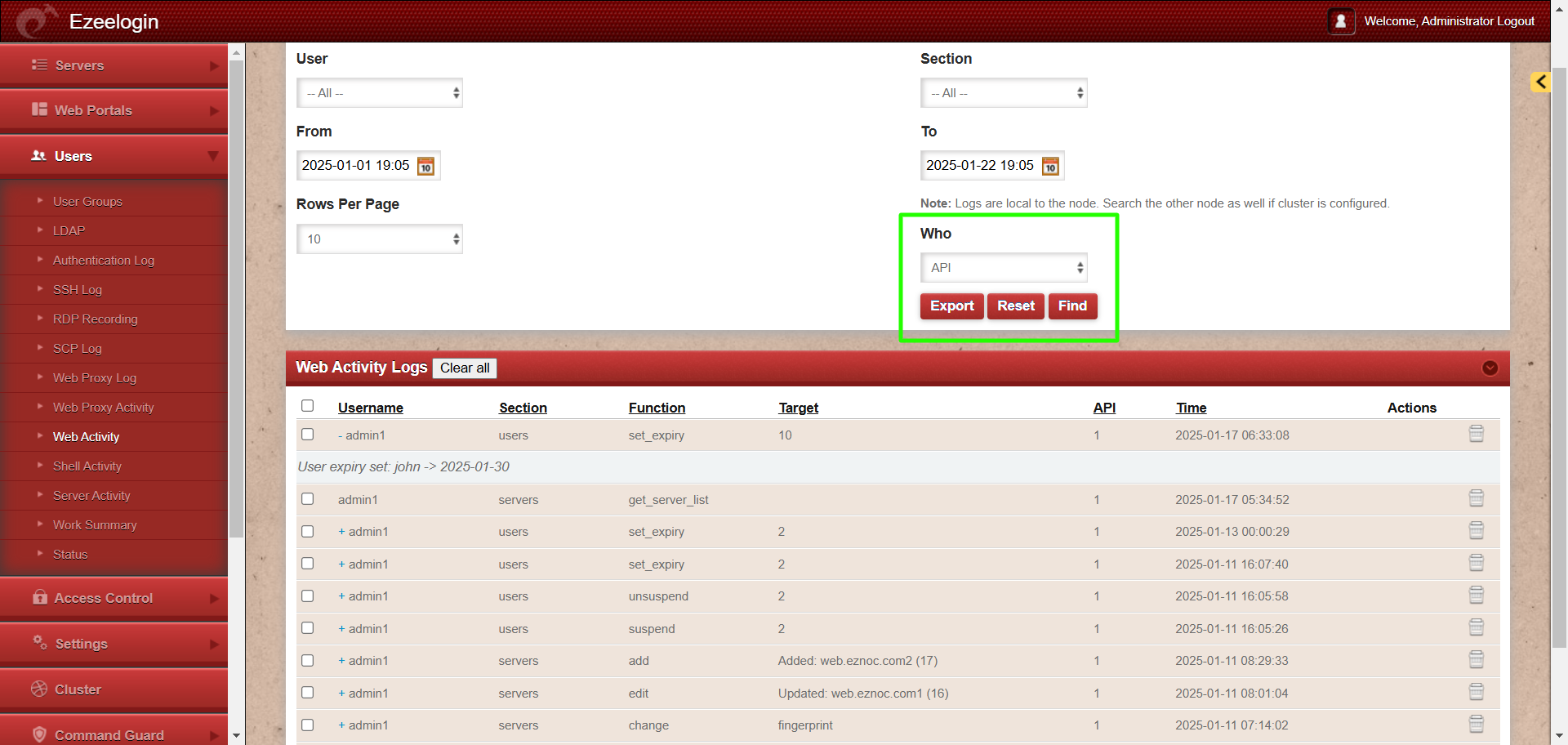
Step 3(B): Selecting "User" will display a list of logs for all actions executed through web GUI.
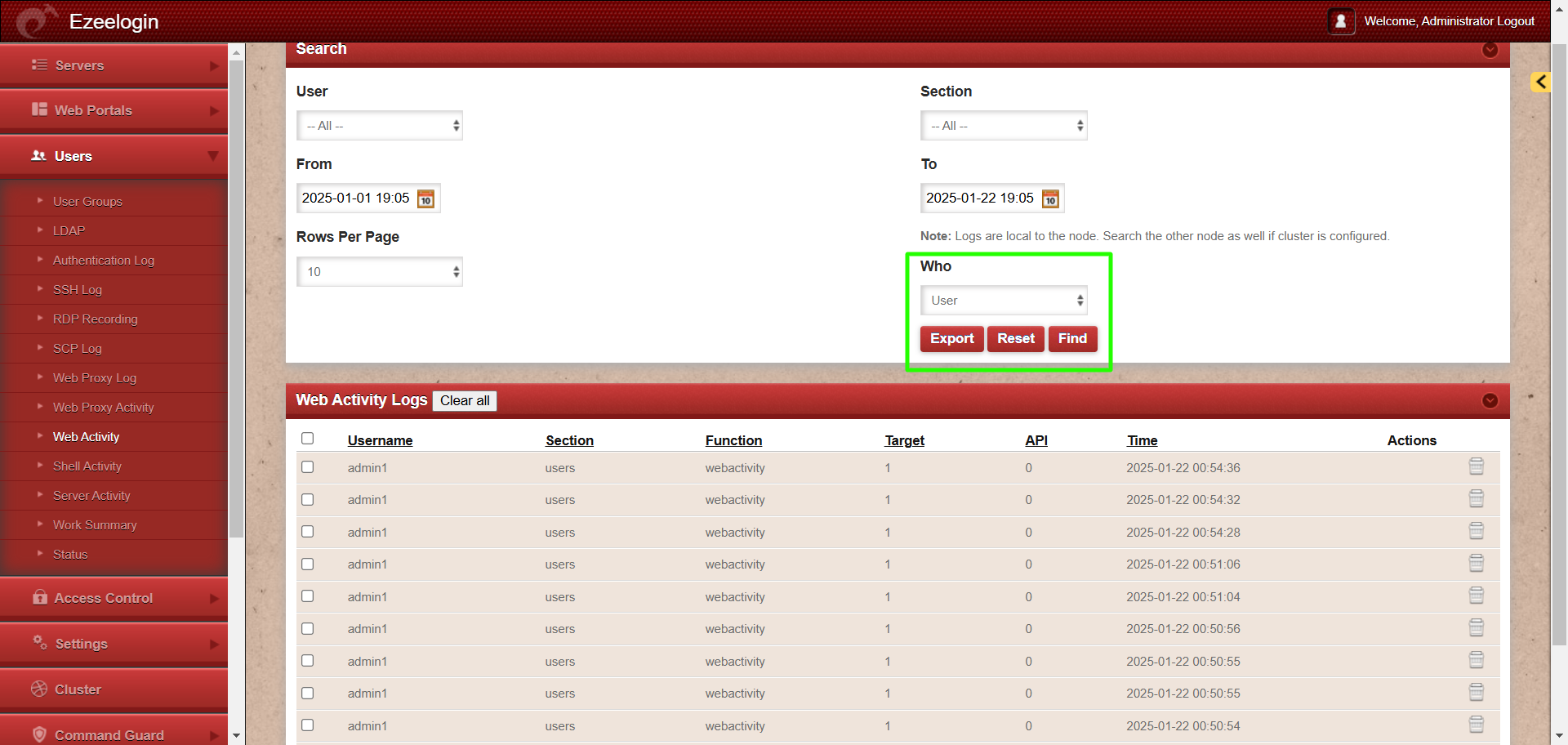
This feature to list the logs for the actions performed via API is available from Ezeelogin version 7.40.0
Related Articles: