Configure a replica LDAP/AD Server
How to configure replica Active Directory or OpenLDAP server in Ezeelogin for high availability?
Overview: This article explains how to configure replica LDAP ( OpenLDAP) / Active Directory (AD) servers in Ezeelogin to ensure automatic failover if the primary LDAP server becomes unavailable, helping you avoid downtime.
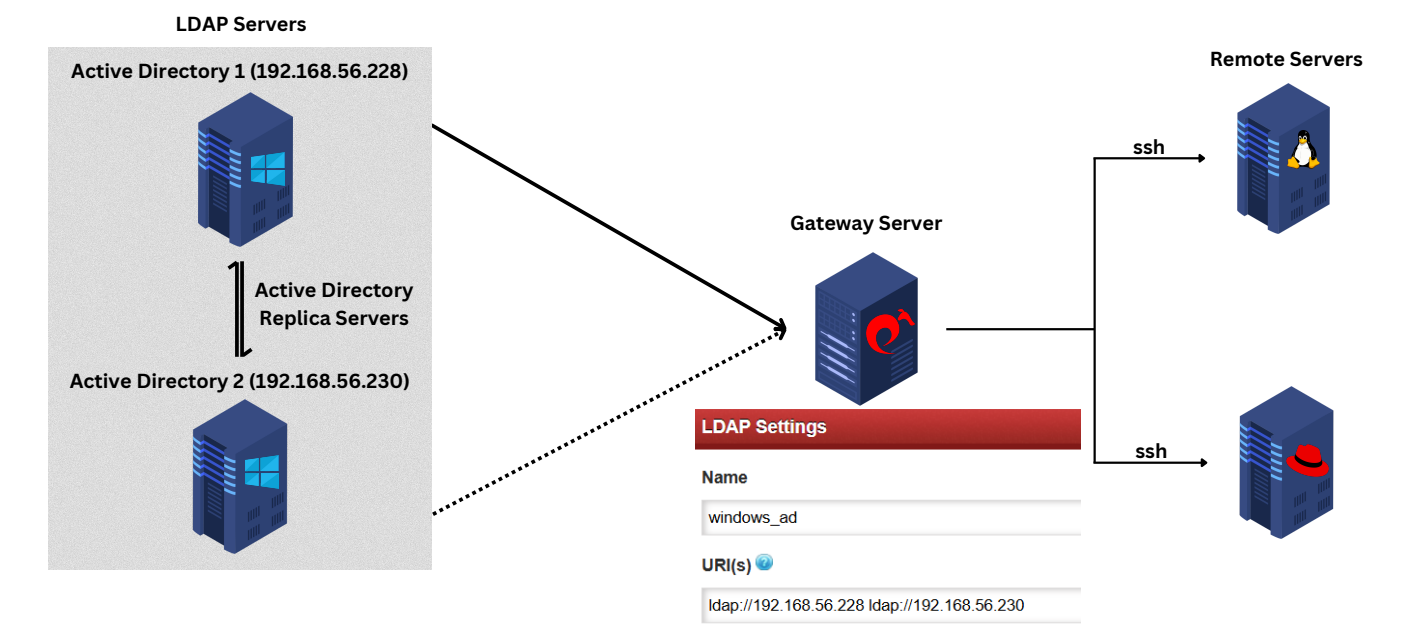
Steps to add/edit replica LDAP server URIs:
Step 1: Open the LDAP configuration. Go to Settings -> LDAP -> LDAP Settings
Step 2: In the URI(s) field, add or edit the LDAP server addresses. Enter the replica LDAP server URIs, separated by spaces, after the primary server URI.
Step 3: Click Save to apply the settings.
Add more than one replica LDAP servers by entering the LDAP URIs separated by spaces.
Example:
ldap://ad1.eznoc.com ldap://ad2.eznoc.com ldap://ad3.eznoc.com ldap://ad4.eznoc.com .....
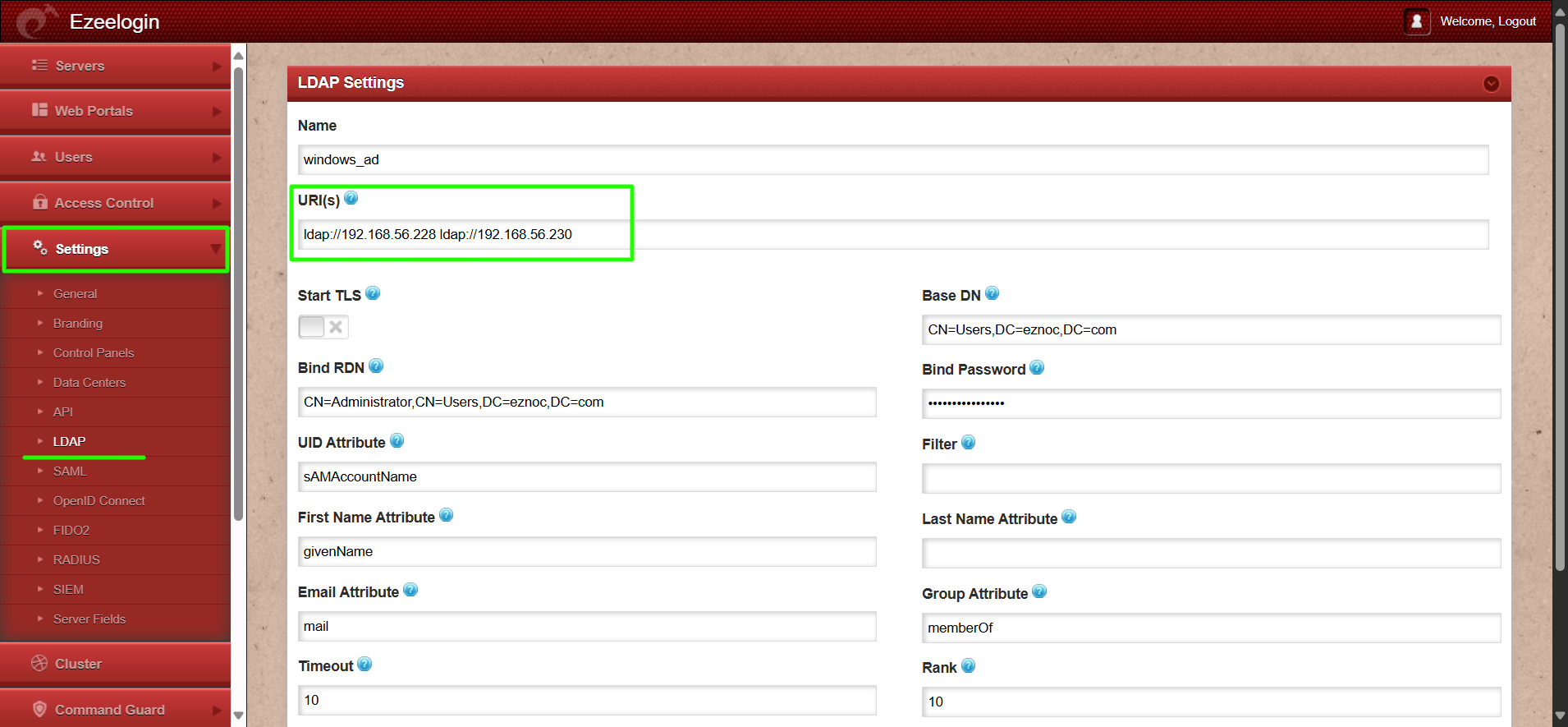
Example:
If the primary LDAP/Active Directory server is ad1.eznoc.com and the replica server is ad2.eznoc.com, configure the LDAP URI as follows (separating the URIs with spaces):
ldap://ad1.eznoc.com ldap://ad2.eznoc.com
For SSL-enabled LDAP (LDAPS), use:
ldaps://ad1.eznoc.com ldaps://ad2.eznoc.com
This ensures that if ad1.eznoc.com becomes unreachable, Ezeelogin will automatically fail over to ad2.eznoc.com.
Related Articles:
Integrate OpenLDAP / Windows Active Directory authentication in Ezeelogin jump server
Configure Ezeelogin to authenticate using Windows_AD(Pam-Ldap) in ubuntu?
How to configure Ezeelogin to authenticate using Open_Ldap(Pam-Ldap) in Ubuntu?