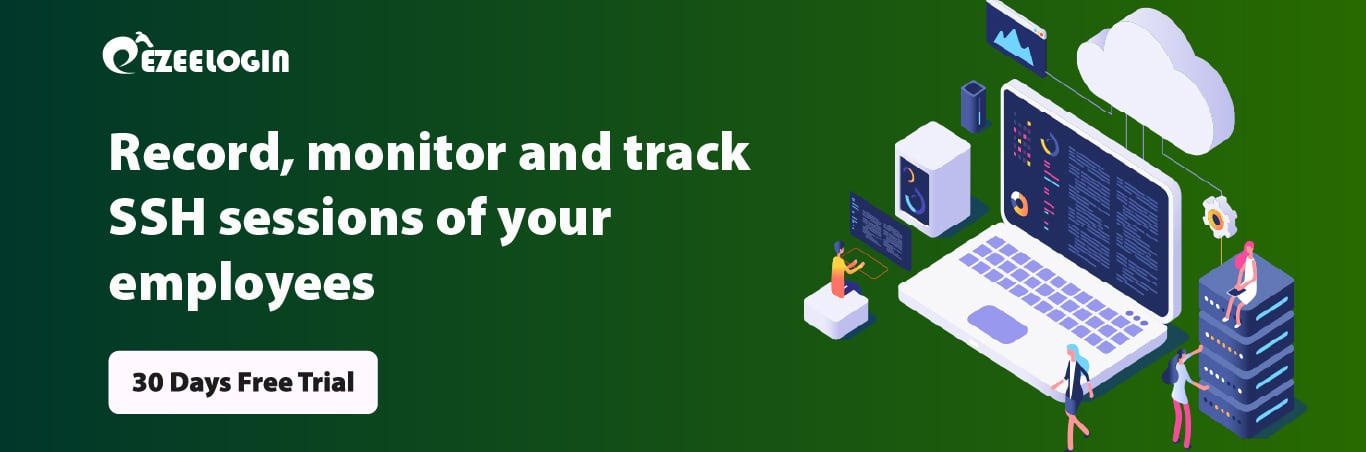Configure Ezeelogin to authenticate using Windows_AD(Pam-Ldap) in ubuntu?
Configure Ezeelogin to authenticate using Windows_AD(Pam-LDAP) in Ubuntu 16.x, 18.x, 20.x, 22.x ?
Overview: This article provides steps to integrate Windows-AD (PAM-LDAP) in Ubuntu for SSH authentication via Ezeelogin. It includes PHP-LDAP installation, LDAP configuration through the web GUI, and setting up PAM_LDAP for SSH access, ensuring seamless LDAP user import and configuration verification.
Integration of WINDOWS-AD (PAM-LDAP) in Ubuntu
Note: Make sure that the PHP-LDAP extension is installed on the server. Replace the PHP version in the below command.
Step 1: Login to Web-GUI -> open settings -> LDAP
Step 2: Add the details of LDAP configurations & enable Windows Active Directory.
Multiple URIs or a list of URIs can be specified in the format:
- ldaps://host.com:636/ ldaps://host.com:636/
(Only the protocol, hostname, and port fields are allowed.)
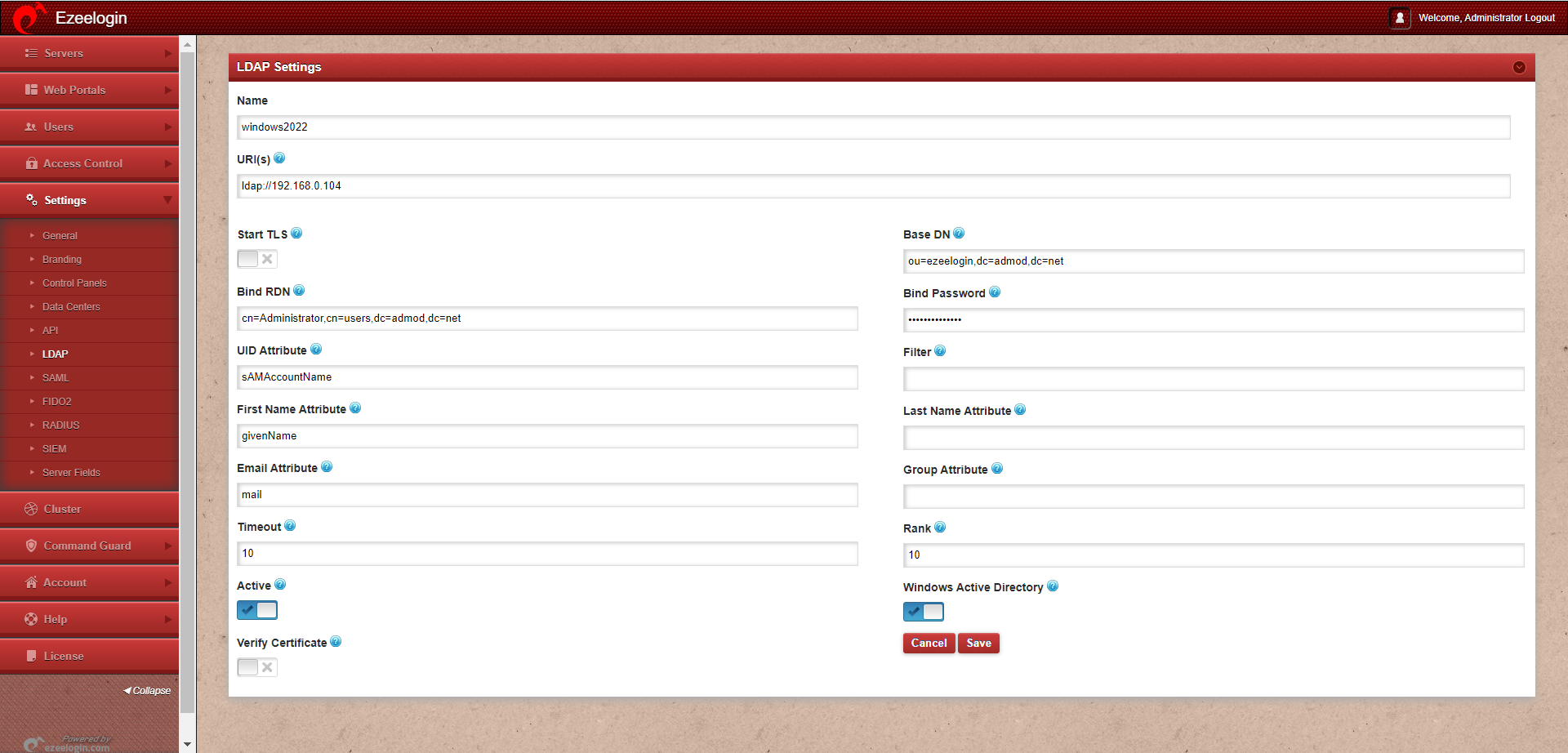
Step 3: Open Settings -> General -> Authentication -> Change web panel authentication to LDAP & enable External SSH Auth
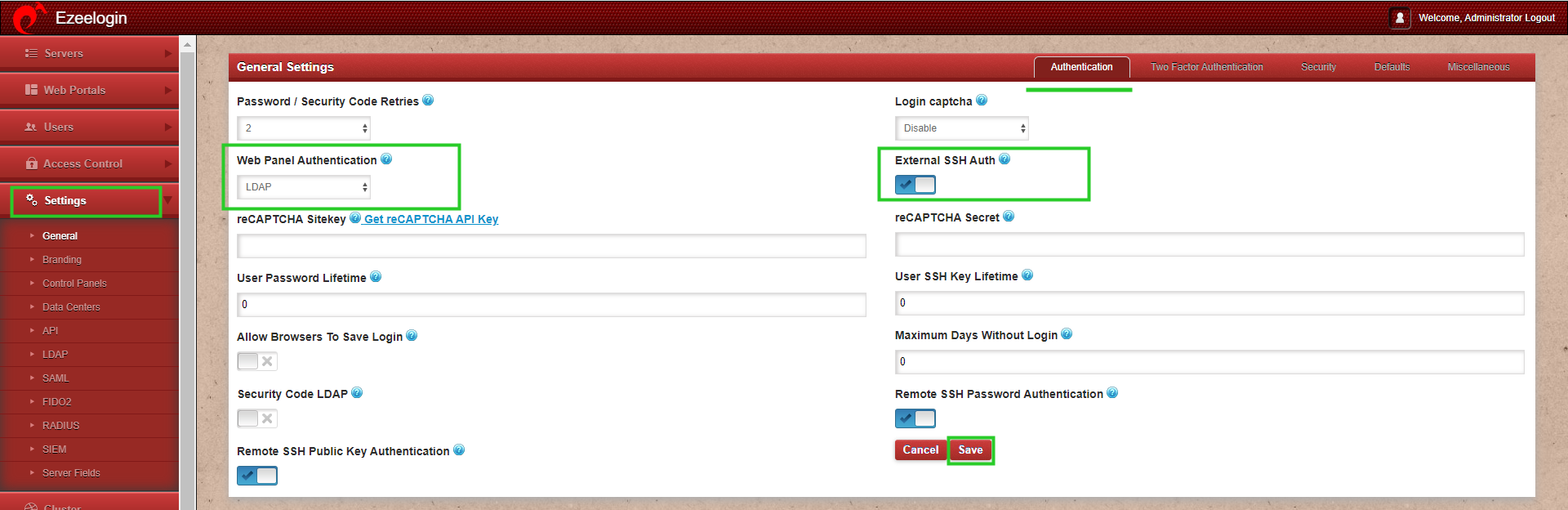
Step 4: Select the LDAP users and import them to Ezeelogin.
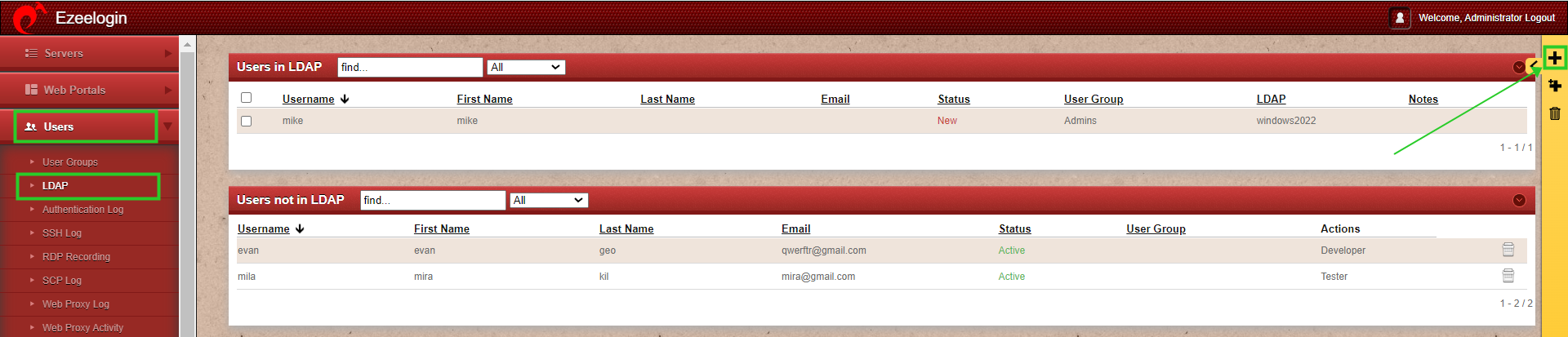
Step 5: You can confirm the imported LDAP users were listed in the Users tab. Now you can log in to ezeelogin with LDAP user in ezeelogin GUI
Note: When importing an LDAP user, they will be assigned to the default group or the mapped user group. After the import, if we change the LDAP user to another user group, we will receive a note saying "Group Mismatch." This is not an error.
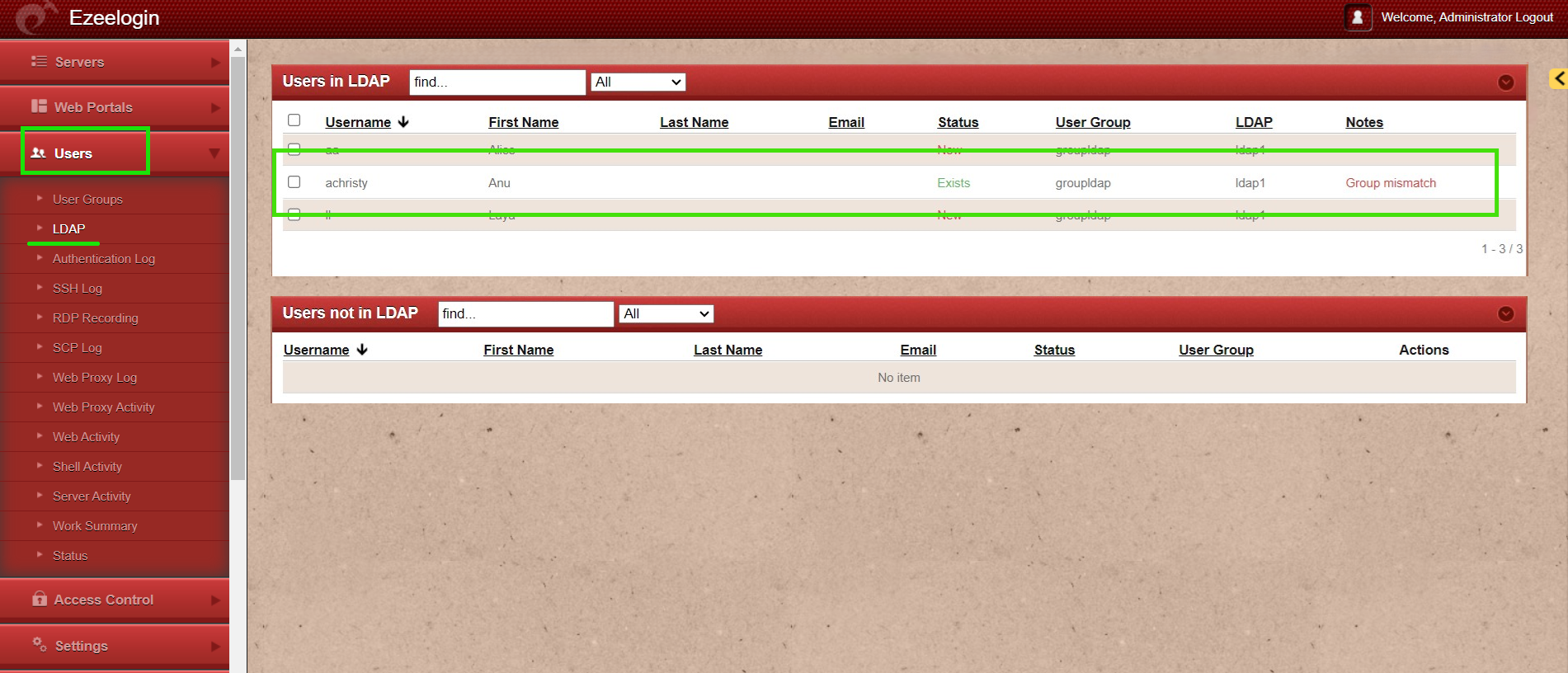
Note: After importing the users to Ezeelogin, log in with the user and set up the security code for the user under Account -> Password -> New Security Code
Step 6: Make sure that UNIX ATTRIBUTES is enabled on WINDOWS(2003,2008,2012) SERVER
Note: You do not need to install unix attributes on Windows 10 and Windows 2016 server OS.
Login to the Windows server and open the Command Prompt. Enter the following command:
Reboot the server to complete the installation
Step 7: Make sure to add the values for UID, GID, Login Shell, Home Directory
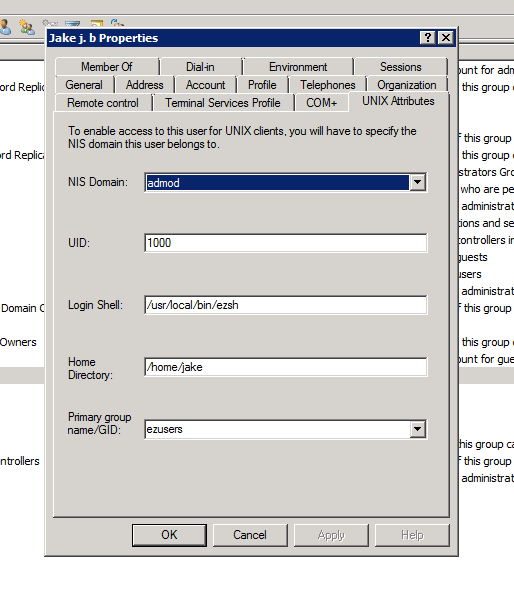
For Window 2016 AD user set the attributes such as uidNumber = 10001 , gidNumber = 12001 , unixHomeDirectory = /home/mike , loginShell=/usr/local/bin/ezsh
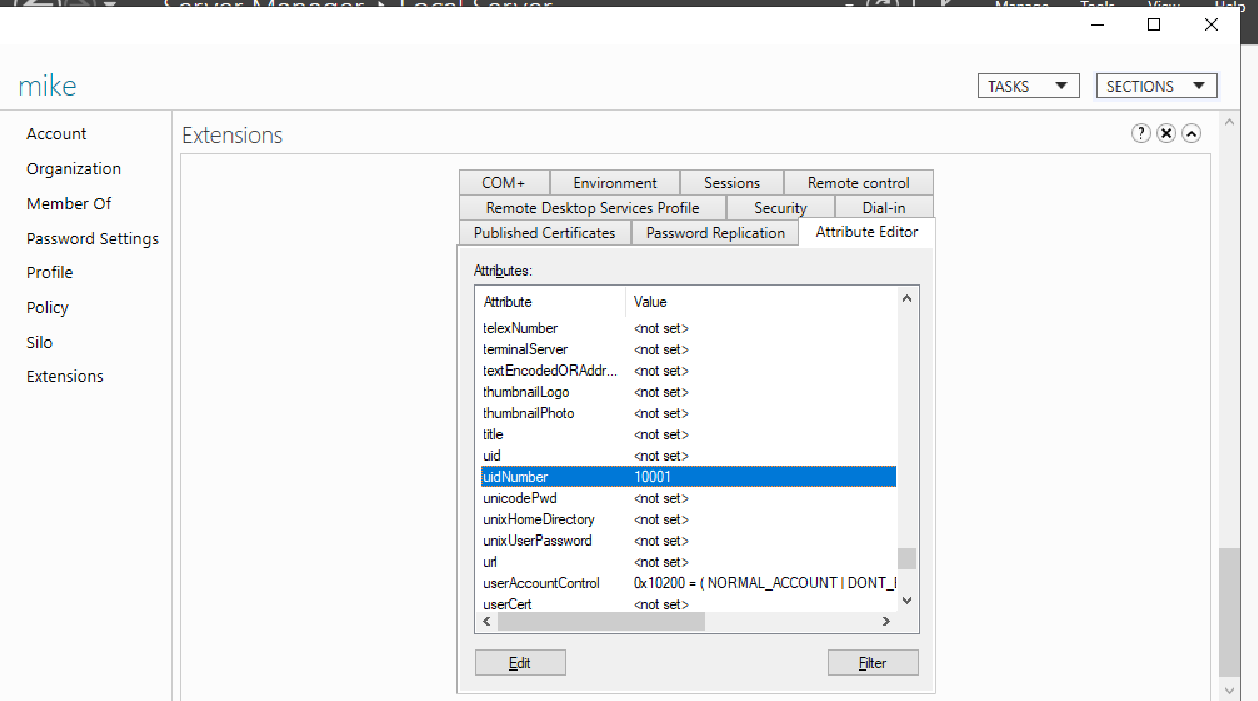
Note: For the Unix Attributes uidNumber, gidNumber, and login shell to be visible, make sure to click on the Filter button and select ONLY " Show Only Writable Attributes" as shown below.
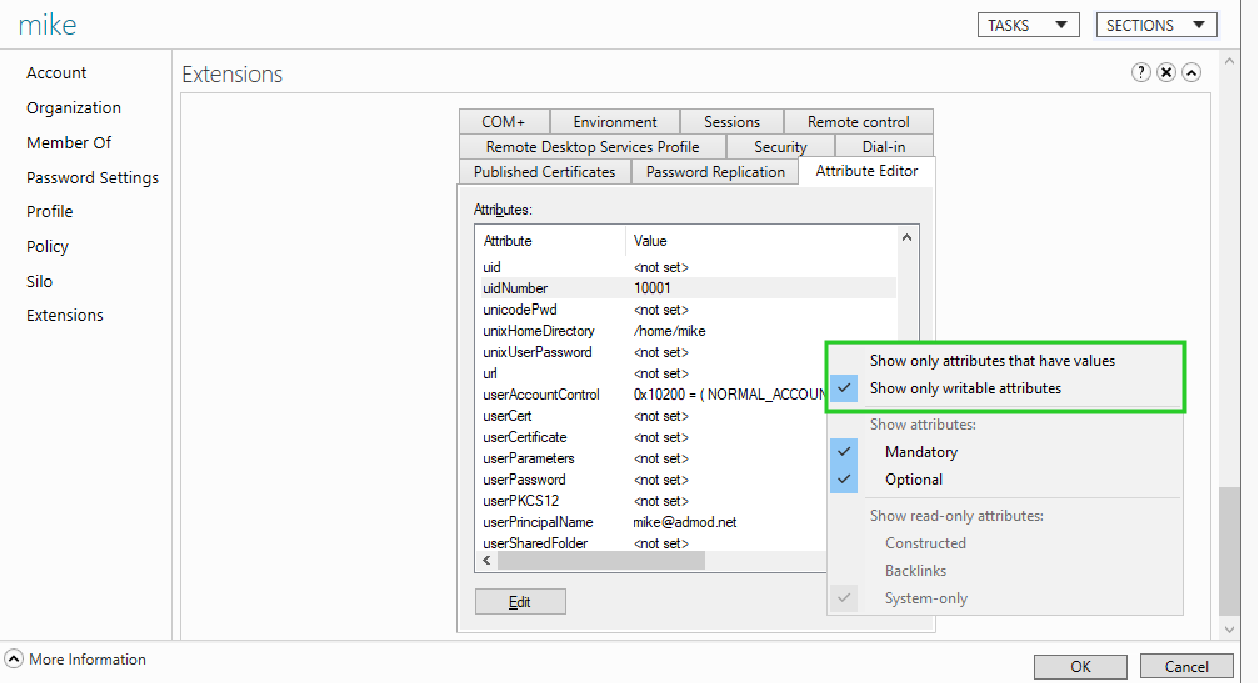
Let's configure PAM_LDAP Authentication for SSH
Enter the details when it is prompted or you can add it later as follows.
base OU=developers,DC=adez,DC=com
uri ldap://192.168.1.15
binddn cn=admin,dc=eztest,dc=net
bindpw chaSD@#234JH56hj^7
Note: In Ubuntu 16.x, run the command " ln -s /etc/ldap /etc/openldap" as well.
root@gateway:~# cat /etc/nsswitch.conf
# /etc/nsswitch.conf
#
# Example configuration of GNU Name Service Switch functionality.
# If you have the `glibc-doc-reference' and `info' packages installed, try:
# `info libc "Name Service Switch"' for information about this file.
passwd: compat ldap
group: compat ldap
shadow: compat ldap
hosts: files mdns4_minimal [NOTFOUND=return] dns
networks: files
protocols: db files
services: db files
ethers: db files
rpc: db files
netgroup: nis
root@gateway:~# vi /etc/pam.d/common-password
#look for the lines starting with the password and add the line below to enable authentication via LDAP.
password [success=1 user_unknown=ignore default=die] pam_ldap.so use_authtok try_first_pass
Note: Ensure the login shell of LDAP user is /usr/local/bin/ezsh
Note: Run an LDAP search to check the values returned from your AD server as follows. This is used for troubleshooting. Ensure that it returns the values of uid, gid, home directory, and login shell.
root@gateway:~# ldapsearch -x -LLL -E pr=200/noprompt -h 10.11.1.164 -D "[email protected]" -w admod_2016 -b "cn=jake,cn=users,dc=ad2016,dc=admod,dc=net"
dn: CN=jake,CN=Users,DC=ad2016,DC=admod,DC=net
objectClass: top
objectClass: person
objectClass: organizationalPerson
objectClass: user
cn: jake
givenName: jake
distinguishedName: CN=jake,CN=Users,DC=ad2016,DC=admod,DC=net
instanceType: 4
whenCreated: 20180703063304.0Z
whenChanged: 20180703063554.0Z
displayName: jake
uSNCreated: 45128
uSNChanged: 45136
name: jake
objectGUID:: ldpkFlnRs0O6irphlTq1AA==
userAccountControl: 512
badPwdCount: 0
codePage: 0
countryCode: 0
badPasswordTime: 0
lastLogoff: 0
lastLogon: 0
pwdLastSet: 131750731848783837
primaryGroupID: 513
objectSid:: AQUAAAAAAAUVAAAAmhs/bgMv2mlWATm4VQQAAA==
accountExpires: 9223372036854775807
logonCount: 0
sAMAccountName: jake
sAMAccountType: 805306368
userPrincipalName: [email protected]
objectCategory: CN=Person,CN=Schema,CN=Configuration,DC=ad2016,DC=admod,DC=net
dSCorePropagationData: 16010101000000.0Z
uidNumber: 10001
gidNumber: 12000
unixHomeDirectory: /home/jake
loginShell: /usr/local/bin/ezsh
pagedresults: cookie=
Troubleshooting Steps:
ERROR: Could not authenticate with any LDAP server
ERROR: Could not bind to any LDAP server: 80090308
Error log file and configuration file to troubleshoot.
Related Articles:
How do I configure Ezeelogin to authenticate using Windows_AD(Pam-LDAP) in CentOS
Assigning user groups for LDAP users?
Can we map the existing user group in LDAP to ezeelogin as the ezeelogin user group?