Set SSH gateway user password lifetime
Option for setting SSH gateway user password expiration
Overview: This article explains the SSH Gateway User Password Lifetime feature, which allows you to set an expiry date for user passwords. A value of 0 indicates that passwords never expire, while a value like 30 enforces a reset every 30 days. Configuration is done through "settings -> general -> set user password lifetime.
The SSH Gateway User Password Lifetime feature lets you set an expiry date for the user password. The user has to set a new password to login again after its expiry. This is useful for organizations to force their employees to rotate the password of their account periodically as required by various security compliances followed.
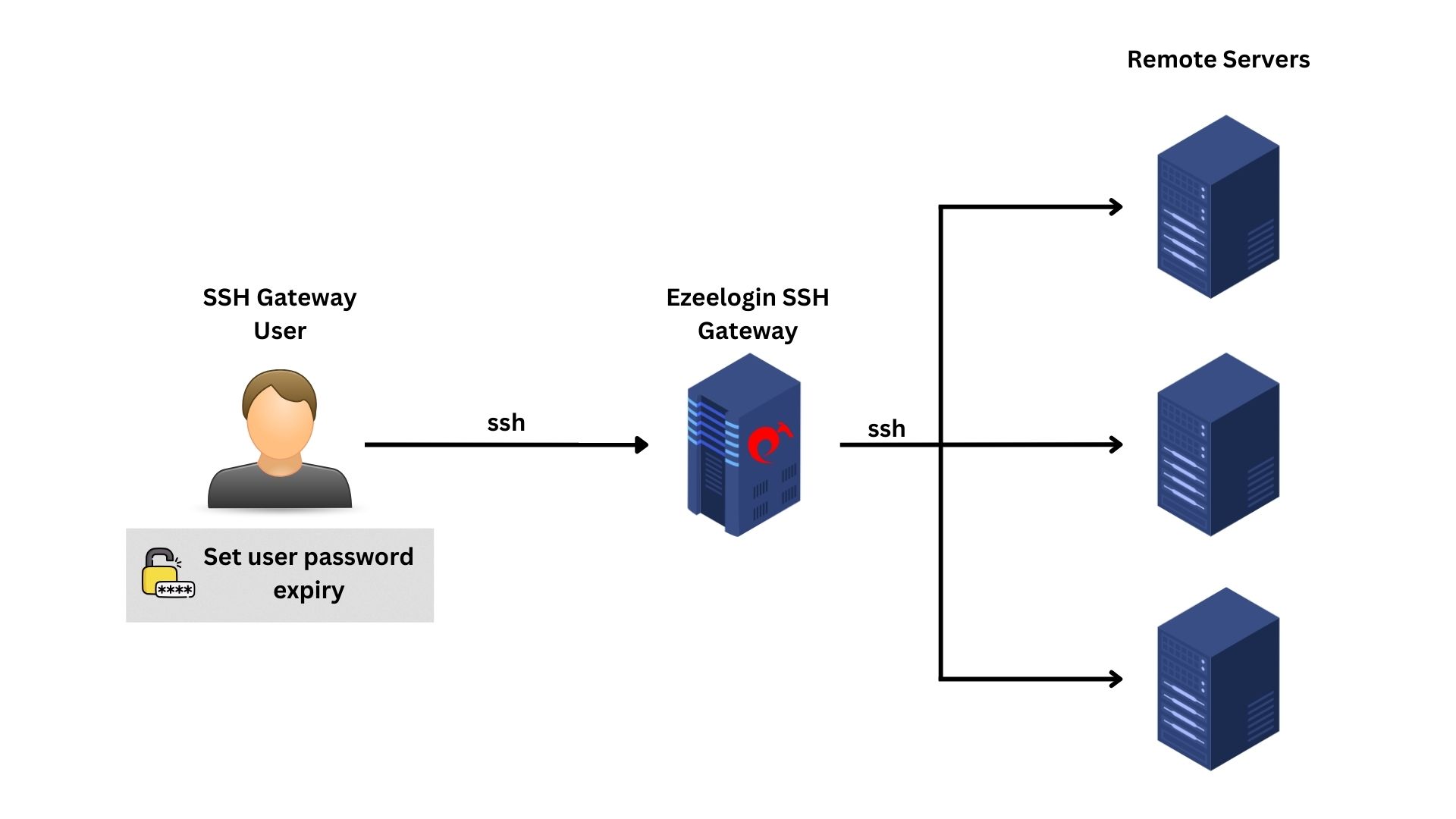
Step 1: To force the gateway user to reset the password after 30 days, navigate to Settings -> General -> Authentication -> User Password Lifetime and enter the value 30.
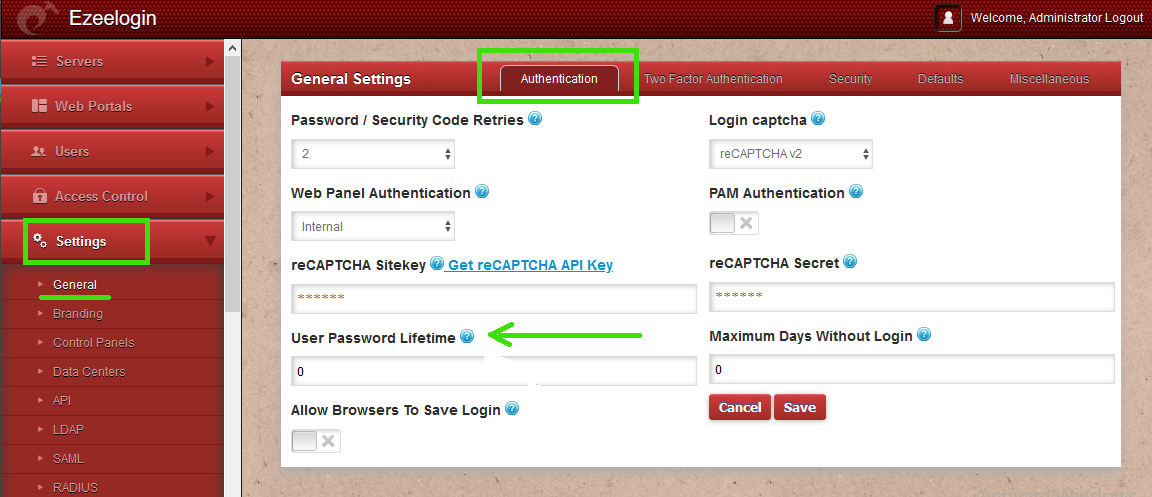
Note: A value of 0 indicates that passwords never expire, while a value like 30 enforces gateway user to reset password every 30 days.
Related Articles