Force a password change for a Ezeelogin User
Forcing password change on next login
Overview: This Article Covers How To Force A Password Change For A Gateway User On Re-Login. After Enabling The Password Change Option, Users Will Be Prompted To Update Their Passwords Upon Their Next Login. Admins Can Enable This Feature Under Users > Edit User > Force Password Change, Ensuring Users Must Change Their Passwords Before Gaining Access Again.
In the following scenario, the Admin user forces a password change for the Gateway user, tom to update his password upon the next login, ensuring enhanced security and compliance.
1. The admin user can force a user to change his password on the next login or on re-login under Users > Edit-user > Force Password Change.
After enabling the Password change option; while re-login into that gateway user("tom"), it will ask the user to change the password before login.
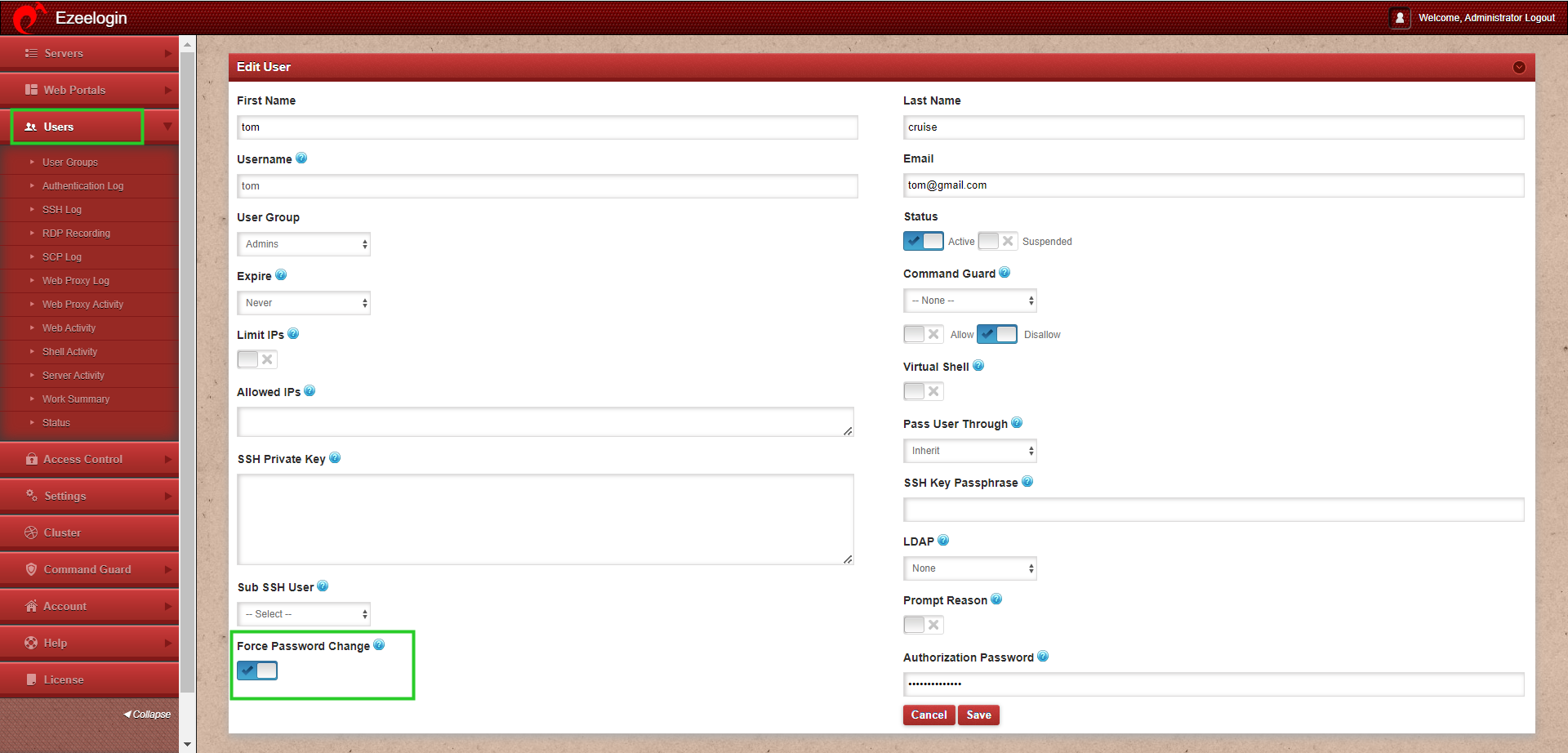
2. On re-login to that user again, the gateway user("tom") will be asked to change the password as his/her password has expired.

3. After resetting the password it will be notified that your password has been reset and the user can log in with the updated/new password.

Enabling the "Force Password Change" option ensures that users like tom are required to update their passwords upon their next login, thereby enhancing security and enforcing compliance with company policies. This process helps maintain the integrity of access controls and protects against potential unauthorized access.
Related Articles:
How to set an SSH gateway user password expiry lifetime globally
How to configure an SSH gateway user to expire after a set amount of time
%20(1).png)