View Remote Server Password.
How to view the remote server password from the Jumpserver?
Overview: This article describes how a gateway user can view the remote server password from the gateway server, web SSH console, or terminal.
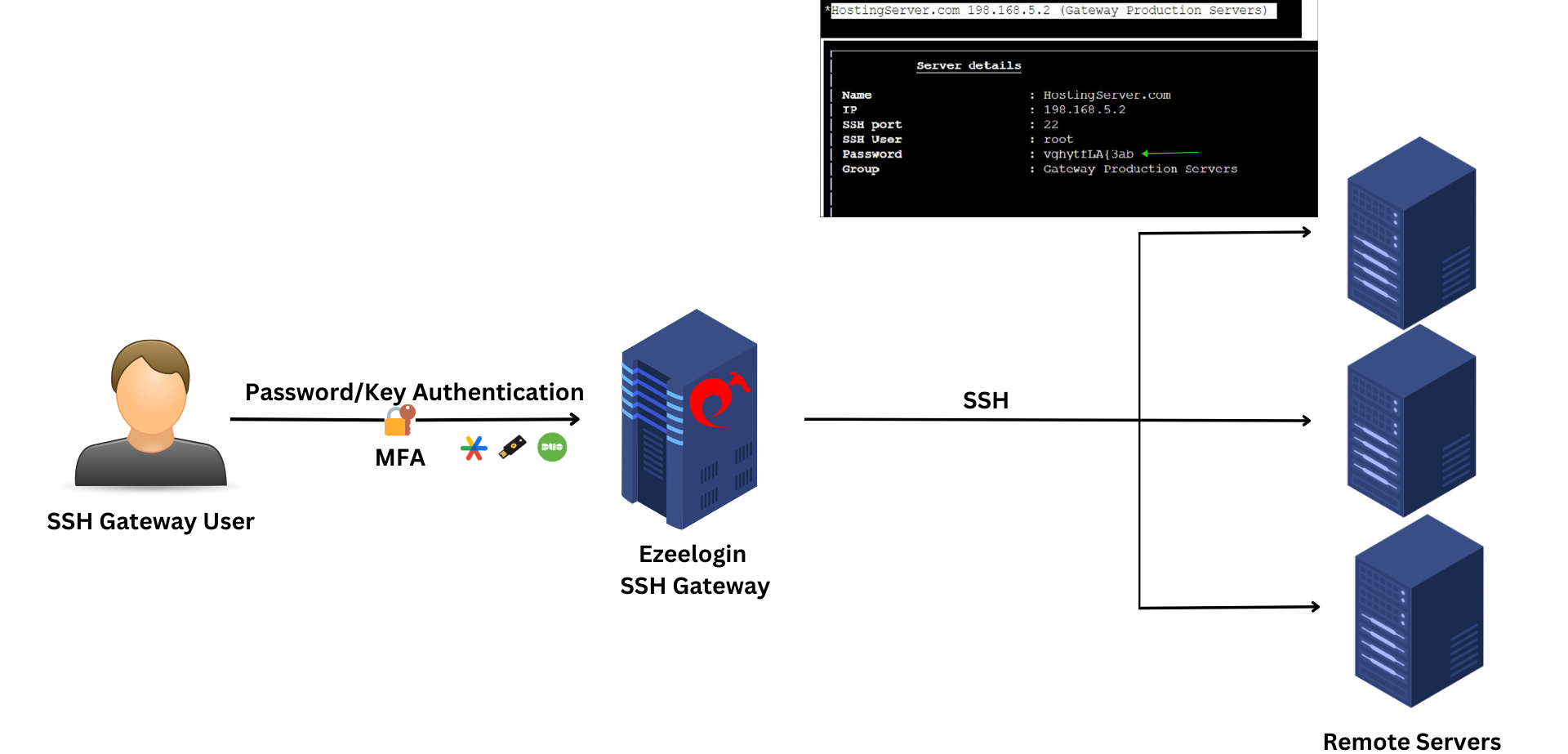
Step 1: To view the password of the remote server from the gateway server, first add the server, then click on the '+' icon in the web GUI to view the remote server password.
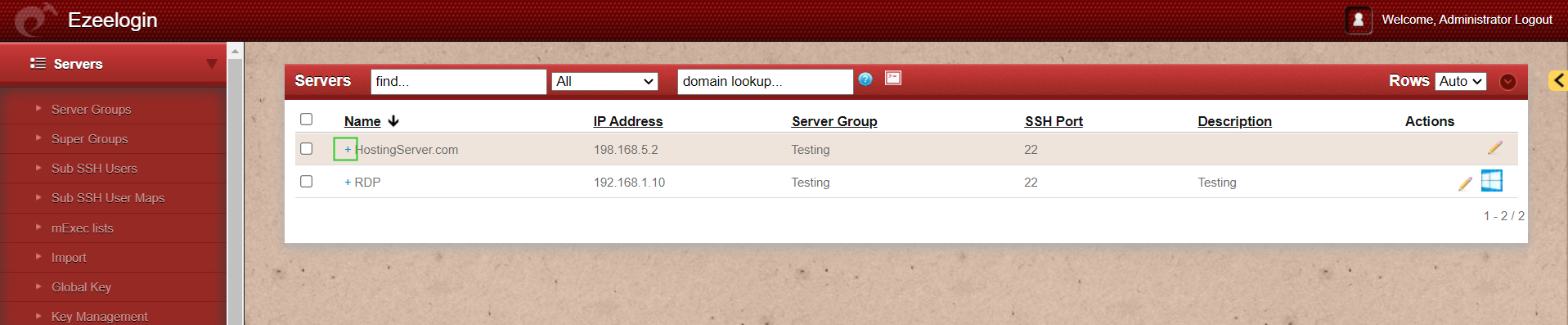
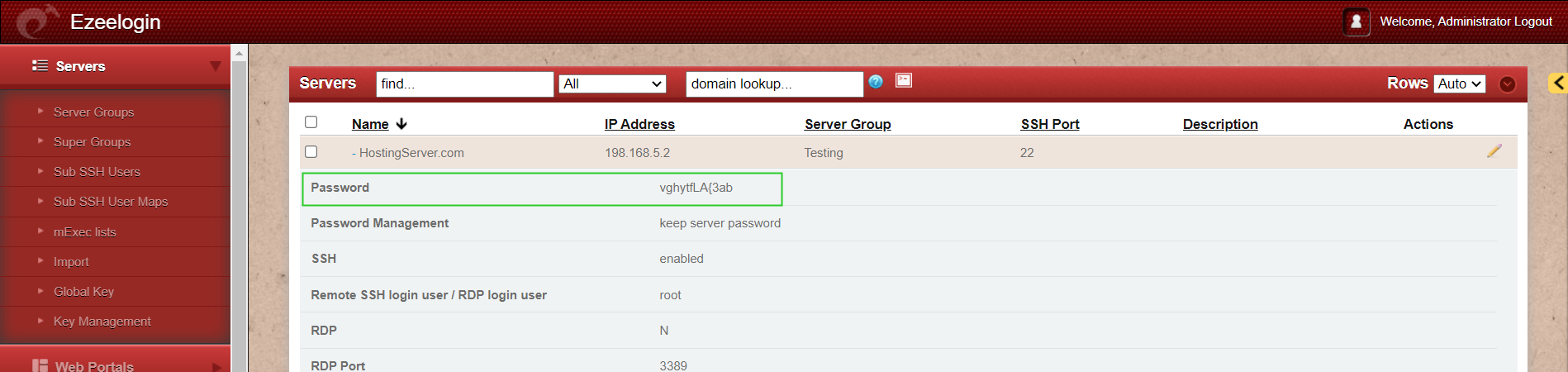
Step 2: To view the remote server password from the web Ezsh (Ezeelogin Shell / Backend / Terminal), either click on the web SSH console in the web GUI or log in to ezsh from any terminal (e.g., ssh ezadmin@192.168.5.2).

Select the server from the list of server groups that have been added. Then, click the 'Tab' button to view the details with password of the selected server.
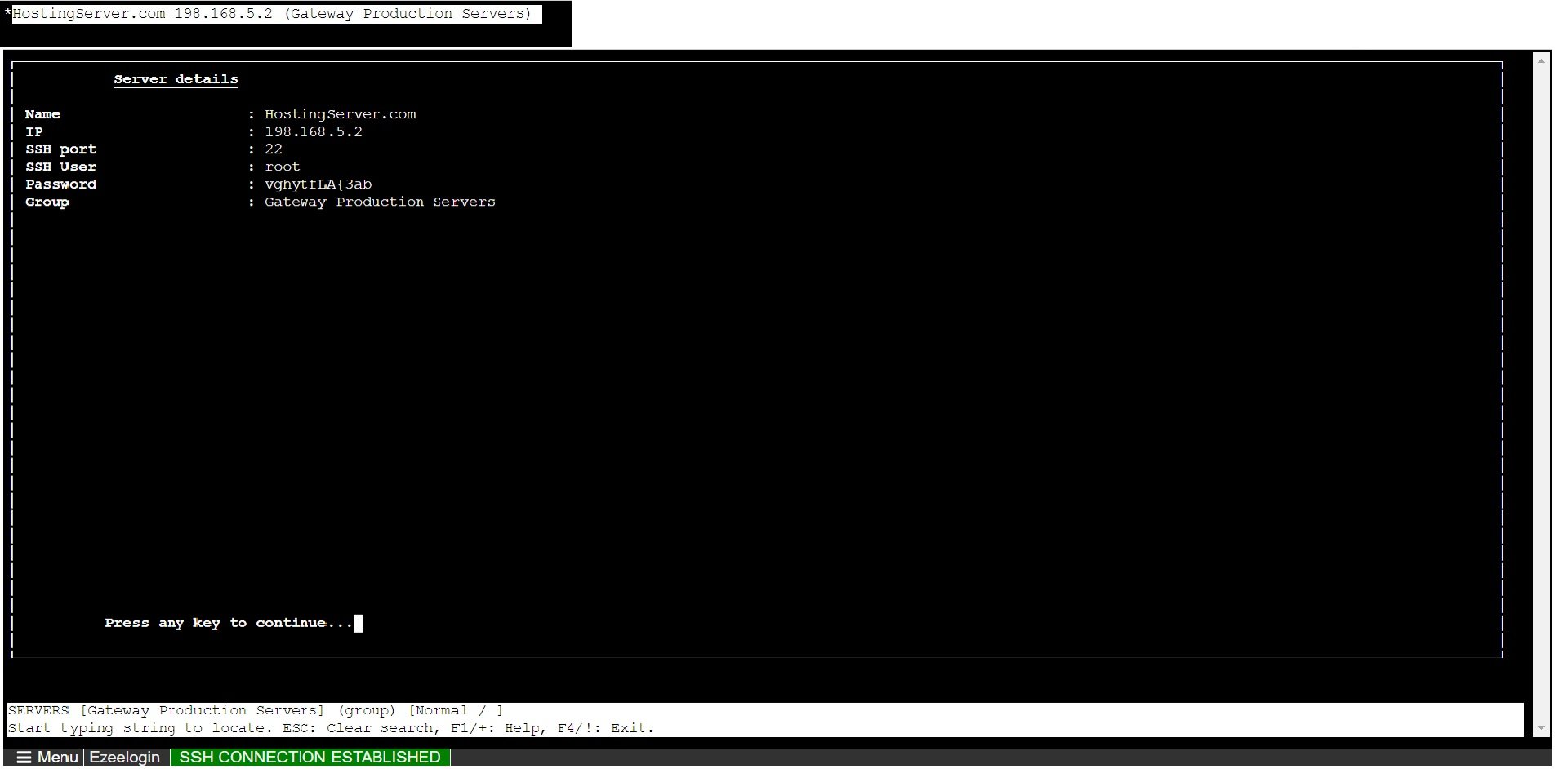
Step 3: To view the password after logging into the remote server from the gateway panel, enter the internal command "ezinfo" after logging into any remote server from the gateway machine.
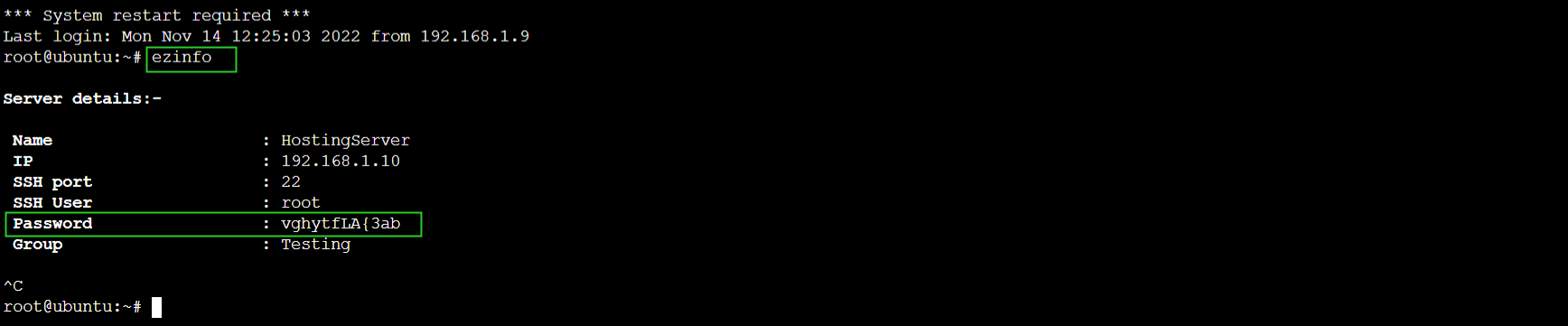
To view the remote server password in the GUI you need to enable 2FA and access the GUI via HTTPS.
Related Articles:
Internal command not displaying server details
ezinfo command not working for a user being in the admin group