Disabling reCAPTCHA
How to disable Recaptcha?
Overview: The following article describes how a user can disable recaptcha from GUI and database.
.png)
Here are the steps to disable reCAPTCHA on the login page:
Disable the captcha on the login page from Ezeelogin Web GUI.
Step 1: Navigate to Settings -> General -> under Authentication -> choose to disable Login captcha -> Save it.
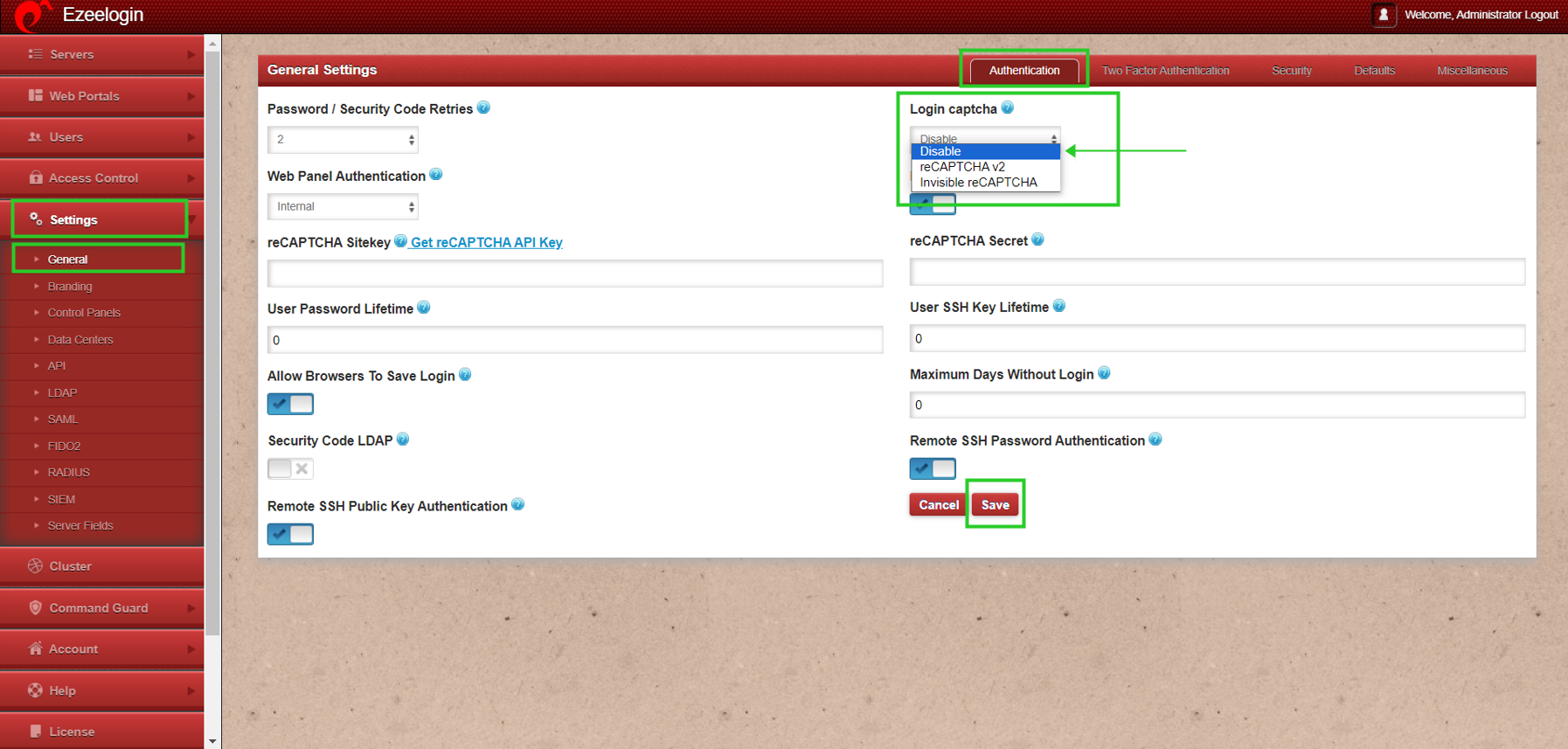
Following these steps will disable the reCAPTCHA on the login page.
Related Articles:
Getting reCaptcha: Could not open socket Connection timed out