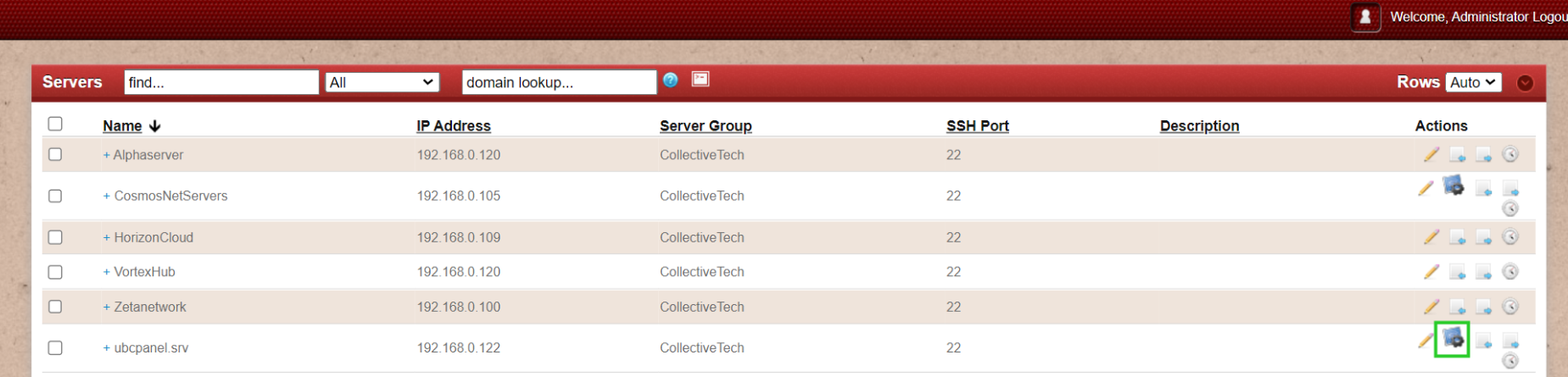Adding Webmin as control panel
How to add Webmin as control panel?
Overview: This article explains how to set up webmin as a control panel in Ezeelogin, including steps to configure it in the web GUI and how to access it afterward.
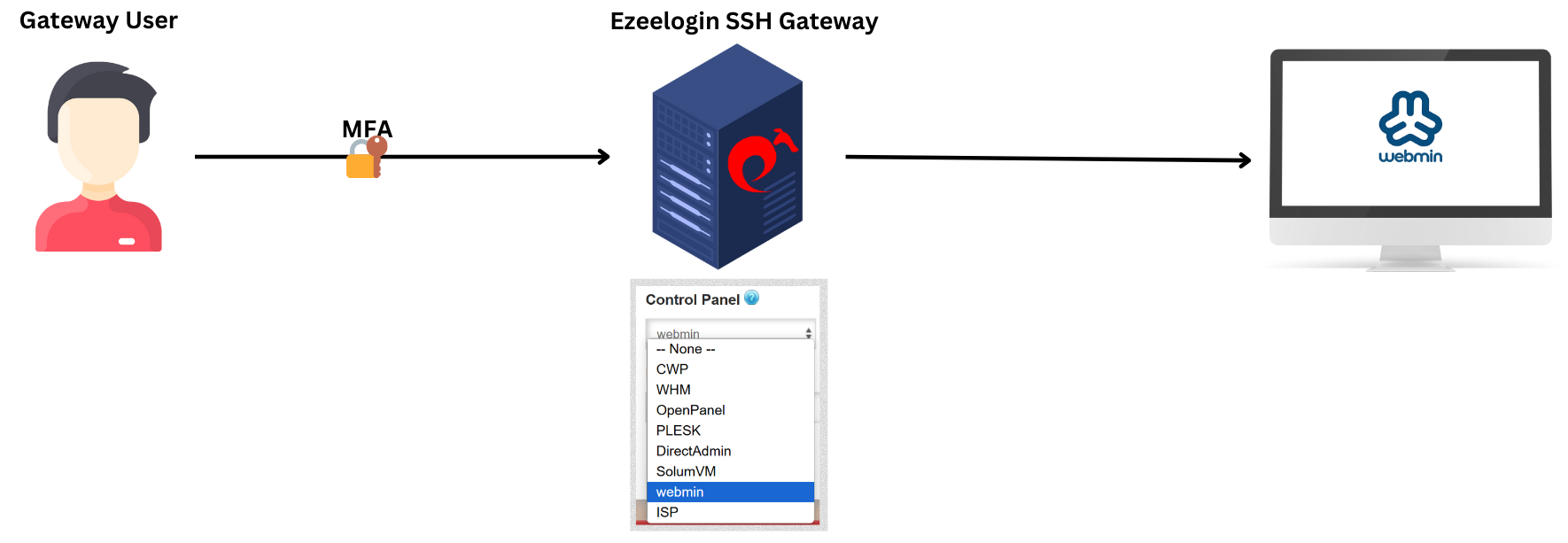
Step 1: Setup Webmin.
Step 2: After setting up webmin, login to web GUI and navigate to Settings -> Control Panel -> Add webmin. Refer below screenshots as an example to configure webmin.

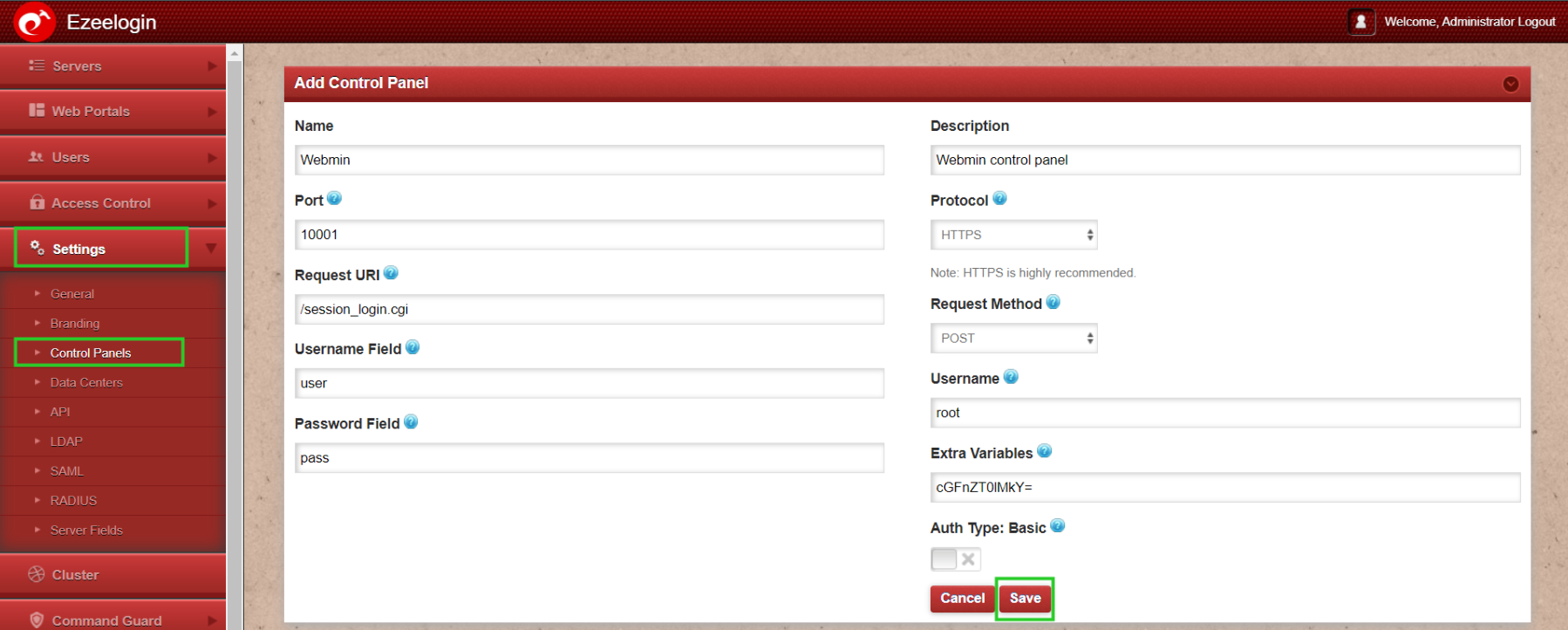
Step 3: After Adding the ControlPanel accordingly, navigate to servers tab and select the control panel wemin from the drop down as shown below:
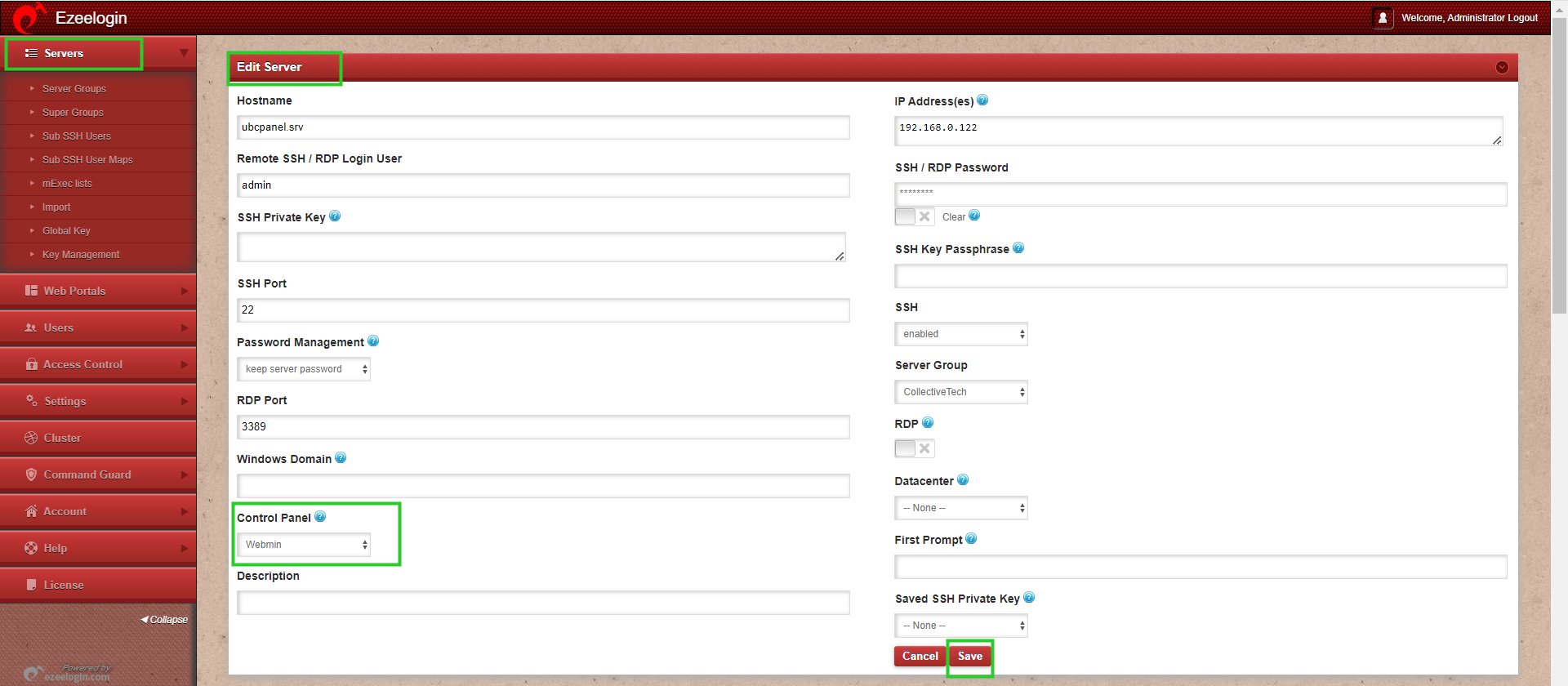
Step 4: If the control panel is installed on another/seperate server, make sure to provide the control panel details under advanced section. Mention Control Panel user, Control Panel password, and Control Panel Host details. Then click on "Save." Refer to the screenshot below as an example:
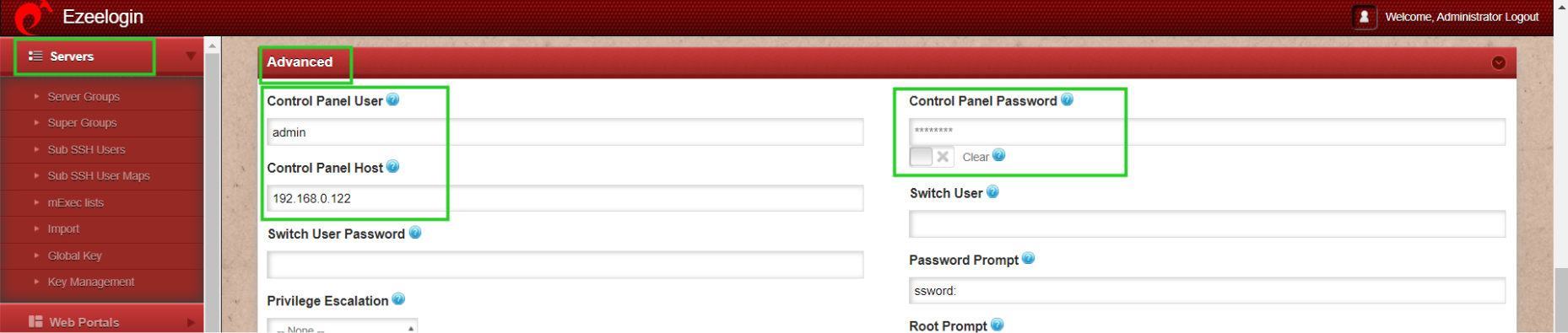
Step 5: Grant access to the Control Panel for non-privileged users.
Step 6: Click on the control panel icon to access webmin.