Map Google SSO attributes to Ezeelogin
How to map Google SSO attributes to Ezeelogin?
Overview: This article will help Ezeelogin admin users to map attributes with Google SSO.

Step 1: Log in to the Google Workspace Admin console and select the Ezeelogin application from Apps > web and mobile apps.
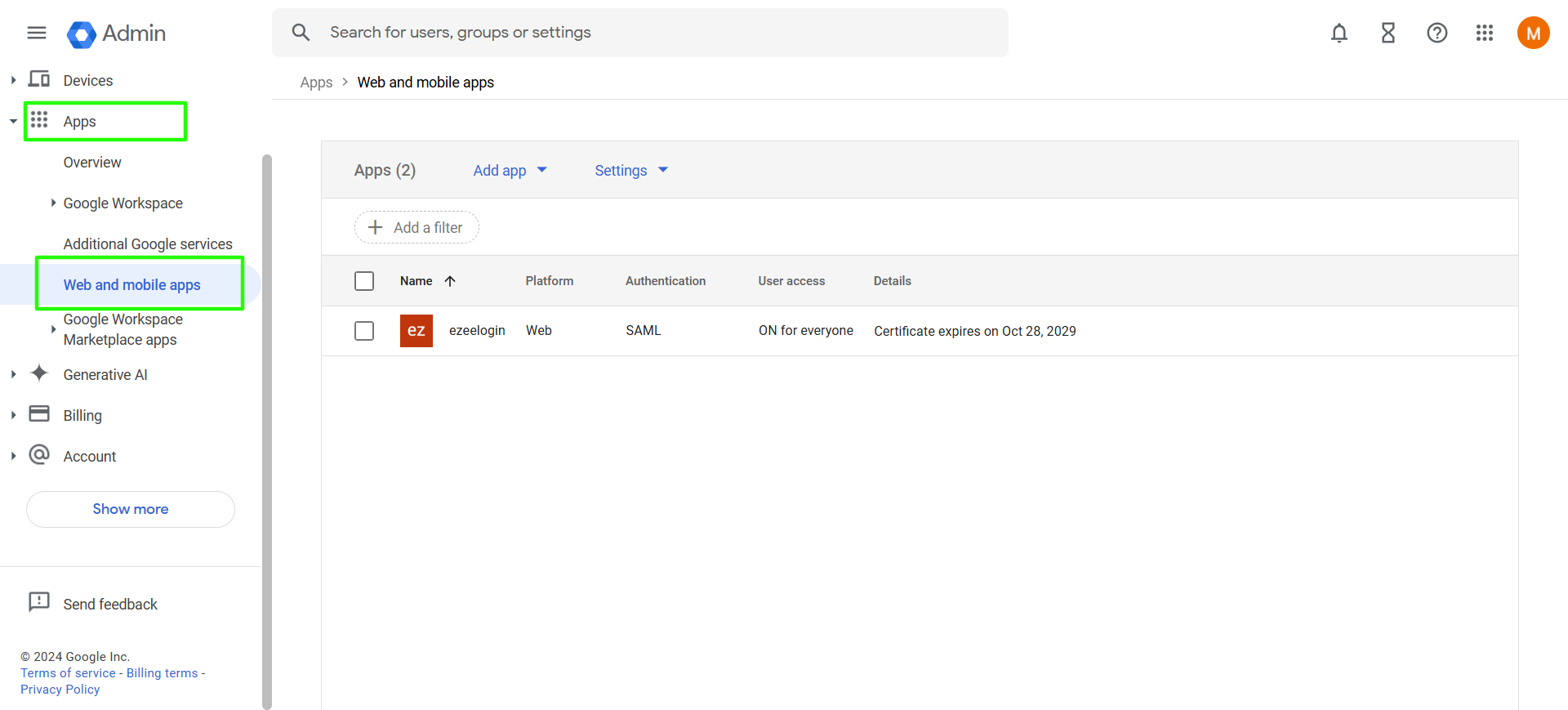
Step 2: Select SAML attribute mapping.
Step 3: Add attributes for First name, Last name, Primary email and Group attributes all google user group as follows:
Step 3 A: Select First name from the drop down (Basic information) And add firstname as Apps attributes
Step 3 B: Select Last name from the drop down (Basic information) And add lastname as Apps attributes
Step 3 C: Select Primary email from the drop down (Basic information) And add username as Apps attributes
Step 3 D: Select and Add your google user group and add groups as App attribute
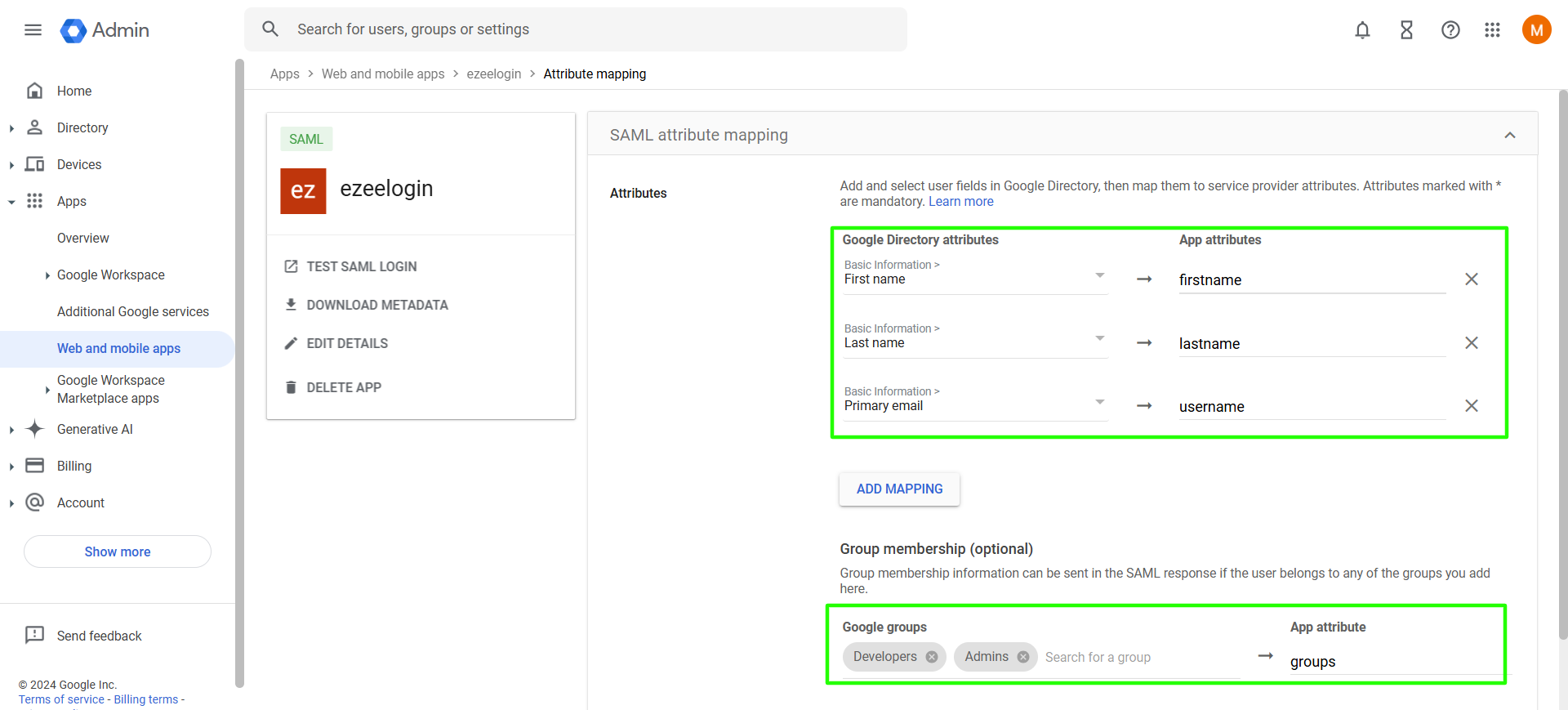
Step 4: Login to Ezeelogin GUI > Settings > SAML and Add Group attribute Name, Firstname Attribute Name, Lastname Attribute Name as follows. Save.
Step 4 A: Group Attribute Name > groups
Step 4 B: Firstname Attribute Name > firstname
Step 4 C: Lastname Attribute Name > lastname
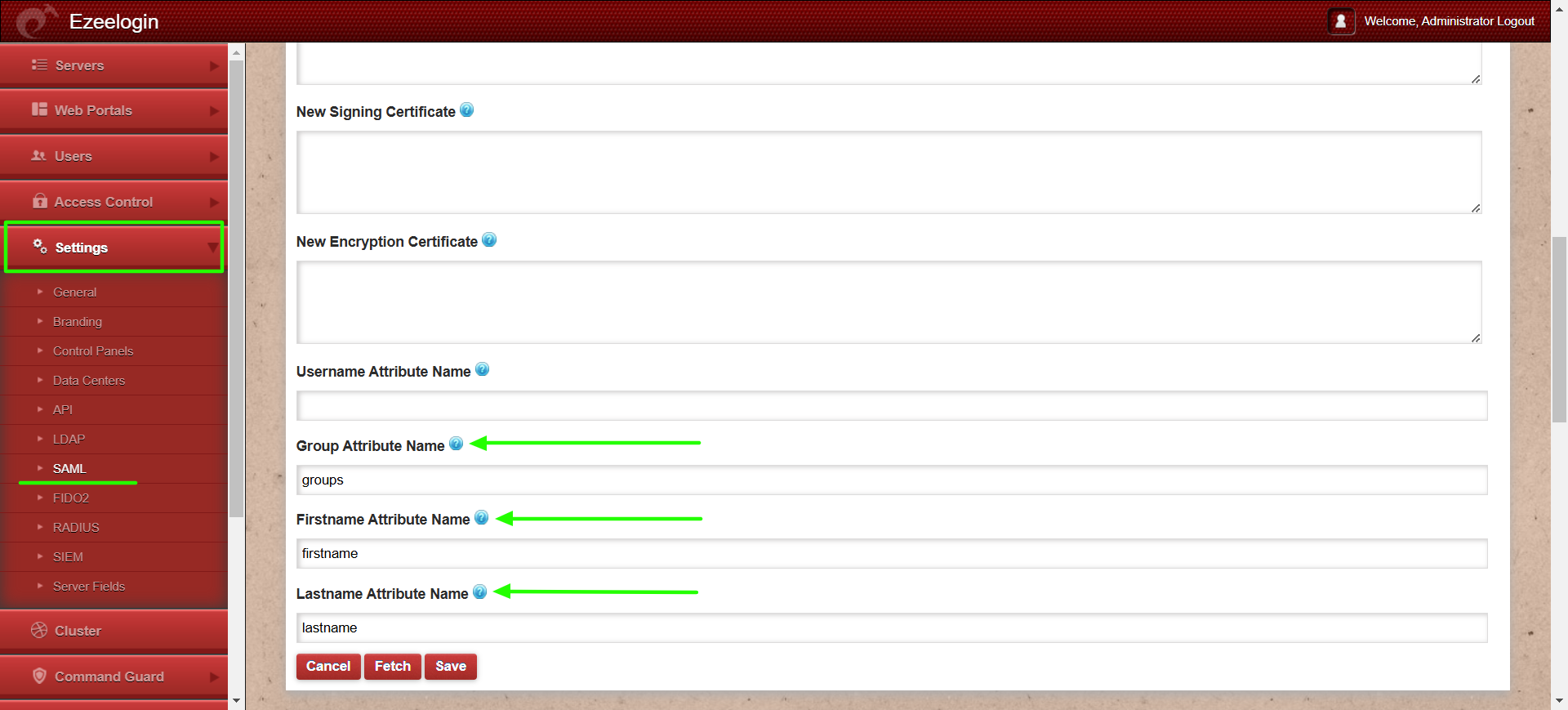
Step 5: Select Users > User Groups from Ezeeelogin GUI and add user groups with names identical to those in the Google user groups. Here, I have added the 'Admins' and 'Developers' user groups to Ezeelogin.
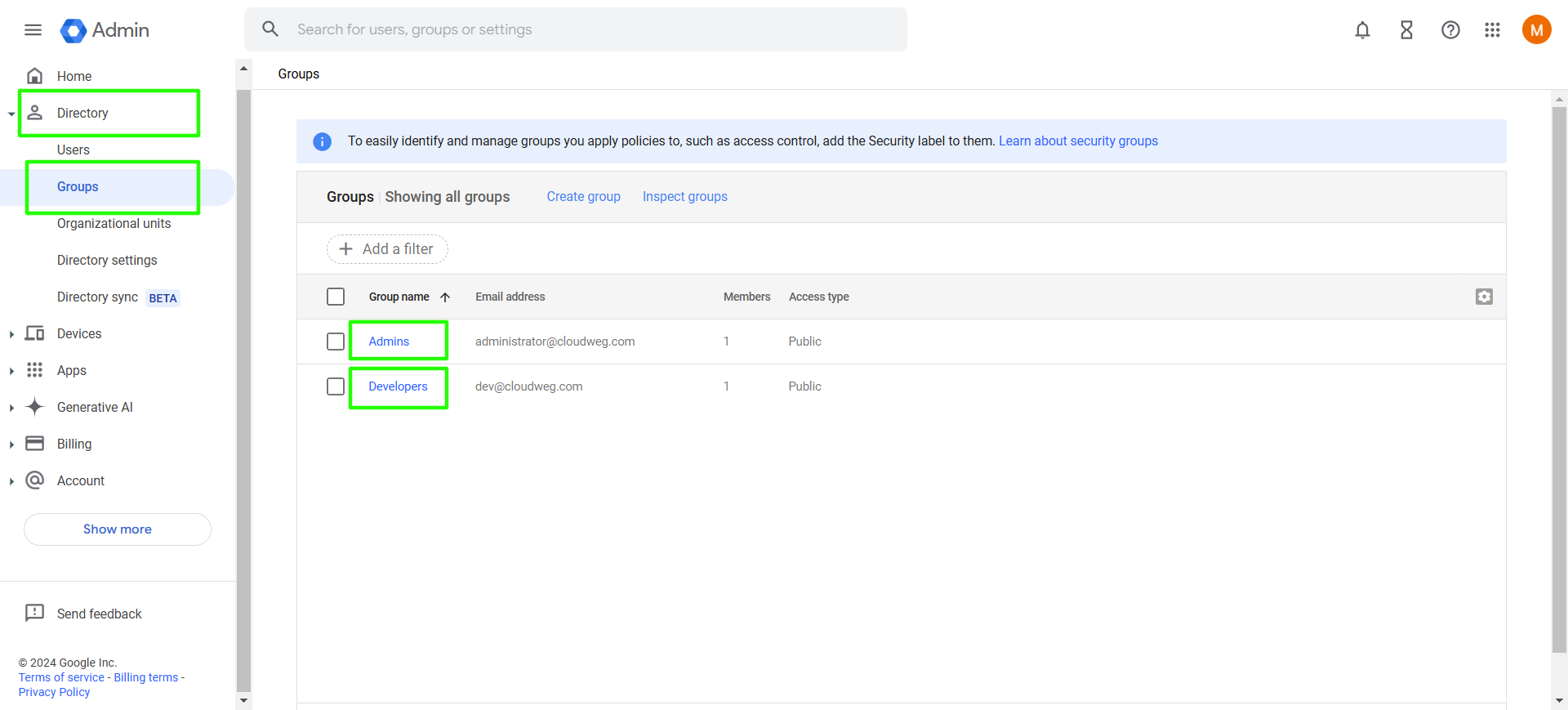
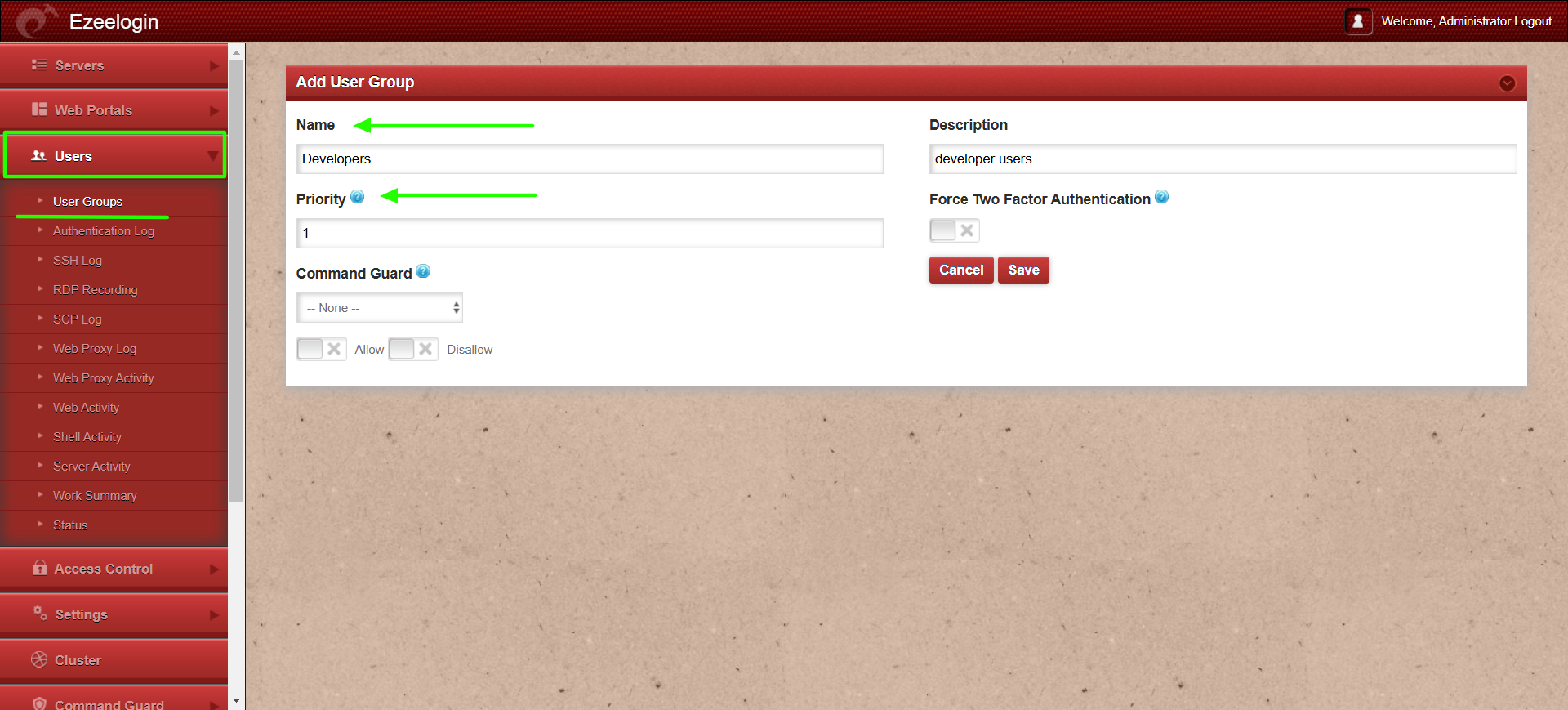
If a user exists in multiple user groups, then the user will import to the user group having a higher priority.
Example: Consider a user named Marc who is a member of both the devopsteam & systemteam. If systemteam is assigned a priority of 5 and devopsteam a priority of 3, Marc will be imported into the systemteam user group because it holds the higher priority 5.
Step 6: Relogin to Ezeelogin GUI with Google SSO user credentials.
Related Articles: