Authentication by ssh key failed
How to solve the error "Authentication by SSH key failed/Authentication by SSH key failed" in Ezeelogin?
Overview: This article helps in resolving the "Authentication by SSH key failed/Authentication by password failed" error that occurs in the backend(ezsh) when logging into a remote server.
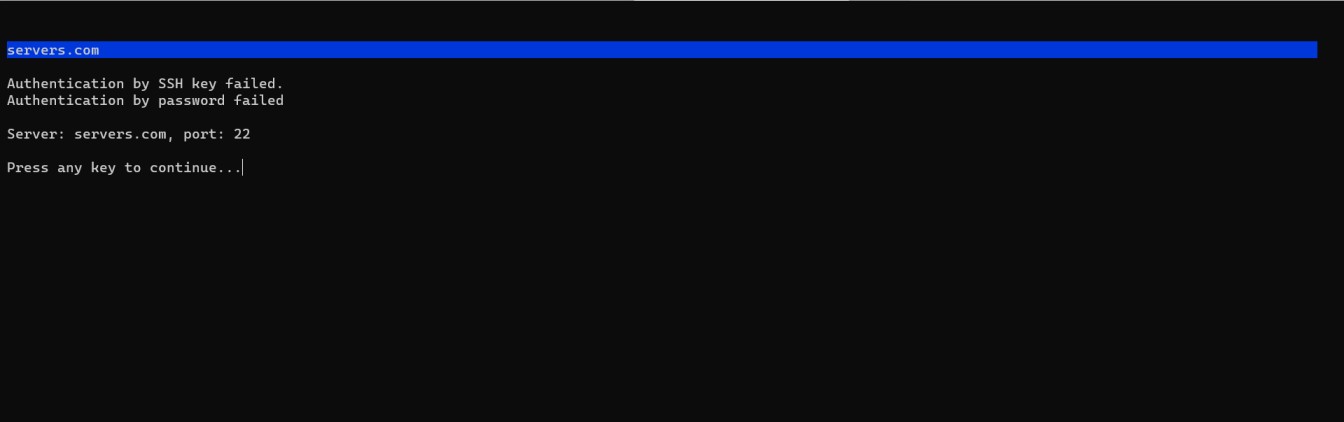
Step 1: Confirm manually SSH to the remote server from the Ezeelogin gateway server.
root@gateway:~# ssh user@remoteserver_ip or hostname
Step 2: Verify the password has been entered correctly from Ezeelogin GUI and backend(ezsh). Refer below screenshots.
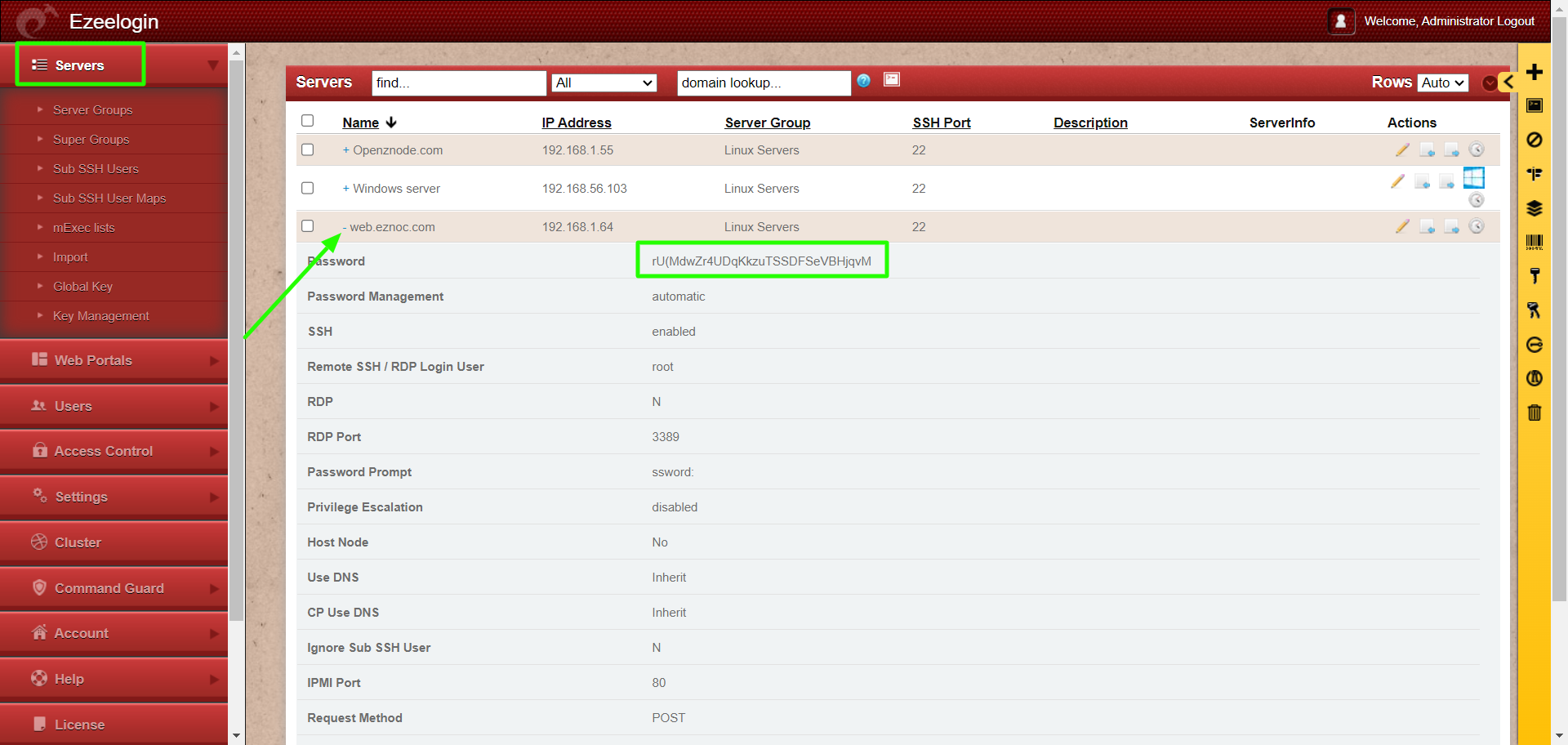
Step 2(A): To view password from backend(ezsh), ssh into the jump server, select the server whose password needs to be viewed, and press the tab key.
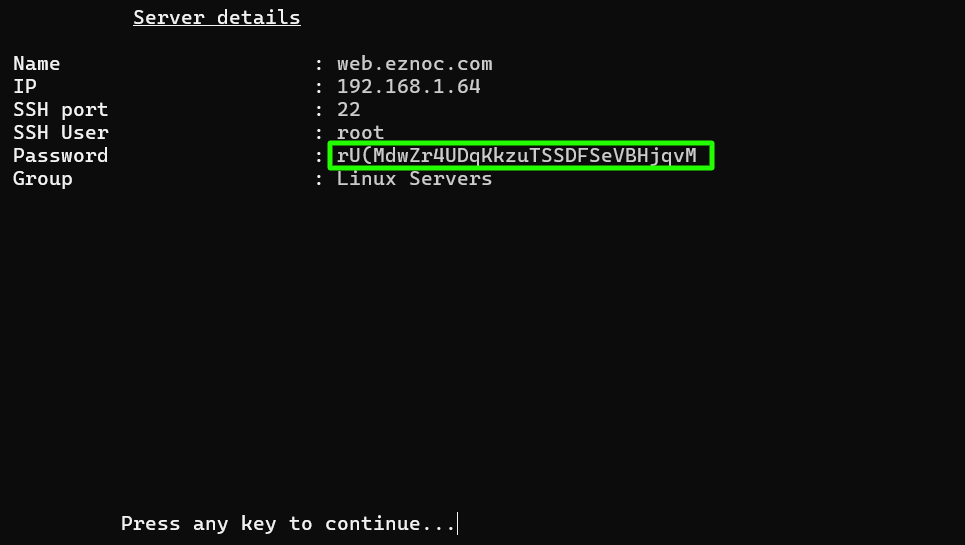
Step 3: While adding the server using a key, make sure that the key is correct and does not contain any strange characters or space while copy-pasting.
Step 4: Check the error log of the remote server to which you are trying to login.
For Ubuntu:
root@remote_server:~# /var/log/auth.log
For Centos:
root@remote_server:~# /var/log/secure
For other OS (RockyLinux, AlmaLinux, Amazon Linux, RHEL, Debian):
root@remote_server:~# journalctl -u sshd or journalctl -u ssh
Step 5: Ensure that either PasswordAuthentication or PublicKeyAuthentication directives is enabled in the sshd_config file on the remote server.
root@remote_server:~# sshd -T | grep -i 'PubkeyAuthentication\|PasswordAuthentication'
pubkeyauthentication yes
passwordauthentication yes
Step 6: Ensure that the user or user group is listed under AllowUsers or AllowGroups directives in the sshd_config file on the remote server to permit SSH access.
root@remote_server:~# sshd -T | grep -i 'AllowUsers\|AllowGroups'
allowusers root
allowusers alex
allowgroups ezuser
Step 7: Check the error logs
Related Articles: