Blank page when accessing Ezeelogin web panel or GUI
Unable to Access Ezeelogin Webpanel: Blank Page Issue
Overview: This article provides a checklist for verifying PHP, Ioncube, SELinux status, server time, IP licensing, and SSL settings for a successful Ezeelogin installation.
Step 1: Make sure PHP is running on the server.
root@gateway:~# php -v
Step 2: Make sure Ioncube is loaded in PHP.
root@gateway:~# php -v
PHP 8.2.19 (cli) (built: May 13 2024 18:20:15) (NTS)
Copyright (c) The PHP Group
Zend Engine v4.2.19, Copyright (c) Zend Technologies
with the ionCube PHP Loader v13.0.2, Copyright (c) 2002-2023, by ionCube Ltd.
with Zend OPcache v8.2.19, Copyright (c), by Zend Technologies
Step 3: Ensure that all PHP modules such as php-mysql, php-json, php-gd, php-ldap, openssl, ioncube etc are loaded. PHP version 5.2 and 5.3 are supported while php 5.4 is not supported.
Step 3(A): Create a phpinfo page on your server and view it in a browser. This will display all the currently loaded PHP modules. You can access it by visiting: http://your-server-ip/phpinfo.php. It should show the ionCube module along with other PHP modules.
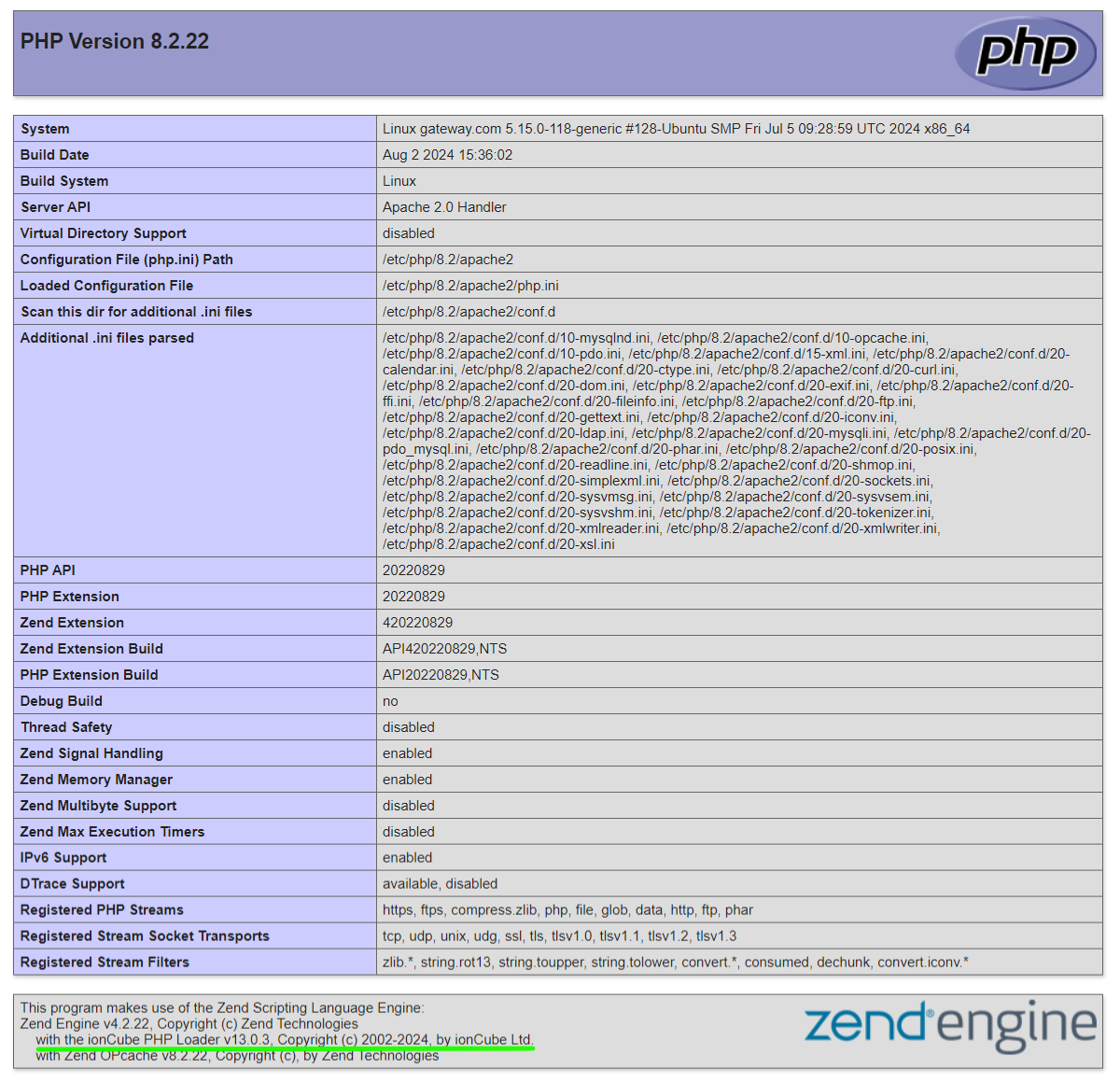
Step 4: Ensure that SELinux is disabled. You can check its status by running the following command on the gateway server:
root@gateway:~# sestatus
Step 4(A): If SELinux is enabled, disable it by editing the configuration file with the following steps:
root@gateway:~# vi /etc/selinux/config
SELINUX=disabled
Step 4(B): After editing the configuration file reboot the server and check status again.
root@gateway:~# sestatus
Step 5: Make sure the server time is correct. Use the command ntpdate to set the server time correctly.
root@gateway:~# ntpdate pool.ntp.org
Step 6: Ensure that the licensed IP matches the main server IP where you are installing Ezeelogin. Run the following command on the gateway server to check the IP address:
root@gateway:~# wget -qO- http://ezeelogin.com/myip
The displayed IP should match the one for which the license was issued.
Step 7: You should be able to manually execute the webpanel files using the following command.
root@gateway:~# /usr/bin/php /path/to/www_folder/index.php
To find the correct path, check the www_folder variable in the configuration file located at /usr/local/etc/ezlogin/ez.conf (/usr/local/etc/ezlogin/ezlogin.conf in older Ezeelogin versions).
root@gateway:~# cat /usr/local/etc/ezlogin/ez.conf
cver 2
system_folder /var/www/ezlogin/
www_folder /var/www/html/ezlogin/
uri_path /ezlogin/
force_https yes
db_host localhost
db_port /var/run/mysqld/mysqld.sock
db_name ezlogin_wqiz
db_user ezlogin_zujelo
db_pass C8v+o6OBHrUhl4cu37B275ZkBo2Lo+nhmFFCNZzuVoABh+CHXhyHkCW6MqpH3ZJt6UD1uNdylz6/TgBhokiHHg+tB1bNFUmIFU84RG0Mx4c=
db_prefix ylfue_
cookie_encryption_key PWO1JYySw6Pi2nM0AgVv3sMm51LyzHu79sTyyr/FszV6URGiRd3GHf20jGVlsdtm+mkDxMNuU869LYjEU7mol8sz1Bop8IE+drXlh2S67/Y=
cookie_name leo
cookie_path /ezlogin/
admin_user admin
mysql_encrypt no
Step 8: Check for latest messages in the Ezeelogin error log file. Run the following command on the Ezeelogin gateway server to navigate to the log directory and tail the latest logs. :
root@gateway:~# cd $(awk '/^system_folder/ {print $2}' /usr/local/etc/ezlogin/ez.conf)/application/logs/
root@gateway:/var/www/ezlogin/application/logs# tail -f <the latest log file>
Step 9: Check the web server error log for any errors.
For Ubuntu:
root@gateway:~# tail -f /var/log/apache2/error.log
For CentOS,RHEL
root@gateway:~# tail -f /var/log/httpd/error_log
Step 10: If you have enforced SSL, make sure that your web server is listening on port 443.
root@gateway:~# netstat -nltp | grep :443
Step 10(A): To disable force SSL, edit the Ezeelogin configuration file located at /usr/local/etc/ezlogin/ez.conf and set the variable force_https to no.
root@gateway:~# vi /usr/local/etc/ezlogin/ezlogin.conf
force_https no
Contact support if the error persists after trying the above troubleshooting steps with any error messages you may have.