Error: Wrong passphrase or corrupted key
Resolving "wrong passphrase or corrupted key" error in ezeelogin
Overview: This article addresses the "Wrong passphrase or corrupted key" error in Ezeelogin. Ensure your SSH private key is free from unusual characters. Convert or regenerate the key to PEM format using ssh-keygen. Note that ed25519 keys with passphrases on CentOS 7 are unsupported, and PHP must be version 7.3 or higher on AlmaLinux 8, RHEL8, CentOS8, and RockyLinux. After generating the SSH keys, paste the private key into the Server Edit Form.
Step 1. Ensure that your SSH Private key does not contain weird characters while copy-pasting
Step 2. If the ssh key generated is in OpenSSH format, you need to convert or regenerate the existing ssh key in PEM format using the commands below.
Step 3. Run the following command to convert an existing key to PEM format.
If you need to set a new passphrase, edit the above command and add the passphrase in double quotes.
Eg: ssh-keygen -p -N "new_passphrase" -m pem -f /path/to/key
Step 4. Run the following command to generate a new key in PEM format.
root@localhost:~ ssh-keygen -m PEM -t rsa
1. ed25519 key generated with the passphrase on Centos 7 is not supported.
2. PHP version should be 7.3 and above in Almalinux 8, RHEL8, CentOS8, and RockyLinux in order to save the key in Ezeelogin GUI.
Step 5. After generating the ssh keys, you can paste the SSH private key in the Server Edit Form
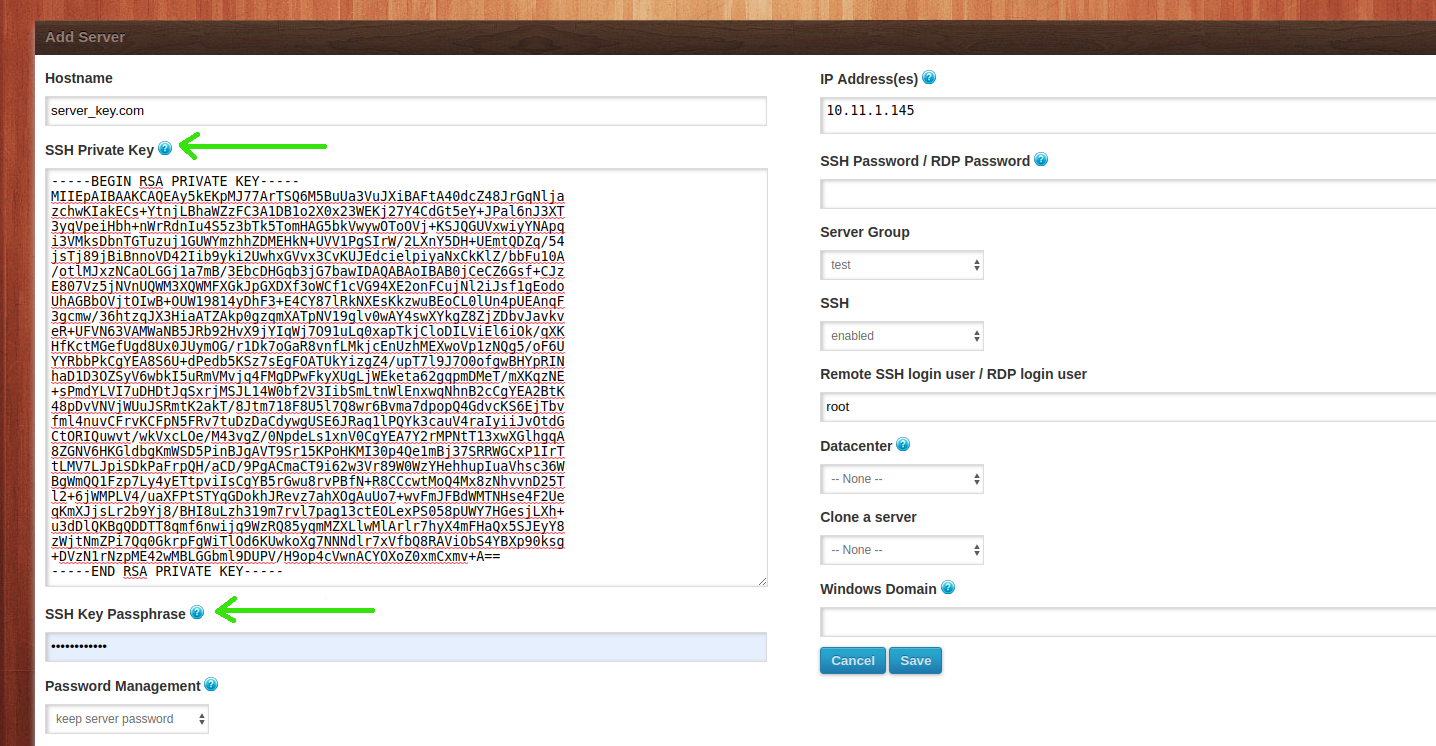
Related Articles