NODE_RDP_PROTOCOL_X224_NEG_FAILURE()
Troubleshooting "Connection has been closed" error in windows RDP
Overview: This article provides solutions for resolving the "Connection has been closed" error in Windows RDP. It advises using the web console to inspect error details and recommends disabling Network Level Authentication and enforcing TLS encryption through Group Policy Editor to mitigate issues like "NODE_RDP_PROTOCOL_X224_NEG_FAILURE()."
1. If you get the error " Connection has been closed. Another user may have logged in on the remote Windows machine" while doing RDP into the remote Windows server, then 'right click'->'inspect'-> click 'console' tab as shown in the image below.
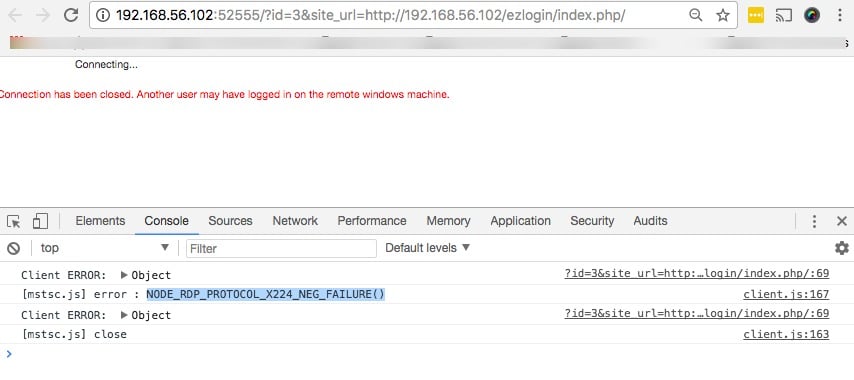
Note:
To open the web console and gather information about the error, follow any of these steps.
1. Right-click on the RDP browser tab, select "Inspect", and then navigate to the "Console" tab on the opened page.
or
2. Press "F12" to access the console of the GUI.
Step 1: Check if the username and password in Ezeelogin software are correct. Refer to below example.
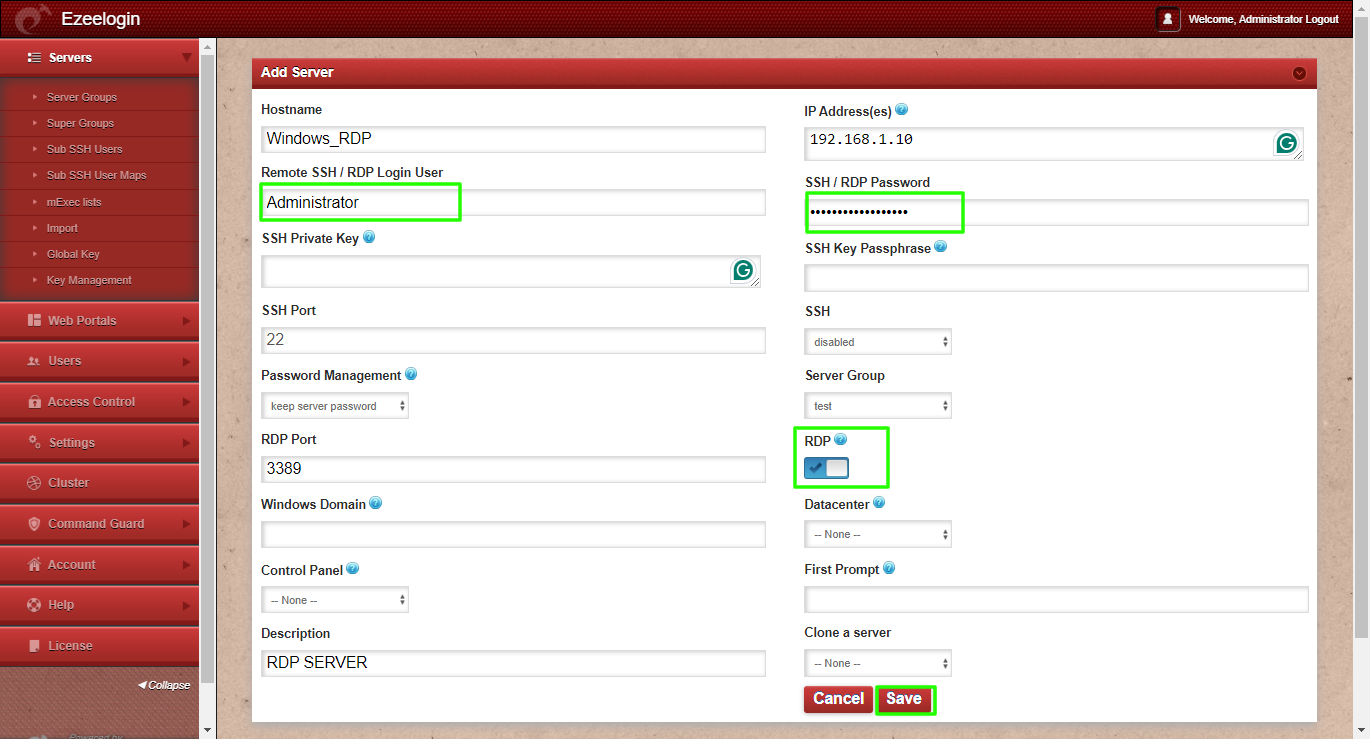
Note: Confirm if RDP from Ezeelogin works when Network Level Authentication is disabled, check the settings under Control Panel -> System -> Remote settings.
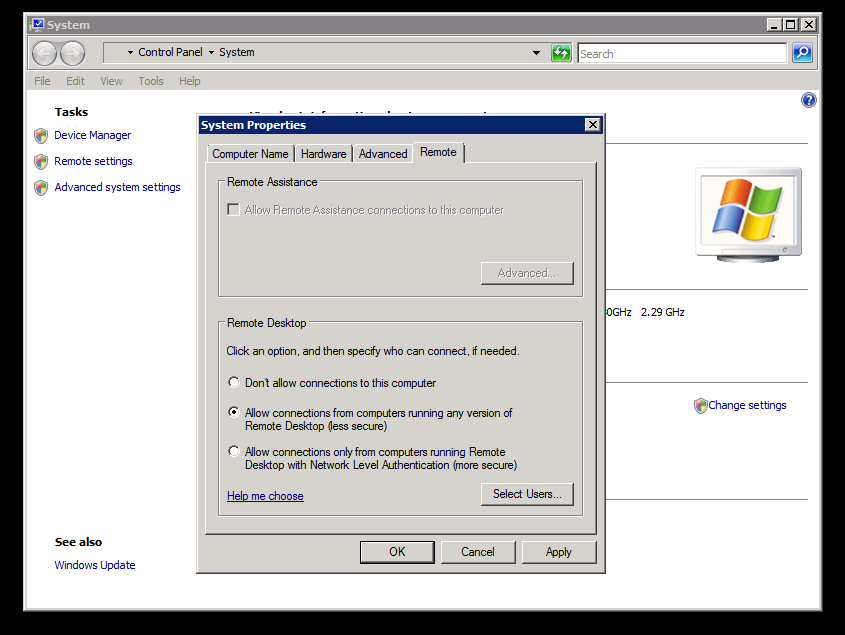
Step 2: Also make sure to force TLS encryption on all RDP connections.
Step 2 (A): Run mmc in the Run application of your Windows server. In the console, open File > Add/Remove Snap in > Select Global Policy Editor and add the selected Snap in .
Step 2 (B): Select Local Computer and then select Finish>OK
Step 2 (C): In the sidebar Navigate to Local Computer Policy > Computer Configuration > Administrative Templates > Windows Components > Remote Desktop Services > Remote Desktop Session Hosts > Security. Then Edit the "Require use of specific security layer for remote (RDP) connections" policy as shown below.
You need to select the security layer as SSL (TLS 1.0)