RDP Error: This computer can’t connect to the remote computer
How to solve "Remote Desktop Connection Error: This computer can't connect to the remote computer" when accesing RDP via Ezeelogin tunnel ?
Overview: This article helps in resolving the "Remote Desktop Connection Error: This computer can't connect to the remote computer" issue encountered when using the Ezeelogin tunnel feature to access RDP.
- NLA is currently supported. If the user enables it, the username and password must be saved when adding the RDP server to Ezeelogin.
- If the user does not enable NLA, they can choose whether to save the username and password in Ezeelogin, as both options will work.
1. ERROR(1): Tunnel access from unauthorized IP: 0.0.0.0 (127.0.0.1)
Step 1(A): Check the ezsh.log of gateway user with which you logged into Ezeelogin backend(ezsh). Replace the username with the actual username.
root@gateway ~]# tail /home/{username}/ezsh.log
Example:
root@gateway ~]# tail /home/admin/ezsh.log
Authentication by SSH key failed!
Authentication by SSH key failed (windows.com, Administrator): Username/PublicKey combination invalid
Tunnel access from unauthorized IP: 0.0.0.0 (127.0.0.1)
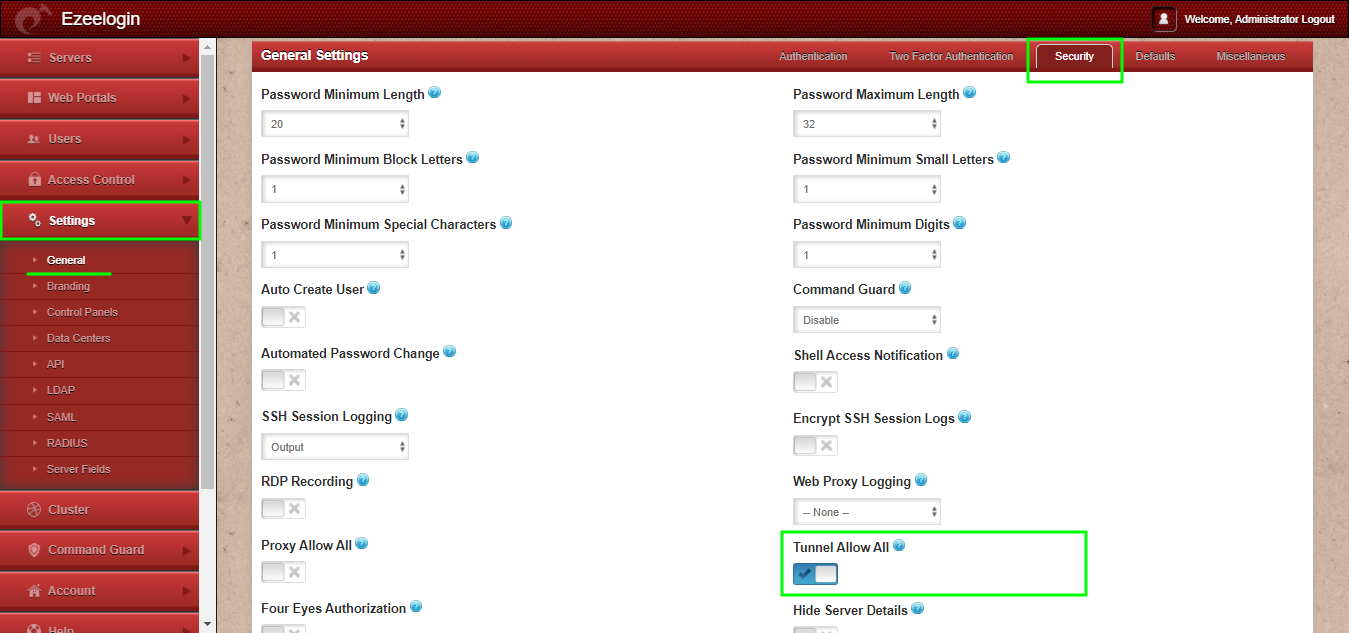
root@gateway ~]# tail /home/admin/ezsh.log
SSH log file (/var/log/ezlogin/full/john/master~auto-test-01.master.eznoc.com~Mon_May_9_22:38:25_2018) creation failed: Permission denied
root@gateway ~]# /usr/local/ezlogin/eztool.php -fix_log_permissions
Related Articles:
Port forwarding from jump server to target Linux machine