Unable to login with Azure SSO
Fixing Azure SSO login issue in ezeelogin
Overview: This article addresses the issue of being unable to log in to Ezeelogin with Azure SSO due to an application identifier error. Ensure the Ezeelogin web panel URL matches the Azure SSO configuration exactly, including trailing slashes. Verify the URL scheme (HTTP/HTTPS) matches the Azure Identifier settings. If issues persist, try clearing the browser cache, using an incognito window, or switching browsers.
Application with identifier " URL " was not found in the directory. This can happen if the application has not been installed by the administrator of the tenant. Unable to log in to Ezeelogin with Azure SSO.
Step 1. Make sure that you access the Ezeelogin web panel with the same URL that you have configured for the Ezeelogin web application in Azure SSO.
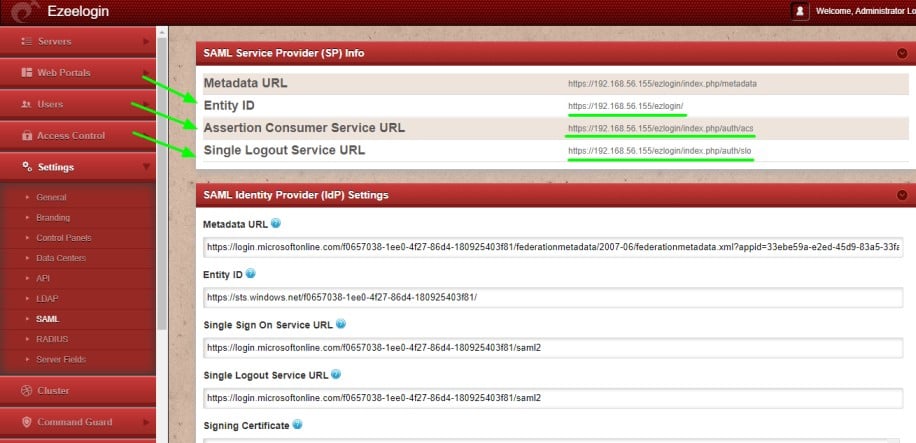
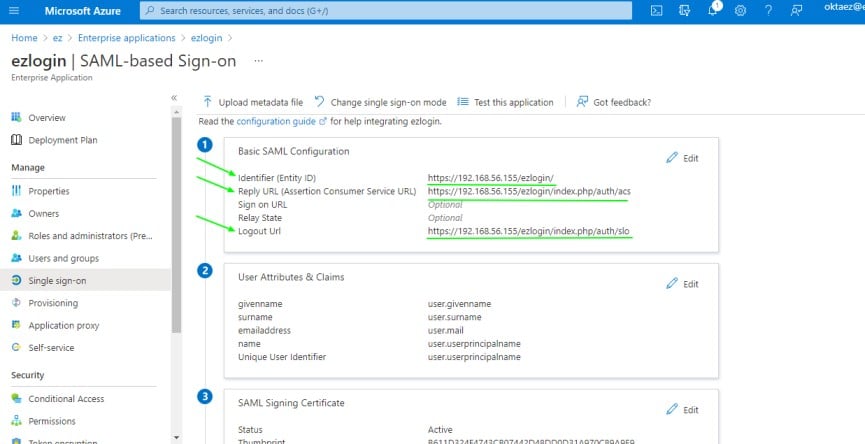
Step 2. Make sure that you are accessing the Ezeelogin web panel URL as given in the Azure Identifier (Entity ID) for the Ezeelogin SSO application.
For example, If you have configured the Identifier (Entity ID) with HTTPS on Azure SSO, then you should access the Ezeelogin web panel URL with HTTPS or if you have configured the Identifier (Entity ID) with HTTP on AZURE SSO, then you should access Ezeelogin web panel URL with HTTP.
Step 3. Try logging in again after clearing browser cache and cookies or from an incognito/private window on a browser or from a different browser.
Related Articles
Token encryption in Microsoft Azure SSO with Ezeelogin
Integrate SAML Authentication in Ezeelogin GUI using Microsoft Azure SSO and Azure Active Directory